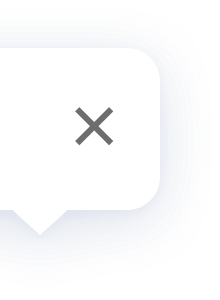Wireless Remote Switch H1
FAQ
The Aqara Wireless Remote Switch H1 (Double Rocker) has two modes. It supports single press in the high-speed click mode, and 7 functions in the multi-function mode including single press left button, single press right button, double press left button, double press right button, long press left button and long press right button. The high-speed click mode means that the Aqara Wireless Remote Switch can respond very fast with the fastest responding speed of 50ms. In addition, the Aqara Wireless Remote Switch H1 (Double Rocker) also supports low battery alarm, Zigbee signal viewing, distributed networking, and accidental deletion protection, etc.
The Aqara Wireless Remote Switch H1 (Double Rocker) has two modes. It supports single press in the high-speed click mode, and 7 functions in the multi-function mode including single press left button, single press right button, double press left button, double press right button, long press left button and long press right button. The high-speed click mode means that the Aqara Wireless Remote Switch can respond very fast with the fastest responding speed of 50ms. In addition, the Aqara Wireless Remote Switch H1 (Double Rocker) also supports low battery alarm, Zigbee signal viewing, distributed networking, and accidental deletion protection, etc.
The Aqara Wireless Remote Switch H1 (Double Rocker) has two modes. It supports single press in the high-speed click mode, and 7 functions in the multi-function mode including single press left button, single press right button, double press left button, double press right button, long press left button and long press right button. The high-speed click mode means that the Aqara Wireless Remote Switch can respond very fast with the fastest responding speed of 50ms. In addition, the Aqara Wireless Remote Switch H1 (Double Rocker) also supports low battery alarm, Zigbee signal viewing, distributed networking, and accidental deletion protection, etc.
The Aqara Wireless Remote Switch H1 (Double Rocker) has two modes, and it supports single press in the high-speed click mode, and 7 functions in the multi-function mode including single press left button, single press right button, double press left button, double press right button, long press left button and long press right button. The high-speed click mode means that the Wireless Remote Switch can respond very fast with the fastest responding speed of 50ms.
The Aqara Wireless Remote Switch H1 (Double Rocker) has two modes, and it supports single press in the high-speed click mode, and 7 functions in the multi-function mode including single press left button, single press right button, double press left button, double press right button, long press left button and long press right button. The high-speed click mode means that the Wireless Remote Switch can respond very fast with the fastest responding speed of 50ms.
The Aqara Wireless Remote Switch H1 (Double Rocker) has two modes, and it supports single press in the high-speed click mode, and 7 functions in the multi-function mode including single press left button, single press right button, double press left button, double press right button, long press left button and long press right button. The high-speed click mode means that the Wireless Remote Switch can respond very fast with the fastest responding speed of 50ms.
The Aqara Wireless Remote Switch H1 (Double Rocker) can be attached to a wall using the adhesive sticker, placed on a desk or table, installed in the Aqara frame or in the traditional 86x86 cm size box (for wall switch).
Note:
1. If you need to install the switch in the traditional 86x86 cm size box, you need to open the battery cover first, and use a tool to make a hole in the battery cover before installing it.
2. If you need to install the switch on the Aqara frame, you need to tear off the non-slip silicone pad on the back of the product to expose the screw holes under the silicone pad, and then remove the battery cover for installation.
Note:
1. If you need to install the switch in the traditional 86x86 cm size box, you need to open the battery cover first, and use a tool to make a hole in the battery cover before installing it.
2. If you need to install the switch on the Aqara frame, you need to tear off the non-slip silicone pad on the back of the product to expose the screw holes under the silicone pad, and then remove the battery cover for installation.
The Aqara Wireless Remote Switch H1 (Double Rocker) can be attached to a wall using the adhesive sticker, placed on a desk or table, installed in the Aqara frame or in the traditional 86x86 cm size box (for wall switch).
Note:
1. If you need to install the switch in the traditional 86x86 cm size box, you need to open the battery cover first, and use a tool to make a hole in the battery cover before installing it.
2. If you need to install the switch on the Aqara frame, you need to tear off the non-slip silicone pad on the back of the product to expose the screw holes under the silicone pad, and then remove the battery cover for installation.
Note:
1. If you need to install the switch in the traditional 86x86 cm size box, you need to open the battery cover first, and use a tool to make a hole in the battery cover before installing it.
2. If you need to install the switch on the Aqara frame, you need to tear off the non-slip silicone pad on the back of the product to expose the screw holes under the silicone pad, and then remove the battery cover for installation.
The Aqara Wireless Remote Switch H1 (Double Rocker) can be attached to a wall using the adhesive sticker, placed on a desk or table, installed in the Aqara frame or in the traditional 86x86 cm size box (for wall switch).
Note:
1. If you need to install the switch in the traditional 86x86 cm size box, you need to open the battery cover first, and use a tool to make a hole in the battery cover before installing it.
2. If you need to install the switch on the Aqara frame, you need to tear off the non-slip silicone pad on the back of the product to expose the screw holes under the silicone pad, and then remove the battery cover for installation.
Note:
1. If you need to install the switch in the traditional 86x86 cm size box, you need to open the battery cover first, and use a tool to make a hole in the battery cover before installing it.
2. If you need to install the switch on the Aqara frame, you need to tear off the non-slip silicone pad on the back of the product to expose the screw holes under the silicone pad, and then remove the battery cover for installation.
1. Single press the button 5 times continuously on the Aqara Wireless Remote Switch H1. If the Aqara Hub prompts voice message "Normal link confirmed", it indicates the hub and the switch are connected.
2. If it does not prompt a voice message, please move the Aqara Wireless Remote Switch H1 closer to the hub and try again. If there are still no voice messages, the Aqara Wireless Remote Switch H1 might be deleted or the battery has run down. Please refer to the user manual for instructions to add again or replace the battery.
3. Single press the Aqara Wireless Remote Switch H1 several times and go to the homepage of the app and select the Aqara Wireless Remote Switch H1 to check. If the status changes, it indicates the accessory is working properly.
2. If it does not prompt a voice message, please move the Aqara Wireless Remote Switch H1 closer to the hub and try again. If there are still no voice messages, the Aqara Wireless Remote Switch H1 might be deleted or the battery has run down. Please refer to the user manual for instructions to add again or replace the battery.
3. Single press the Aqara Wireless Remote Switch H1 several times and go to the homepage of the app and select the Aqara Wireless Remote Switch H1 to check. If the status changes, it indicates the accessory is working properly.
1. Single press the button 5 times continuously on the Aqara Wireless Remote Switch H1. If the Aqara Hub prompts voice message "Normal link confirmed", it indicates the hub and the switch are connected.
2. If it does not prompt a voice message, please move the Aqara Wireless Remote Switch H1 closer to the hub and try again. If there are still no voice messages, the Aqara Wireless Remote Switch H1 might be deleted or the battery has run down. Please refer to the user manual for instructions to add again or replace the battery.
3. Single press the Aqara Wireless Remote Switch H1 several times and go to the homepage of the app and select the Aqara Wireless Remote Switch H1 to check. If the status changes, it indicates the accessory is working properly.
2. If it does not prompt a voice message, please move the Aqara Wireless Remote Switch H1 closer to the hub and try again. If there are still no voice messages, the Aqara Wireless Remote Switch H1 might be deleted or the battery has run down. Please refer to the user manual for instructions to add again or replace the battery.
3. Single press the Aqara Wireless Remote Switch H1 several times and go to the homepage of the app and select the Aqara Wireless Remote Switch H1 to check. If the status changes, it indicates the accessory is working properly.
1. Single press the button 5 times continuously on the Aqara Wireless Remote Switch H1. If the Aqara Hub prompts voice message "Normal link confirmed", it indicates the hub and the switch are connected.
2. If it does not prompt a voice message, please move the Aqara Wireless Remote Switch H1 closer to the hub and try again. If there are still no voice messages, the Aqara Wireless Remote Switch H1 might be deleted or the battery has run down. Please refer to the user manual for instructions to add again or replace the battery.
3. Single press the Aqara Wireless Remote Switch H1 several times and go to the homepage of the app and select the Aqara Wireless Remote Switch H1 to check. If the status changes, it indicates the accessory is working properly.
2. If it does not prompt a voice message, please move the Aqara Wireless Remote Switch H1 closer to the hub and try again. If there are still no voice messages, the Aqara Wireless Remote Switch H1 might be deleted or the battery has run down. Please refer to the user manual for instructions to add again or replace the battery.
3. Single press the Aqara Wireless Remote Switch H1 several times and go to the homepage of the app and select the Aqara Wireless Remote Switch H1 to check. If the status changes, it indicates the accessory is working properly.
1. Long press the button of the switch for more than 10 seconds. The indicator light will flash 3 times before restoring to factory settings.
2. If the switch has been bound to a hub, please delete it from the app first.
3. If the accidental deletion protection function is activated, please turn off this function before deleting the device.
2. If the switch has been bound to a hub, please delete it from the app first.
3. If the accidental deletion protection function is activated, please turn off this function before deleting the device.
1. Long press the button of the switch for more than 10 seconds. The indicator light will flash 3 times before restoring to factory settings.
2. If the switch has been bound to a hub, please delete it from the app first.
3. If the accidental deletion protection function is activated, please turn off this function before deleting the device.
2. If the switch has been bound to a hub, please delete it from the app first.
3. If the accidental deletion protection function is activated, please turn off this function before deleting the device.
1. Long press the button of the switch for more than 10 seconds. The indicator light will flash 3 times before restoring to factory settings.
2. If the switch has been bound to a hub, please delete it from the app first.
3. If the accidental deletion protection function is activated, please turn off this function before deleting the device.
2. If the switch has been bound to a hub, please delete it from the app first.
3. If the accidental deletion protection function is activated, please turn off this function before deleting the device.
The accidental deletion protection function prevents the device from being reset or unbound due to accidental operation. If this function is enabled on the Hub setting page, when the network is normal, long pressing the reset button will not reset the Aqara Wireless Remote Switch H1 (Double Rocker) or make it off-line.
The accidental deletion protection function prevents the device from being reset or unbound due to accidental operation. If this function is enabled on the Hub setting page, when the network is normal, long pressing the reset button will not reset the Aqara Wireless Remote Switch H1 (Double Rocker) or make it off-line.
The accidental deletion protection function prevents the device from being reset or unbound due to accidental operation. If this function is enabled on the Hub setting page, when the network is normal, long pressing the reset button will not reset the Aqara Wireless Remote Switch H1 (Double Rocker) or make it off-line.
If the battery power of the Aqara Wireless Remote Switch H1 (Double Rocker) is lower than 2.7V for 3 consecutive hours, the device will report a low battery alert.
If the battery power of the Aqara Wireless Remote Switch H1 (Double Rocker) is lower than 2.7V for 3 consecutive hours, the device will report a low battery alert.
If the battery power of the Aqara Wireless Remote Switch H1 (Double Rocker) is lower than 2.7V for 3 consecutive hours, the device will report a low battery alert.
To put it simply, the child devices do not require a hub, and the controller and actuator can be networked in pairs. For some Zigbee 3.0 strong current devices (such as the Aqara Smart Plug T1), you can click the reset button for 3 times when the device is not bound to any hub to enable the distributed networking mode. At this time, press and hold the button of the Aqara Wireless Remote Switch H1 (Double Rocker) for 10s to start distributed networking.
To put it simply, the child devices do not require a hub, and the controller and actuator can be networked in pairs. For some Zigbee 3.0 strong current devices (such as the Aqara Smart Plug T1), you can click the reset button for 3 times when the device is not bound to any hub to enable the distributed networking mode. At this time, press and hold the button of the Aqara Wireless Remote Switch H1 (Double Rocker) for 10s to start distributed networking.
To put it simply, the child devices do not require a hub, and the controller and actuator can be networked in pairs. For some Zigbee 3.0 strong current devices (such as the Aqara Smart Plug T1), you can click the reset button for 3 times when the device is not bound to any hub to enable the distributed networking mode. At this time, press and hold the button of the Aqara Wireless Remote Switch H1 (Double Rocker) for 10s to start distributed networking.
1. Open the app, go to the accessory adding page, select the Aqara Wireless Remote Switch H1 (Double Rocker), and select the corresponding hub.
2. Long press the button of the Aqara Wireless Remote Switch H1 (Double Rocker) for 10 seconds, and the indicator light will flash for 3 times quickly when the device is powered on.
3. If the device is successfully bound, the indicator light will flash twice slowly; if it fails, it will stay on for 1s.
4. If the addition fails, please move the switch closer to the hub and try again.
2. Long press the button of the Aqara Wireless Remote Switch H1 (Double Rocker) for 10 seconds, and the indicator light will flash for 3 times quickly when the device is powered on.
3. If the device is successfully bound, the indicator light will flash twice slowly; if it fails, it will stay on for 1s.
4. If the addition fails, please move the switch closer to the hub and try again.
1. Open the app, go to the accessory adding page, select the Aqara Wireless Remote Switch H1 (Double Rocker), and select the corresponding hub.
2. Long press the button of the Aqara Wireless Remote Switch H1 (Double Rocker) for 10 seconds, and the indicator light will flash for 3 times quickly when the device is powered on.
3. If the device is successfully bound, the indicator light will flash twice slowly; if it fails, it will stay on for 1s.
4. If the addition fails, please move the switch closer to the hub and try again.
2. Long press the button of the Aqara Wireless Remote Switch H1 (Double Rocker) for 10 seconds, and the indicator light will flash for 3 times quickly when the device is powered on.
3. If the device is successfully bound, the indicator light will flash twice slowly; if it fails, it will stay on for 1s.
4. If the addition fails, please move the switch closer to the hub and try again.
1. Open the app, go to the accessory adding page, select the Aqara Wireless Remote Switch H1 (Double Rocker), and select the corresponding hub.
2. Long press the button of the Aqara Wireless Remote Switch H1 (Double Rocker) for 10 seconds, and the indicator light will flash for 3 times quickly when the device is powered on.
3. If the device is successfully bound, the indicator light will flash twice slowly; if it fails, it will stay on for 1s.
4. If the addition fails, please move the switch closer to the hub and try again.
2. Long press the button of the Aqara Wireless Remote Switch H1 (Double Rocker) for 10 seconds, and the indicator light will flash for 3 times quickly when the device is powered on.
3. If the device is successfully bound, the indicator light will flash twice slowly; if it fails, it will stay on for 1s.
4. If the addition fails, please move the switch closer to the hub and try again.
1.When you click the corresponding mode to switch, you need to click the button five times quickly until the gateway prompts “Normal link confirmed” (only supported in some Aqara hubs).
2.The device may be too far away from the hub, or fail to receive mode switching command issued by the hub due to signal interference.
3.If the device is offline, please reset and bind the wireless switch again.
2.The device may be too far away from the hub, or fail to receive mode switching command issued by the hub due to signal interference.
3.If the device is offline, please reset and bind the wireless switch again.
1.When you click the corresponding mode to switch, you need to click the button five times quickly until the gateway prompts “Normal link confirmed” (only supported in some Aqara hubs).
2.The device may be too far away from the hub, or fail to receive mode switching command issued by the hub due to signal interference.
3.If the device is offline, please reset and bind the wireless switch again.
2.The device may be too far away from the hub, or fail to receive mode switching command issued by the hub due to signal interference.
3.If the device is offline, please reset and bind the wireless switch again.
1.When you click the corresponding mode to switch, you need to click the button five times quickly until the gateway prompts “Normal link confirmed” (only supported in some Aqara hubs).
2.The device may be too far away from the hub, or fail to receive mode switching command issued by the hub due to signal interference.
3.If the device is offline, please reset and bind the wireless switch again.
2.The device may be too far away from the hub, or fail to receive mode switching command issued by the hub due to signal interference.
3.If the device is offline, please reset and bind the wireless switch again.
Currently it supports the Aqara Camera Hub G2H, Aqara Hub M1S, Aqara Hub M2, Aqara Air Conditioning Controller P3, Aqara Smart Wall Outlet H1 (USB) and more devices will be supported. Please see https://www.aqara.com/support for more details.
Currently it supports the Aqara Camera Hub G2H, Aqara Hub M1S, Aqara Hub M2, Aqara Air Conditioning Controller P3, Aqara Smart Wall Outlet H1 (USB) and more devices will be supported. Please see https://www.aqara.com/support for more details.
Currently it supports the Aqara Camera Hub G2H, Aqara Hub M1S, Aqara Hub M2, Aqara Air Conditioning Controller P3, Aqara Smart Wall Outlet H1 (USB) and more devices will be supported. Please see https://www.aqara.com/support for more details.
Product Videos