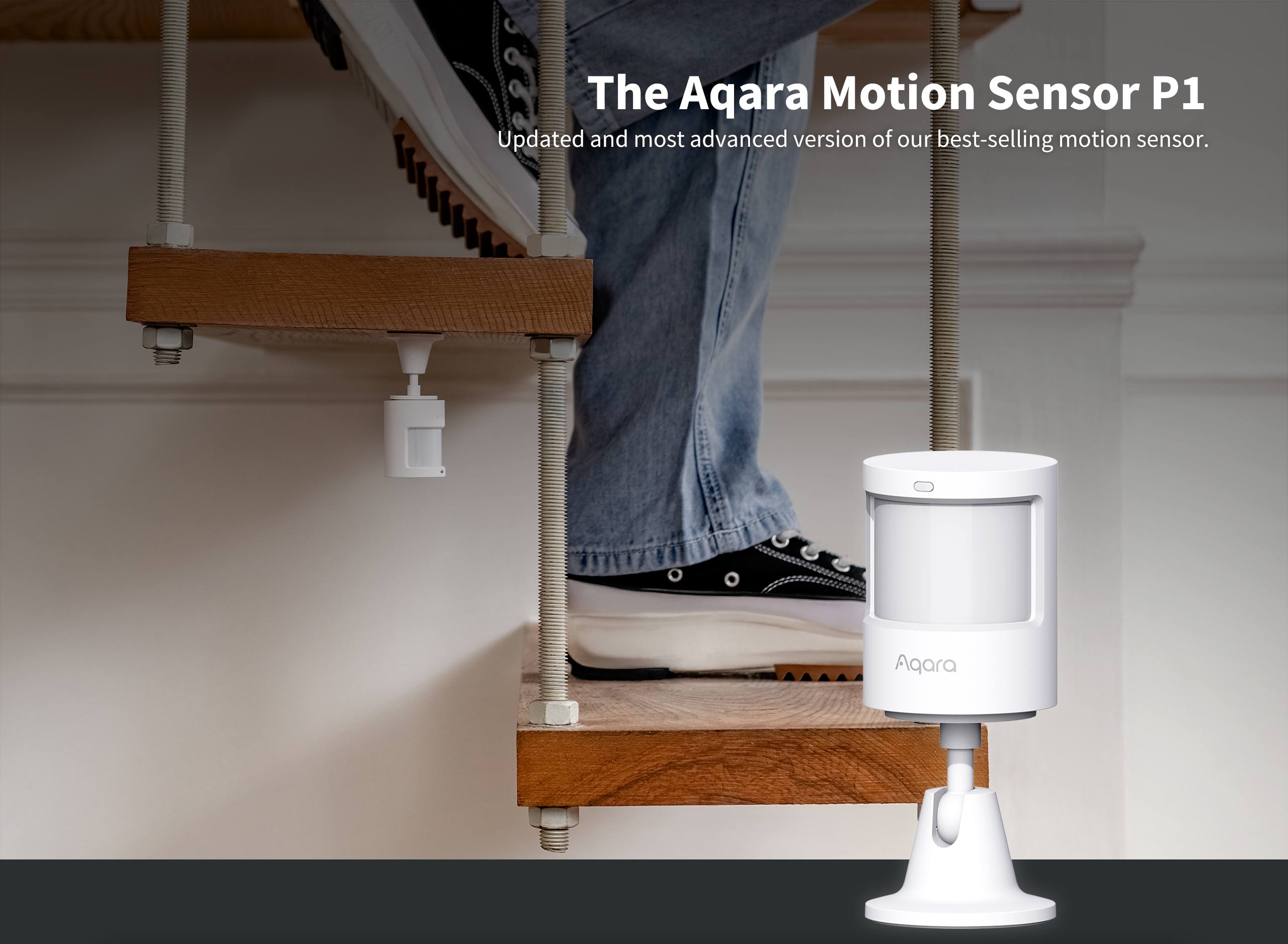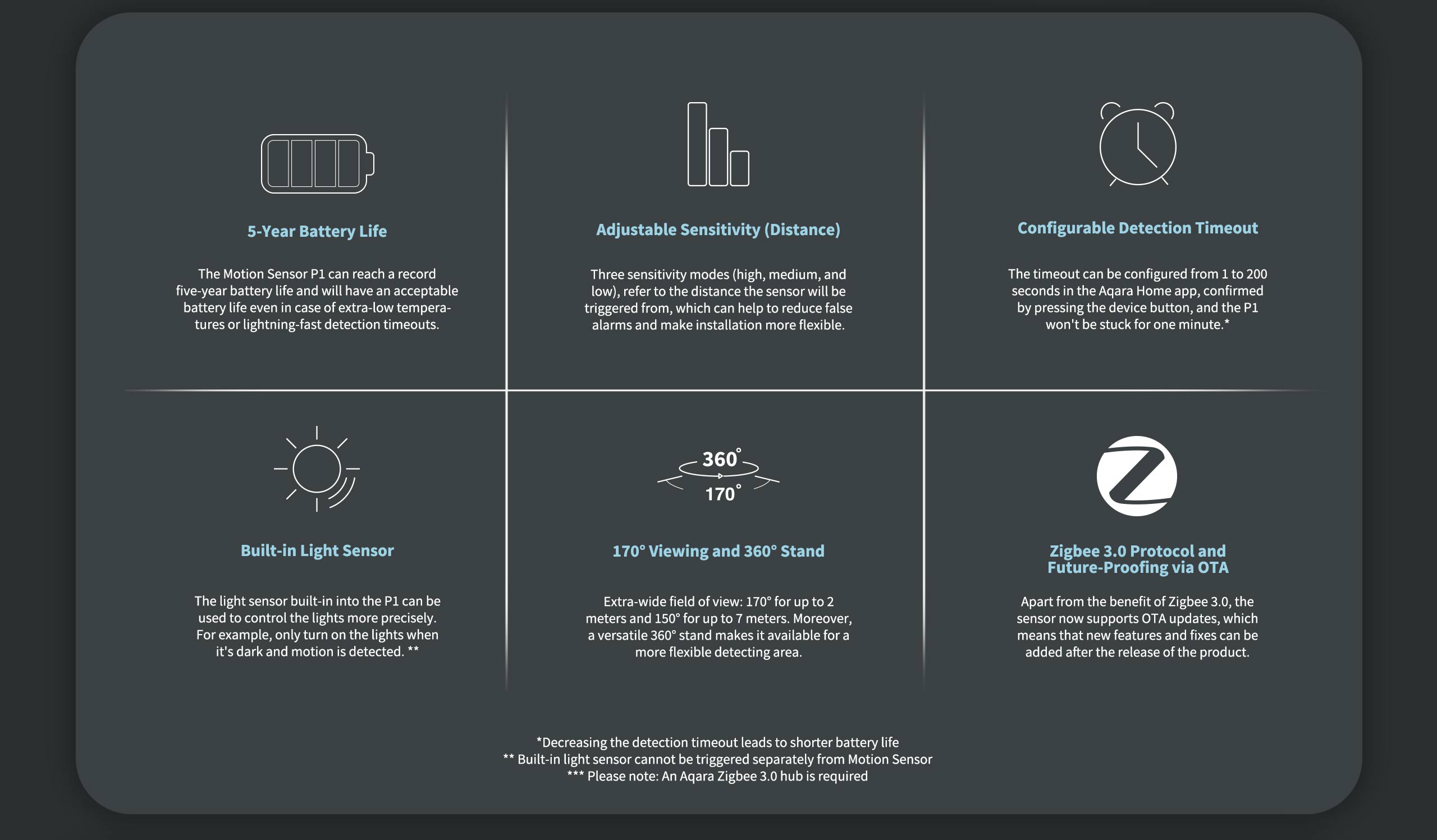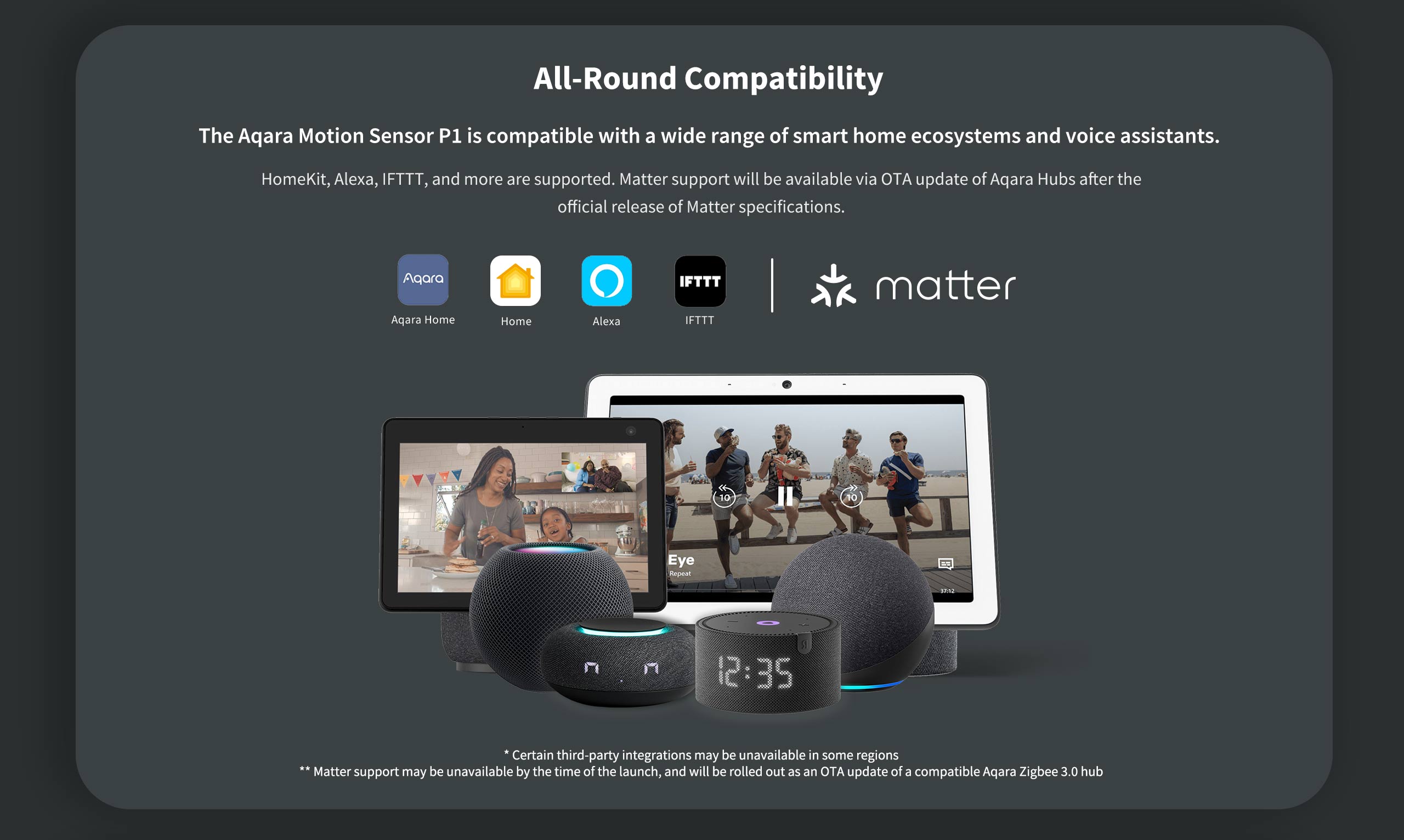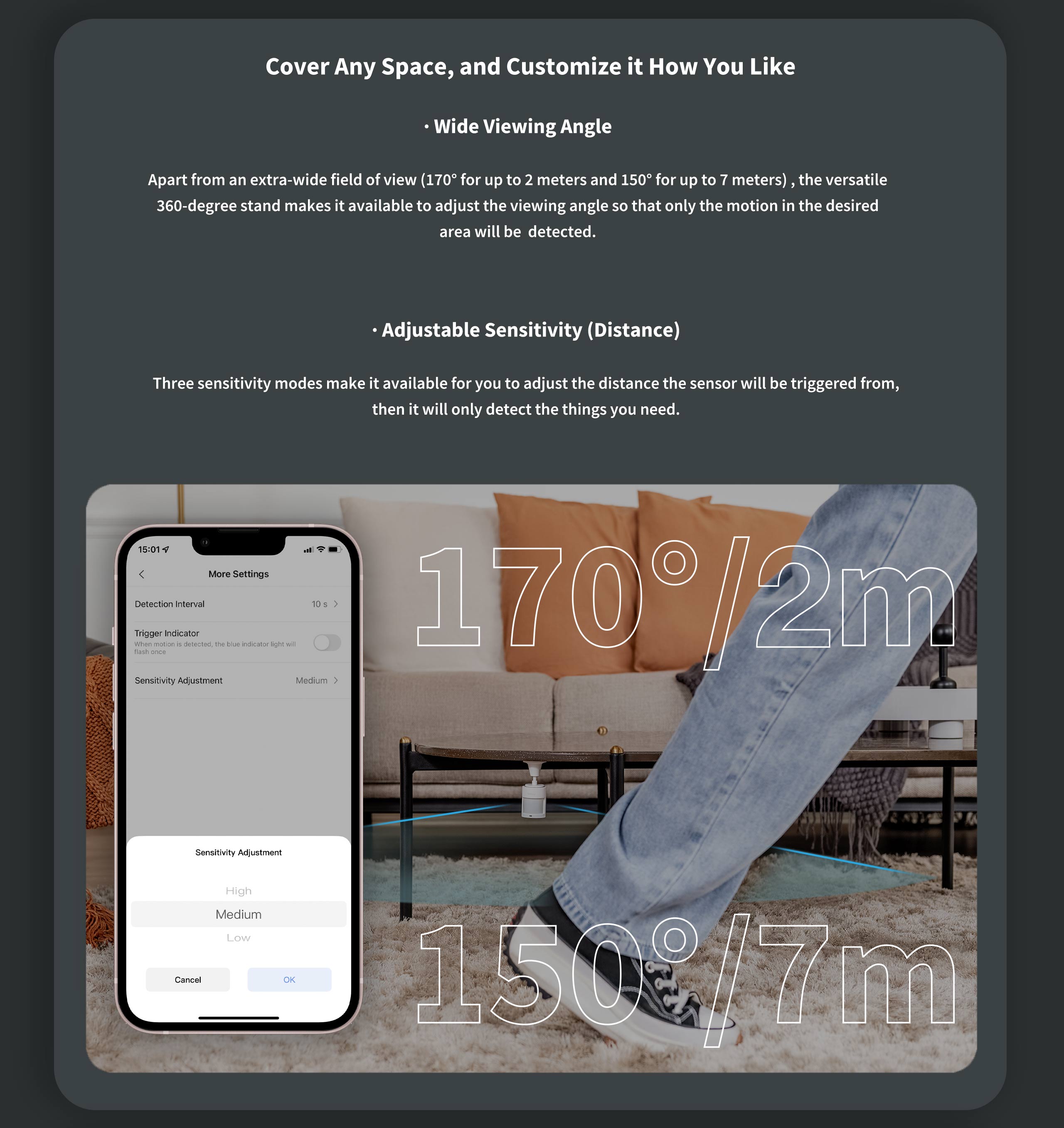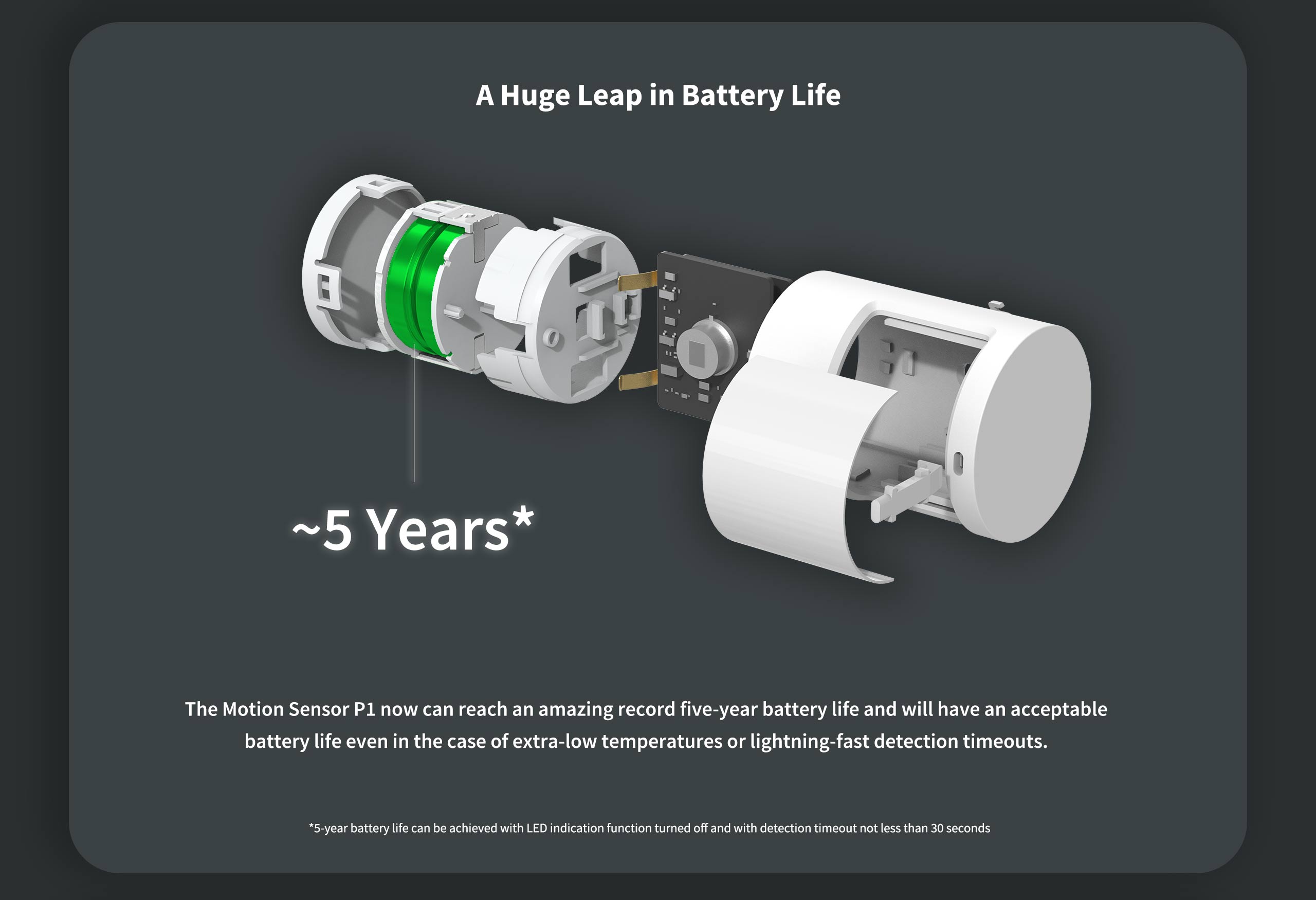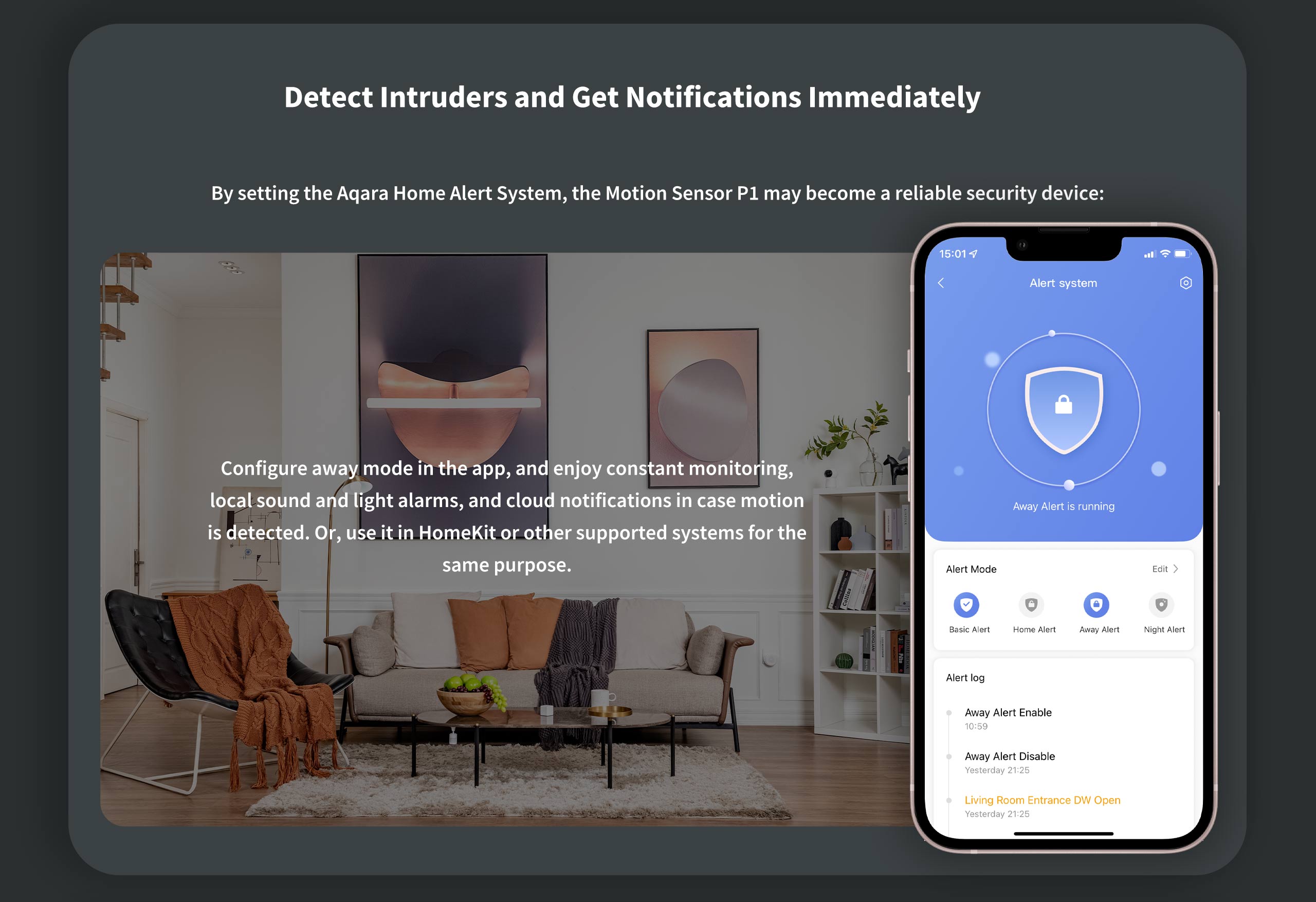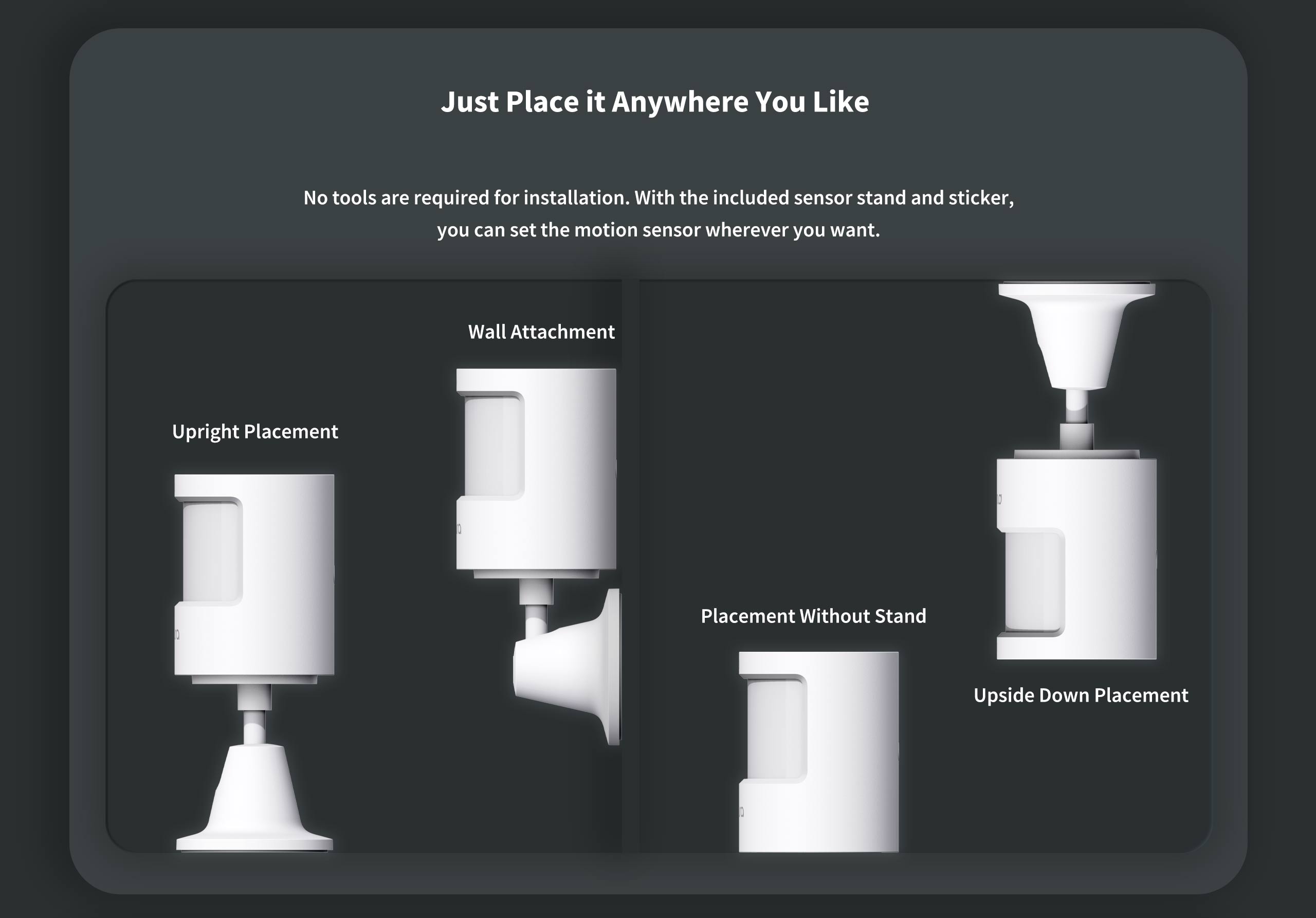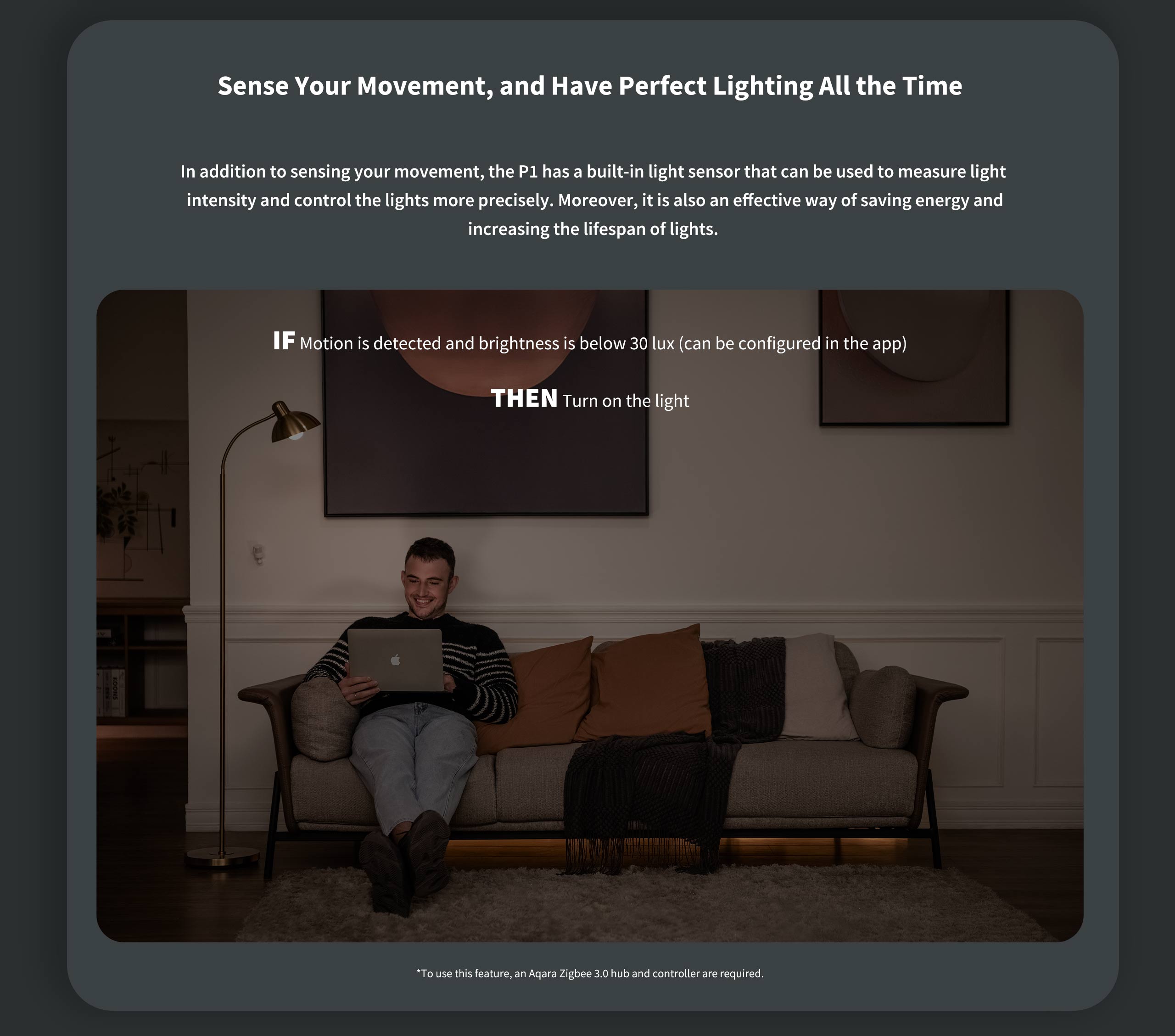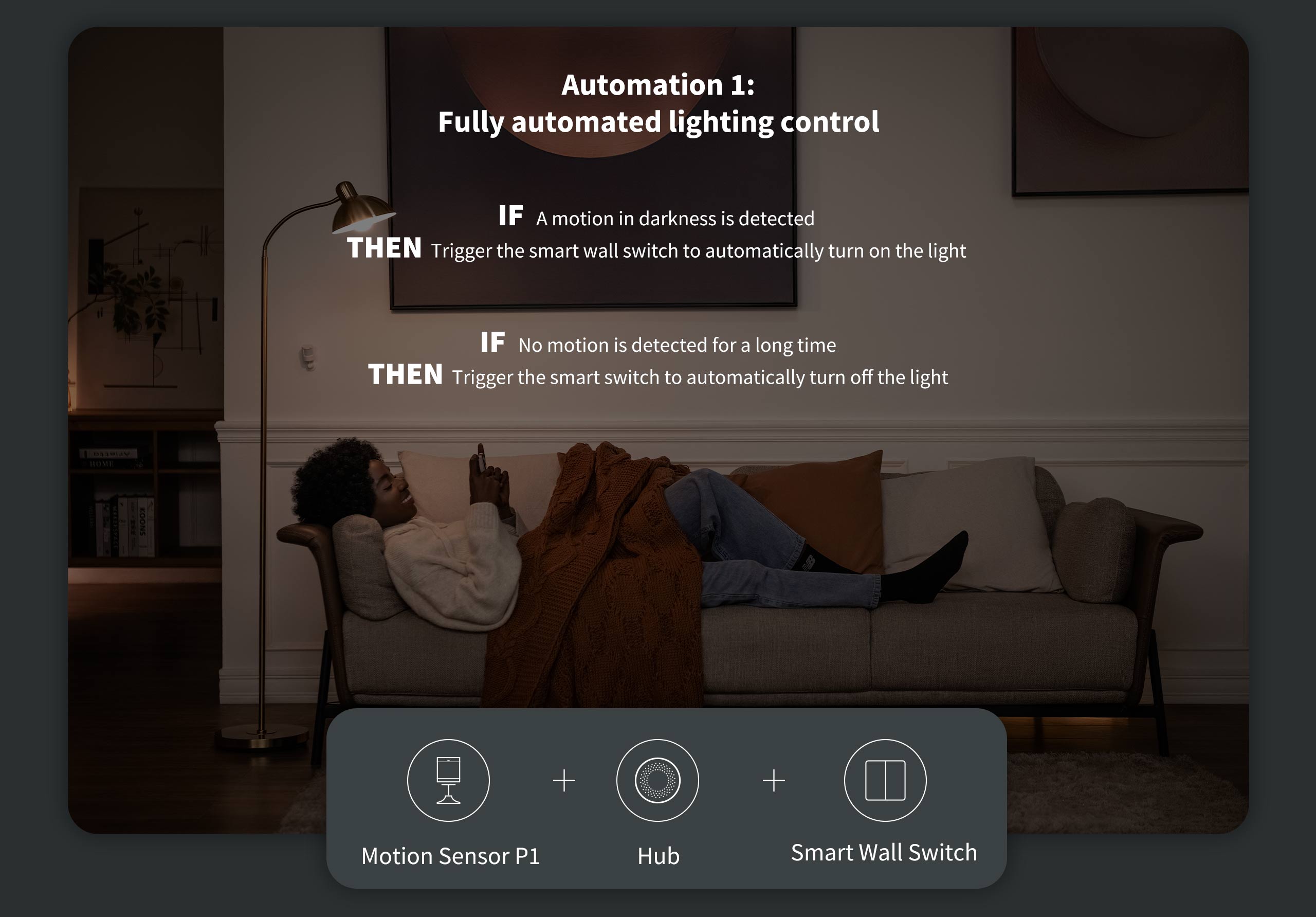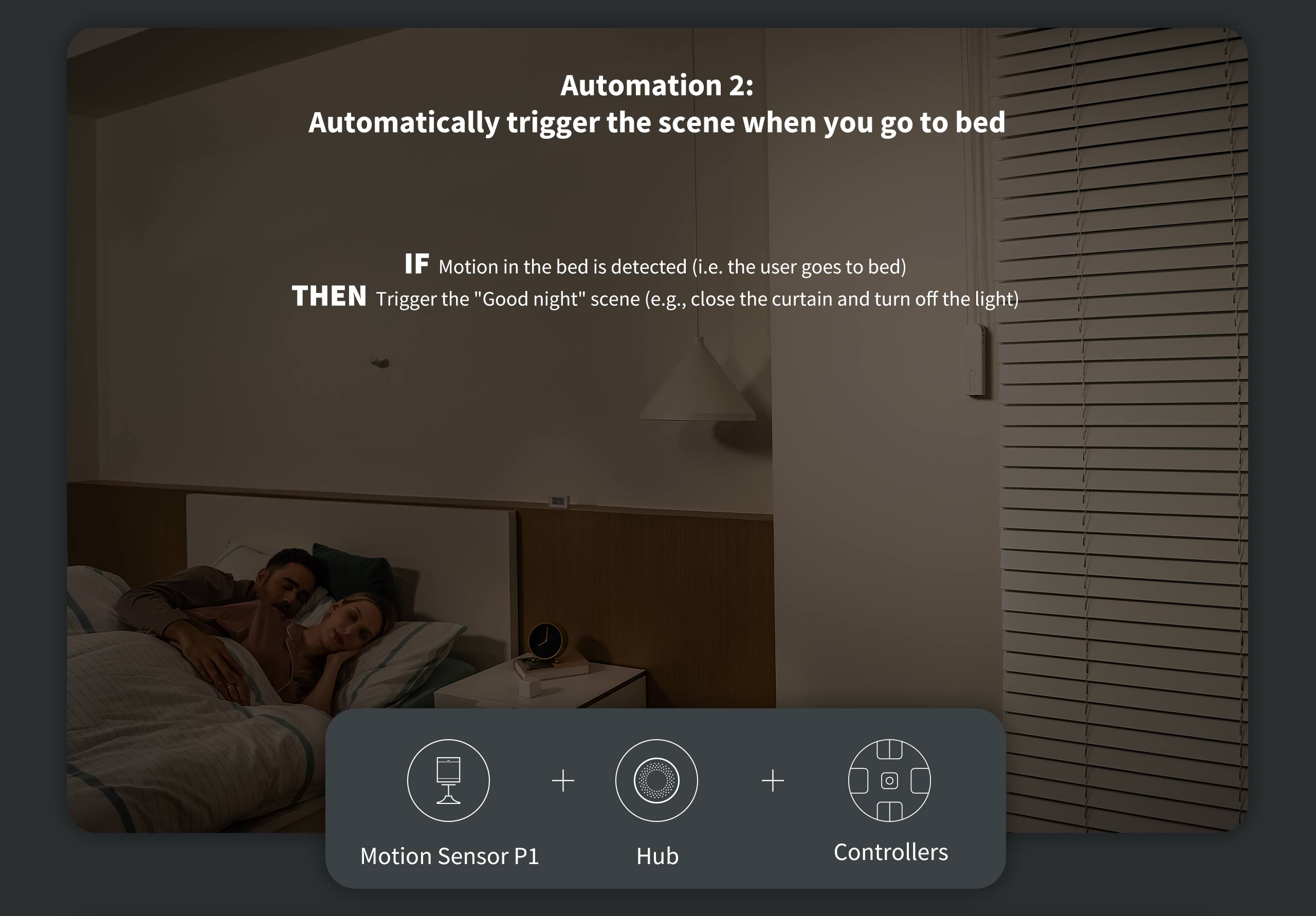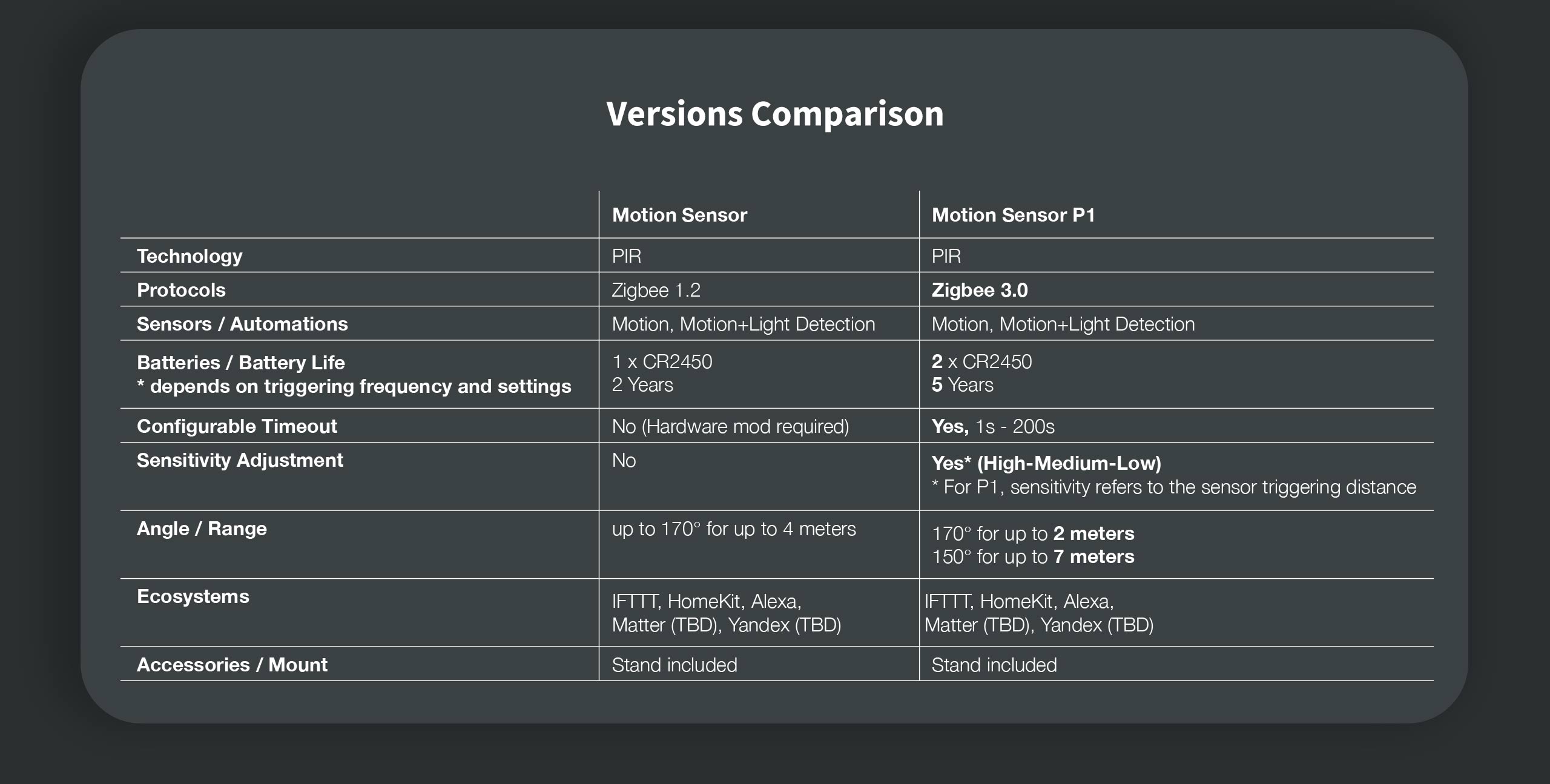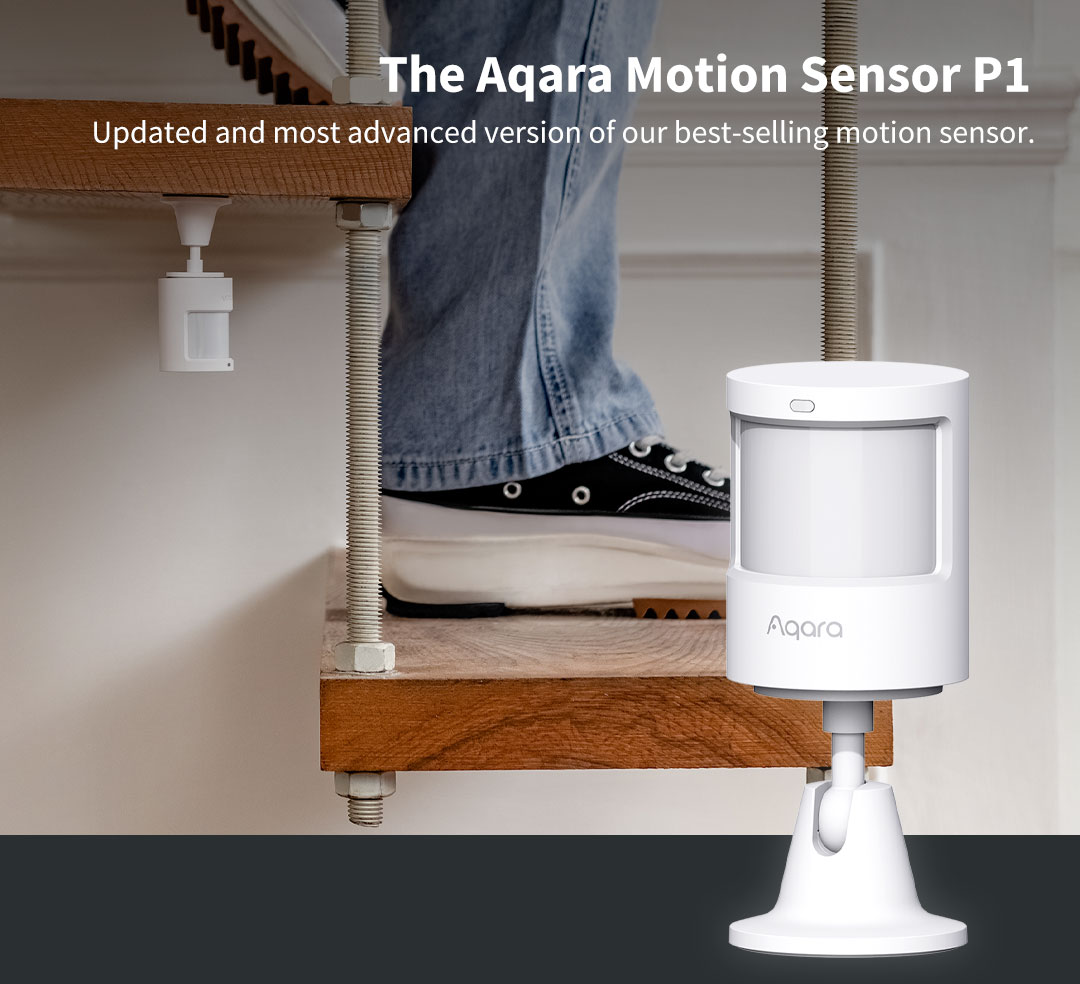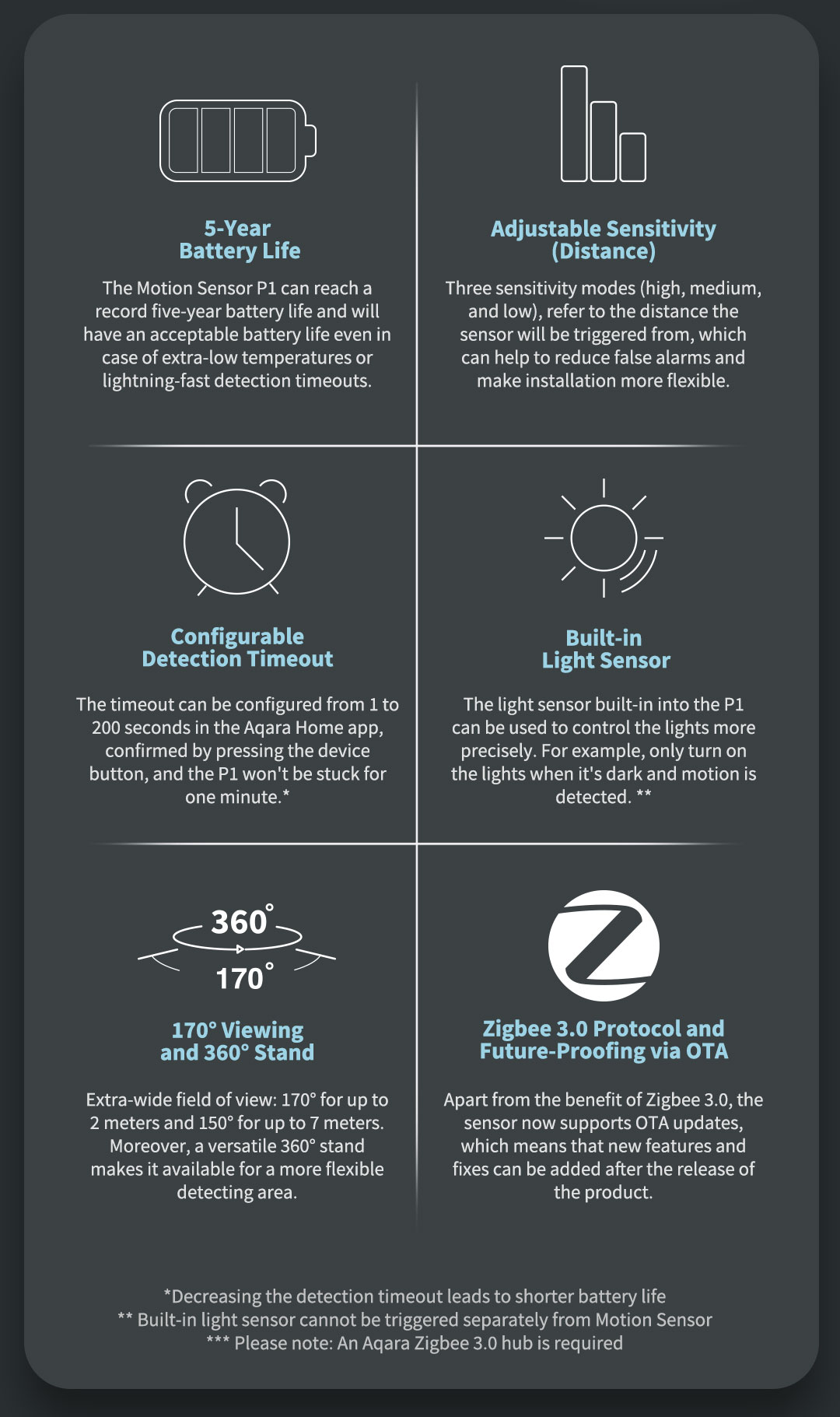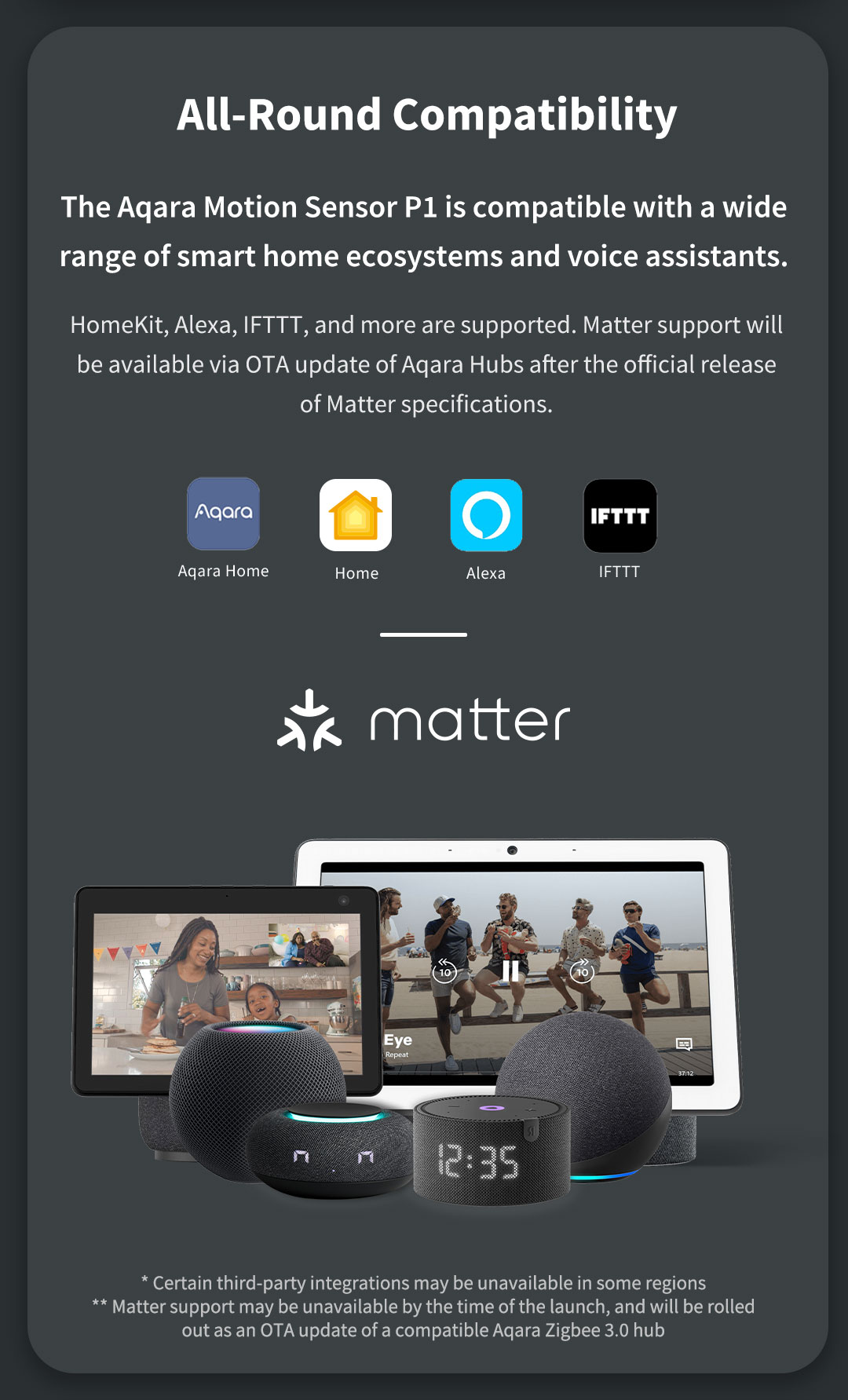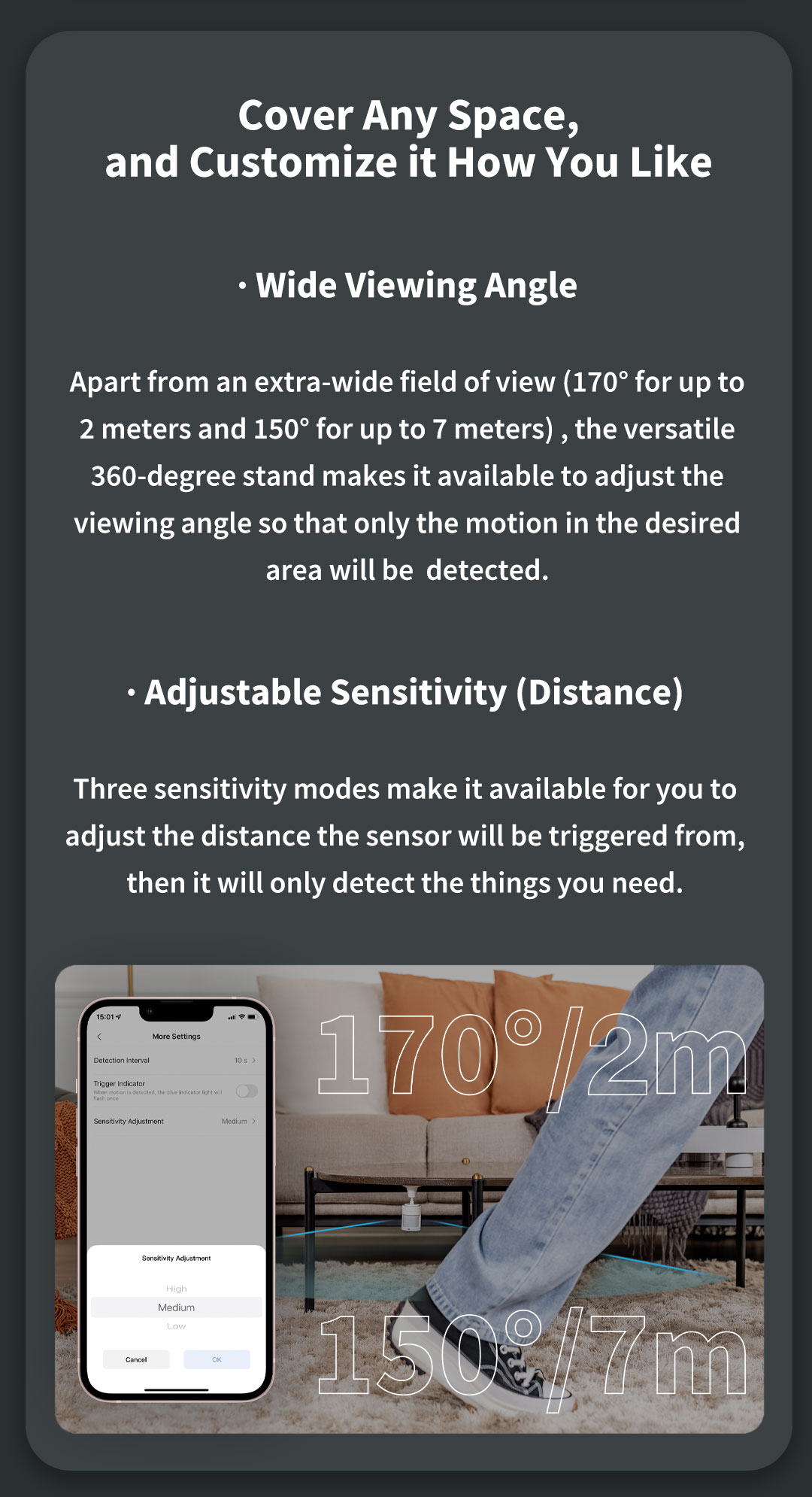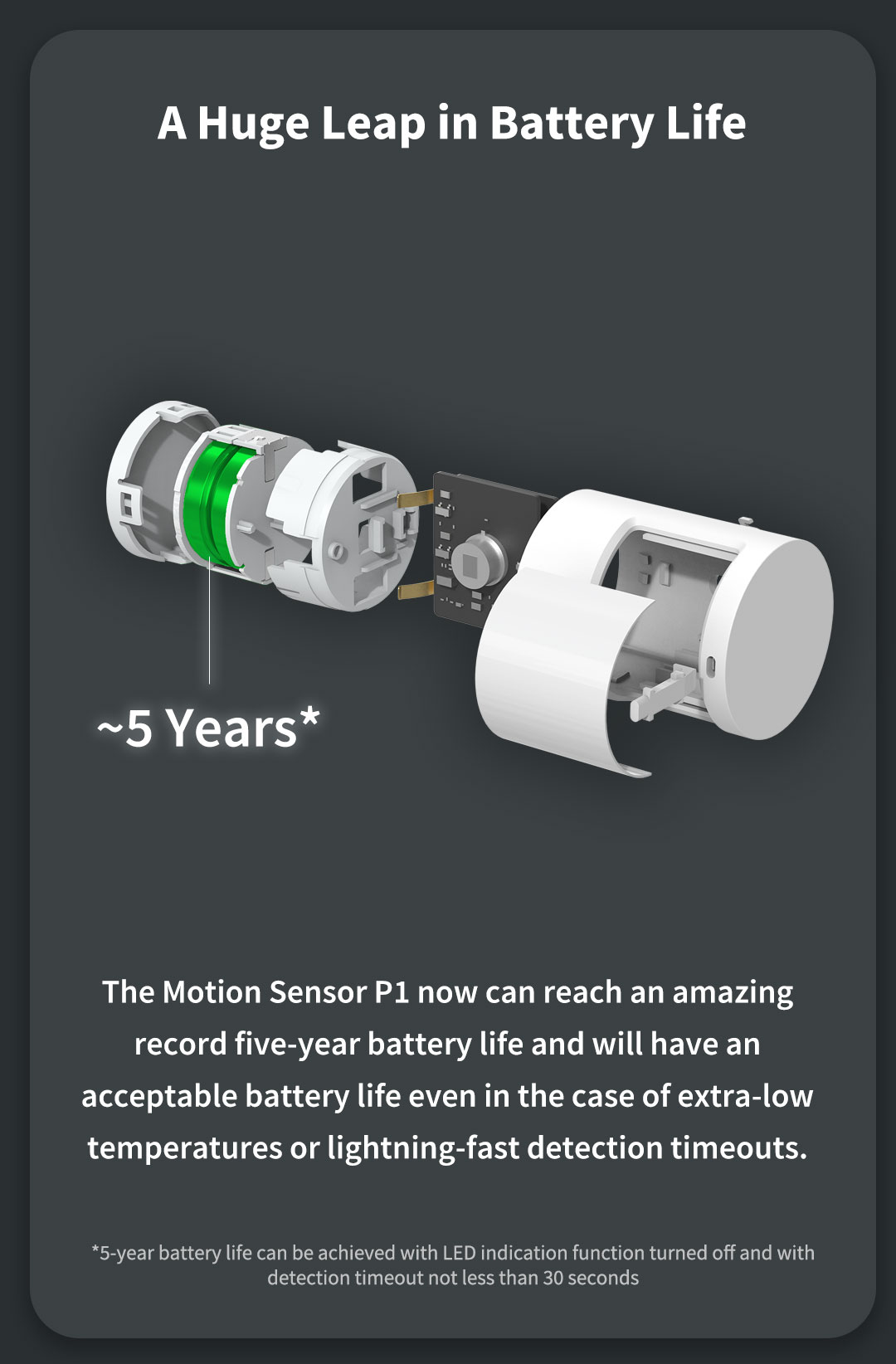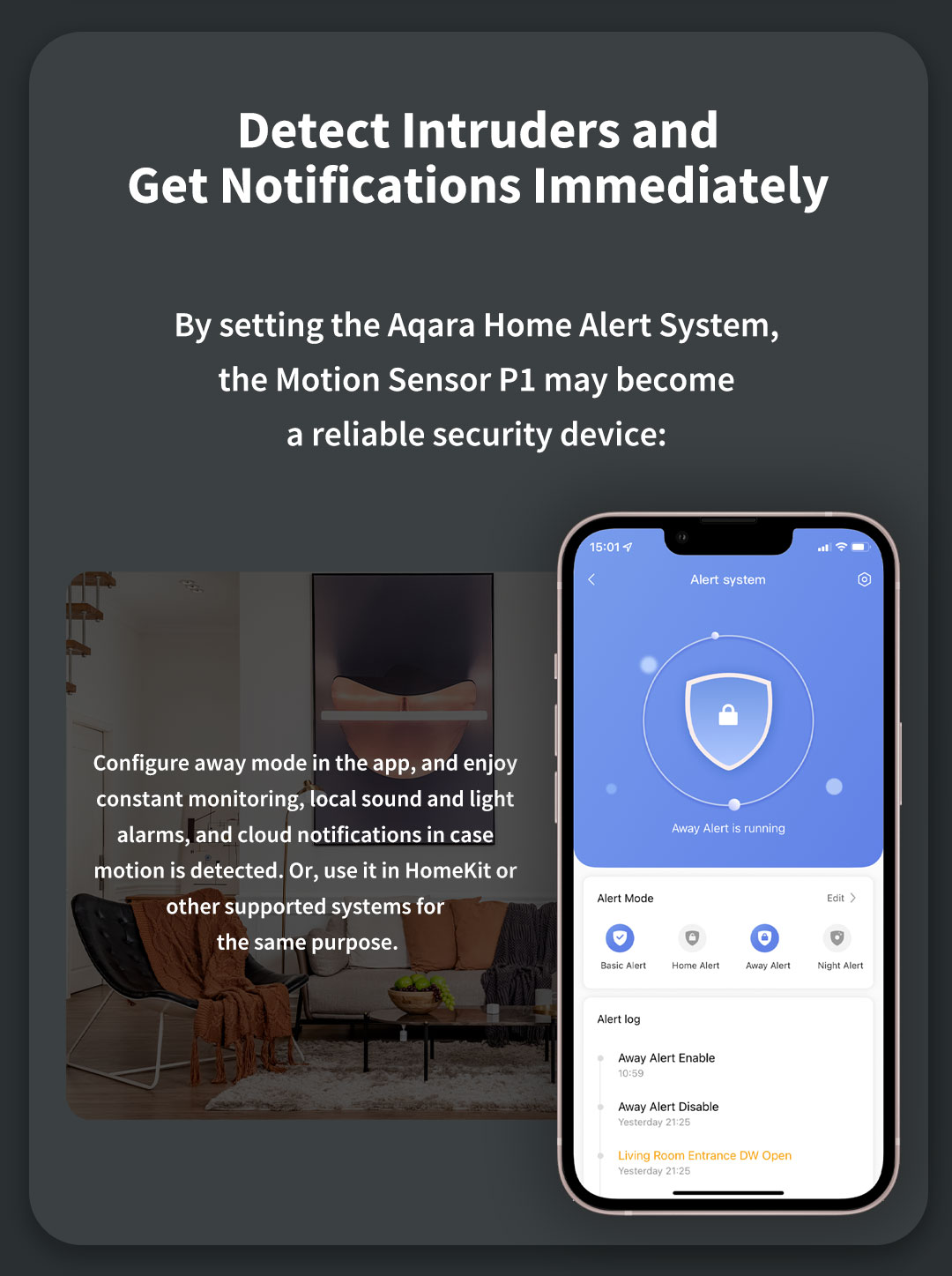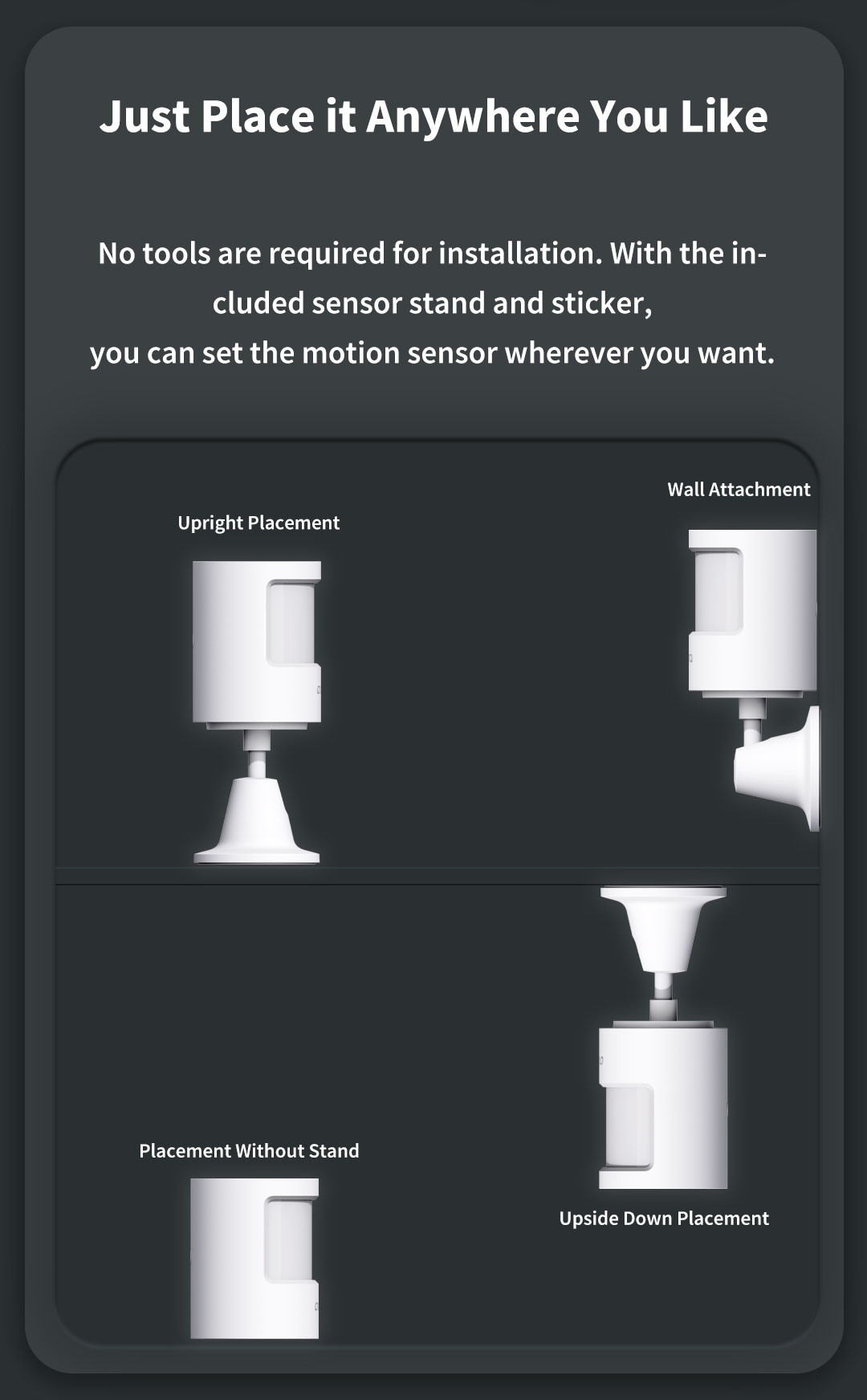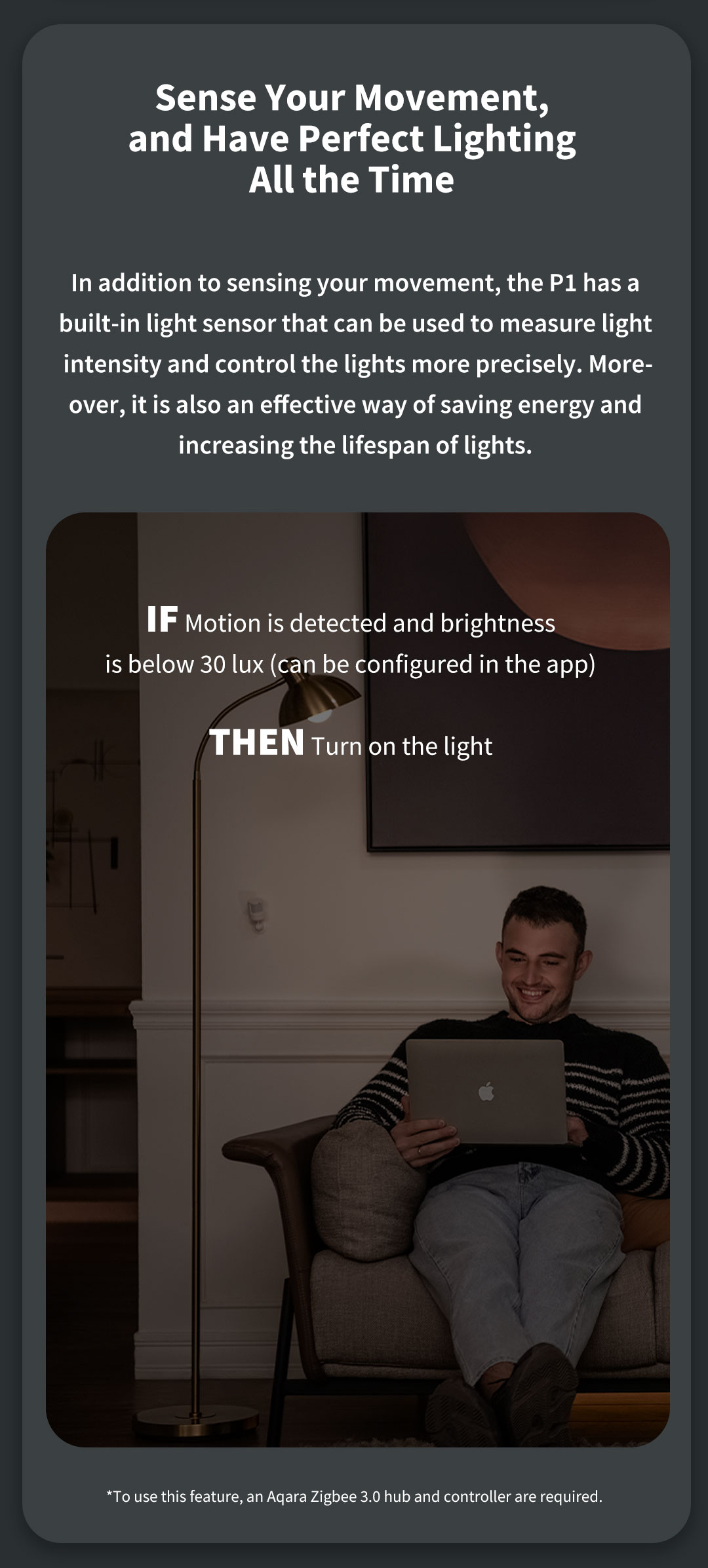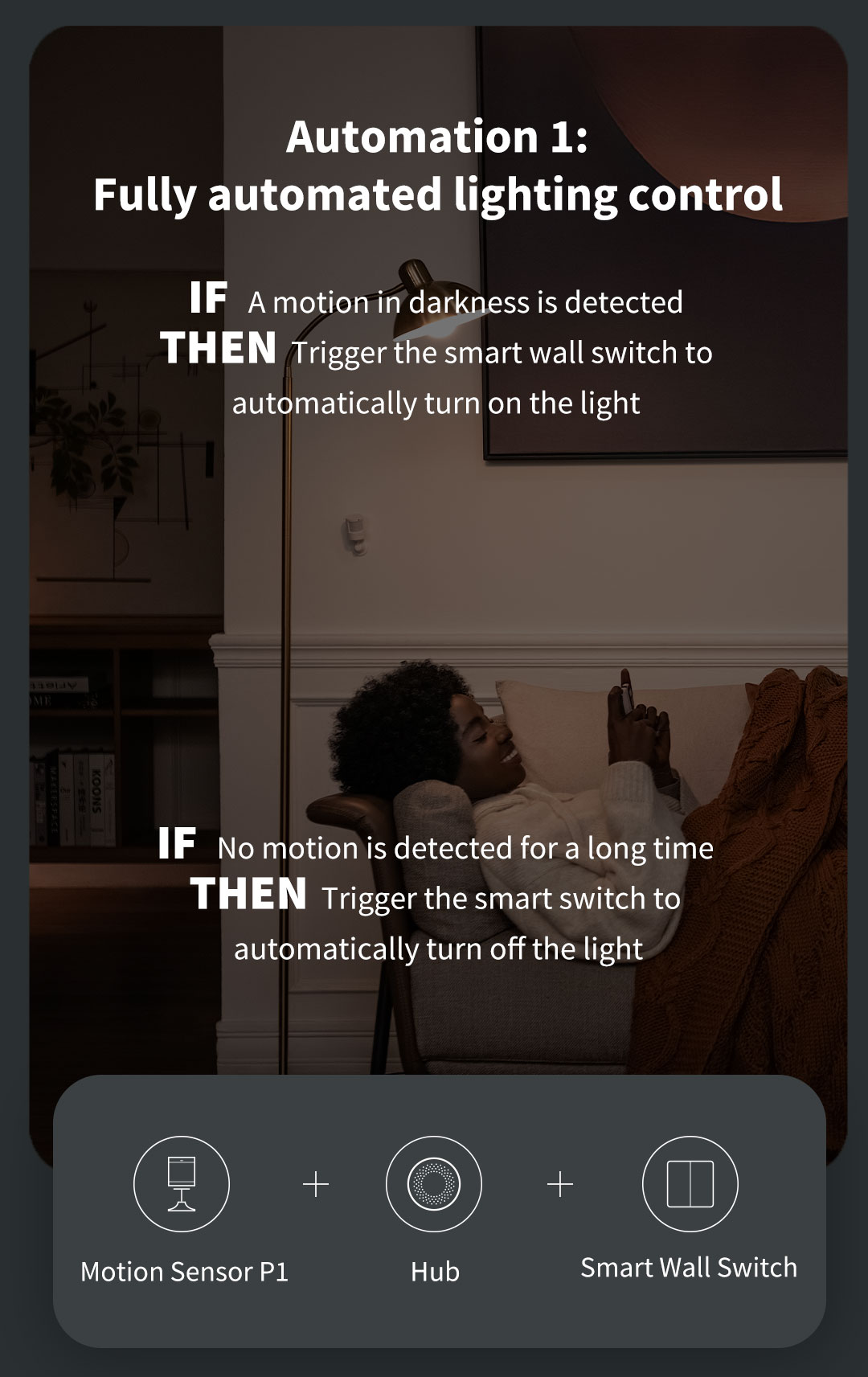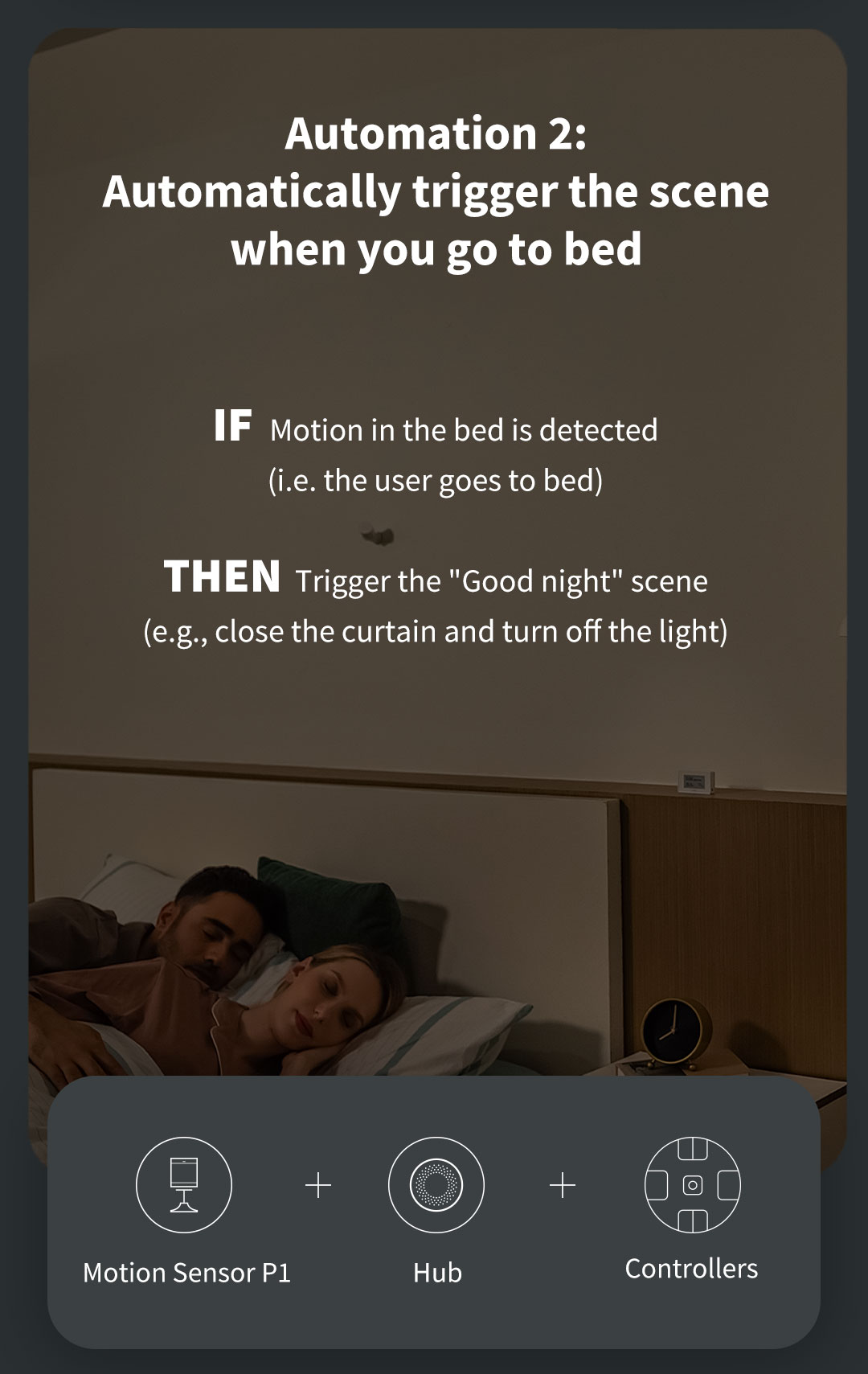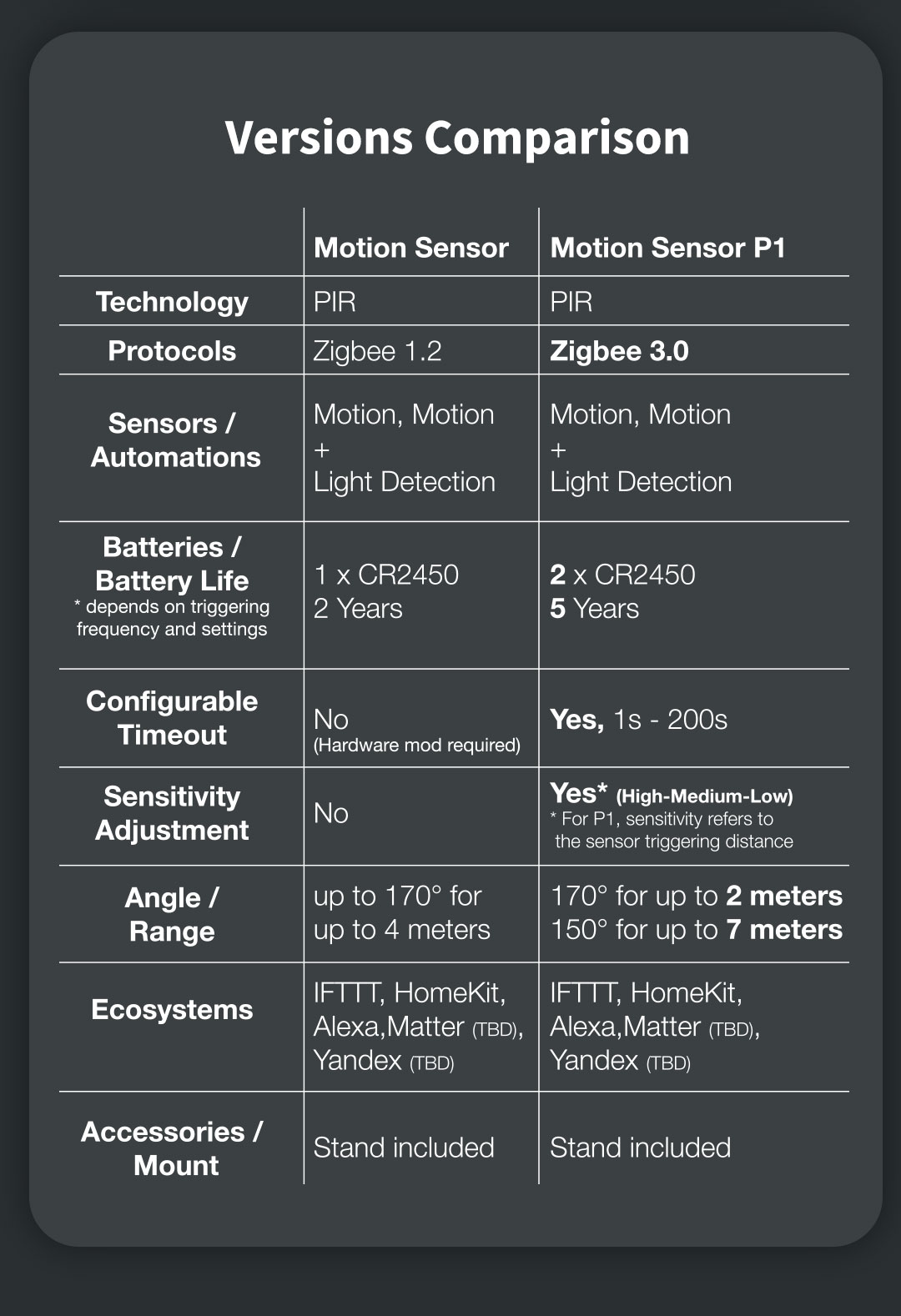Specifications
Model
MS-S02
Color
White
Dimensions
33.1 × 33.1 × 41.6mm
Battery
2 × CR2450
Product Packaging Size
55 × 37 × 70mm
Product Weight
33g
Detection Angle
≈170°
Detection Distance
≈7m
Battery Capacity
1240mAh
Wireless Connections
Zigbee 3.0
Wireless Frequency
2.4GHz (2400~2483.5MHz)
Operating Temperature
-10℃~+55℃
Operating Humidity
0 ~ 95%RH, no condensation
What's in the box
Motion Sensor P1 × 1, Holder × 1,Sticker ×1,User Manual ×1
Specifications
Model
MS-S02
Color
White
Dimensions
33.1 × 33.1 × 41.6mm
Battery
2 × CR2450
Product Packaging Size
55 × 37 × 70mm
Product Weight
33g
Detection Angle
≈170°
Detection Distance
≈7m
Battery Capacity
1240mAh
Wireless Connections
Zigbee 3.0
Wireless Frequency
2.4GHz (2400~2483.5MHz)
Operating Temperature
-10℃~+55℃
Operating Humidity
0 ~ 95%RH, no condensation
What's in the box
Motion Sensor P1 × 1, Holder × 1,Sticker ×1,User Manual ×1