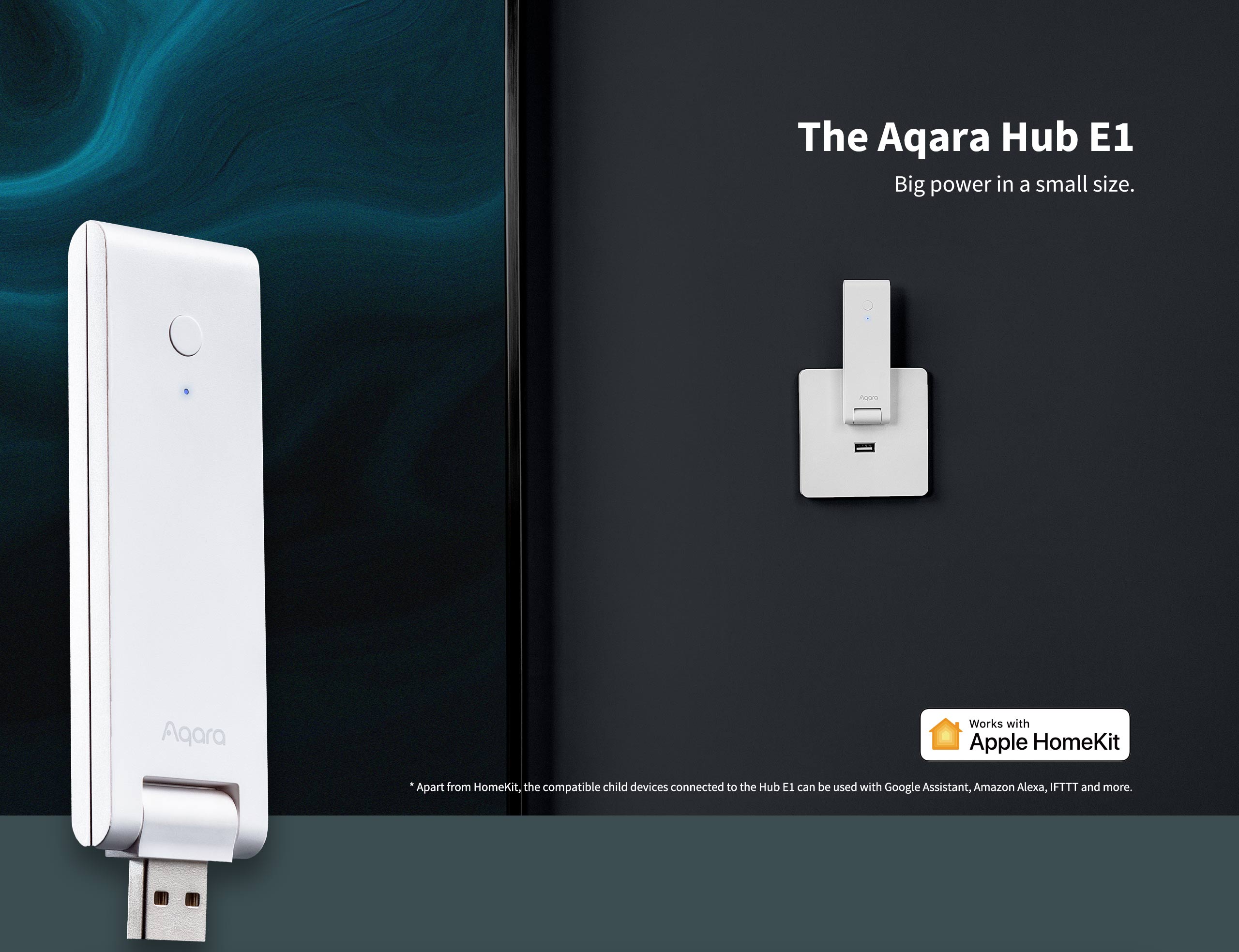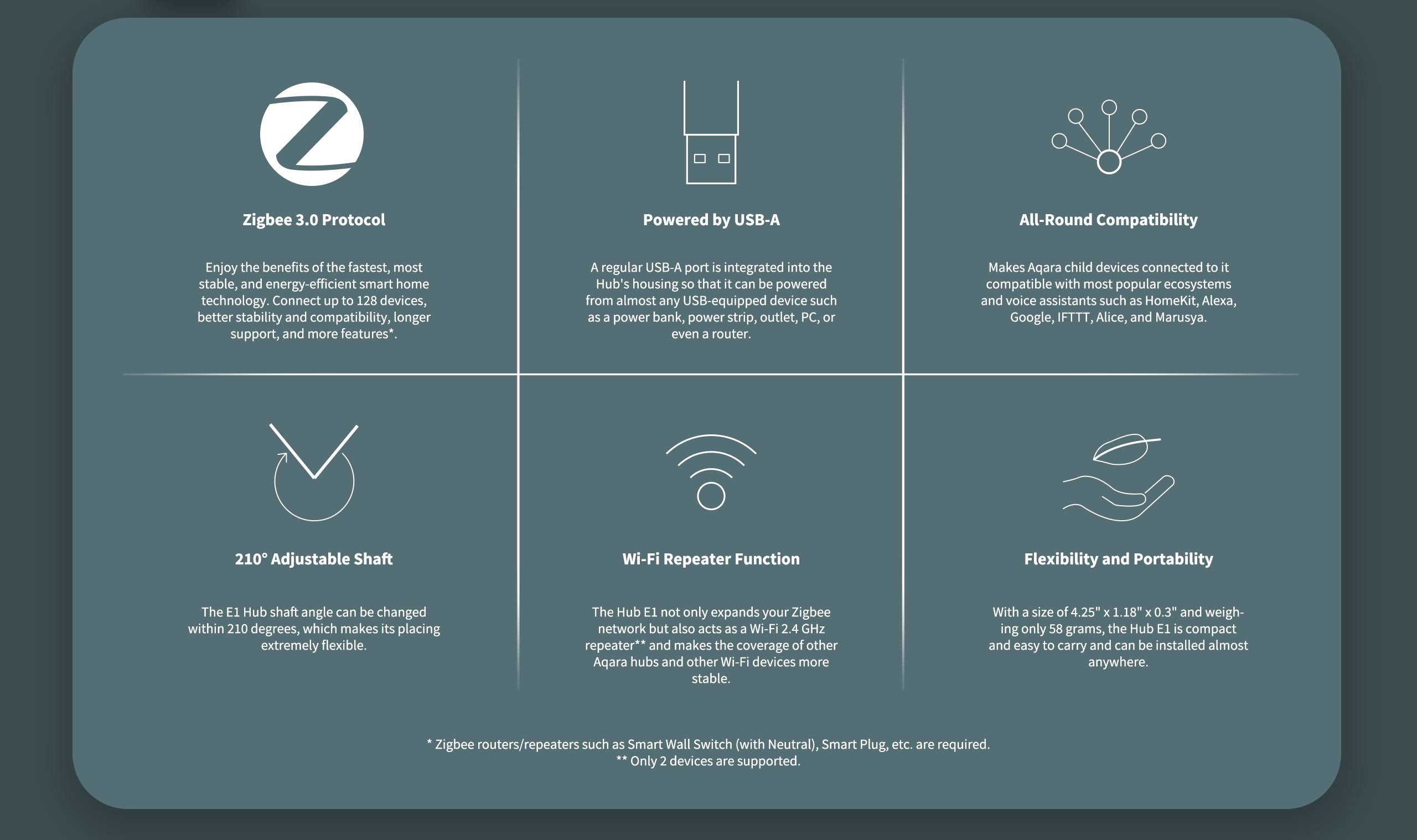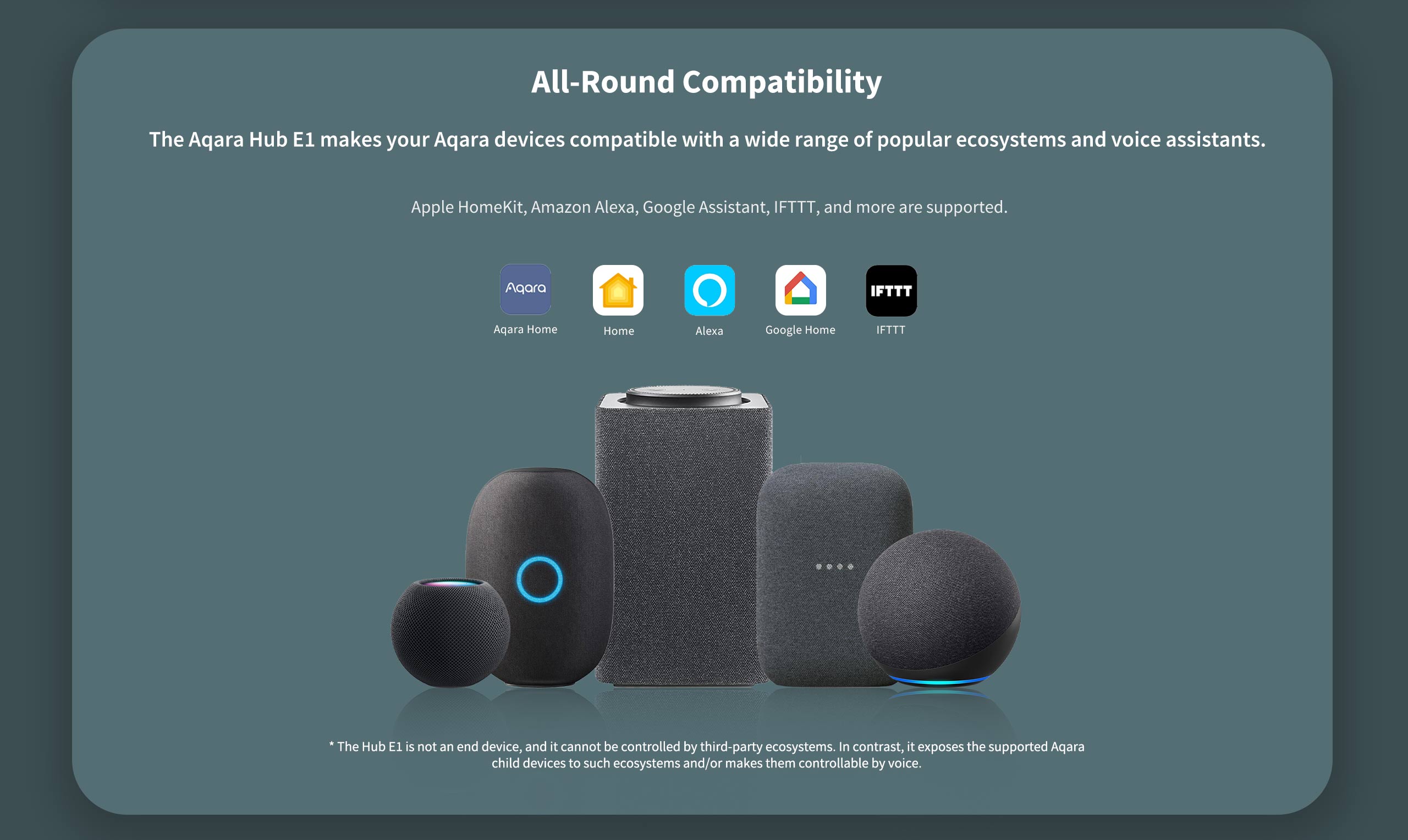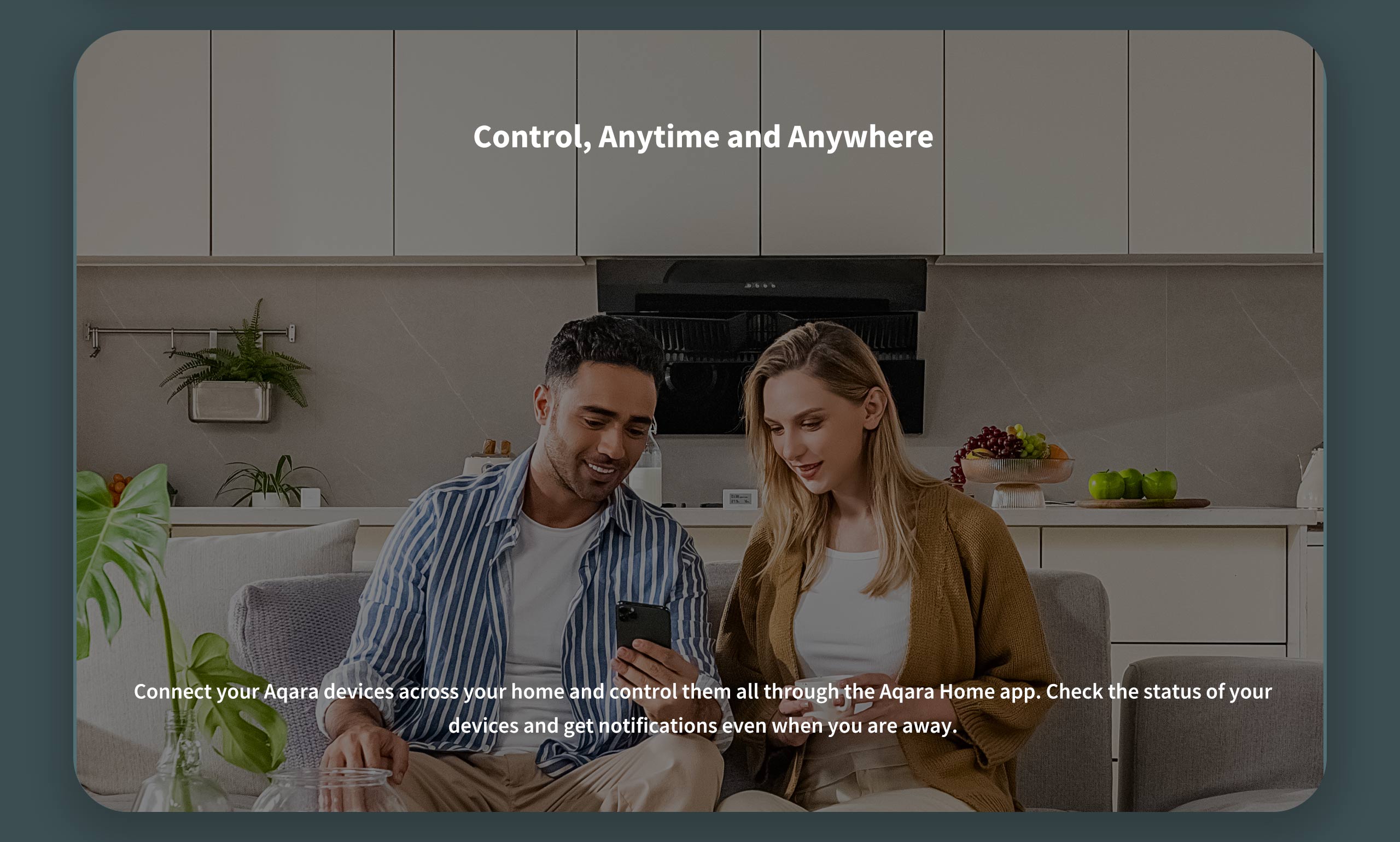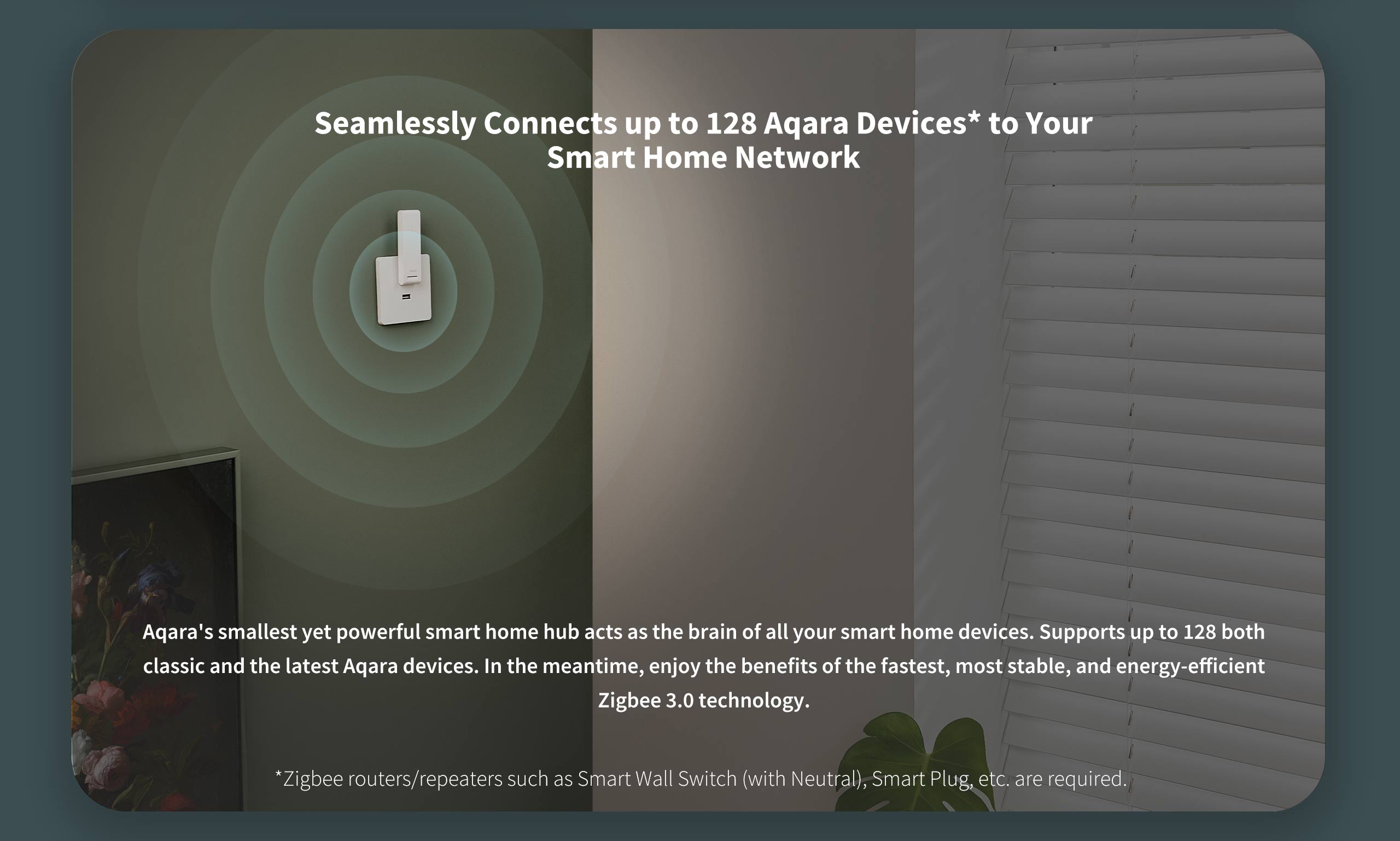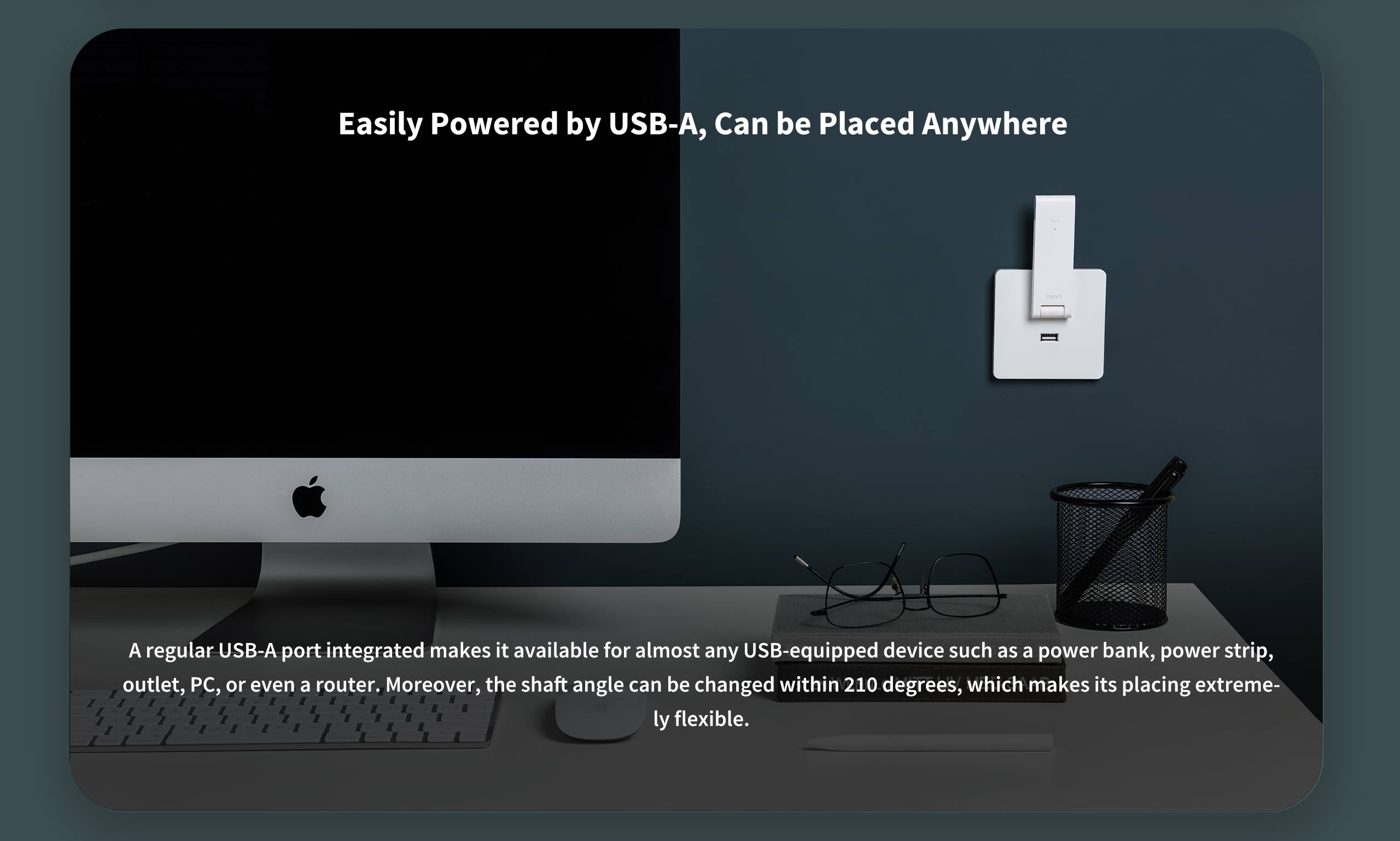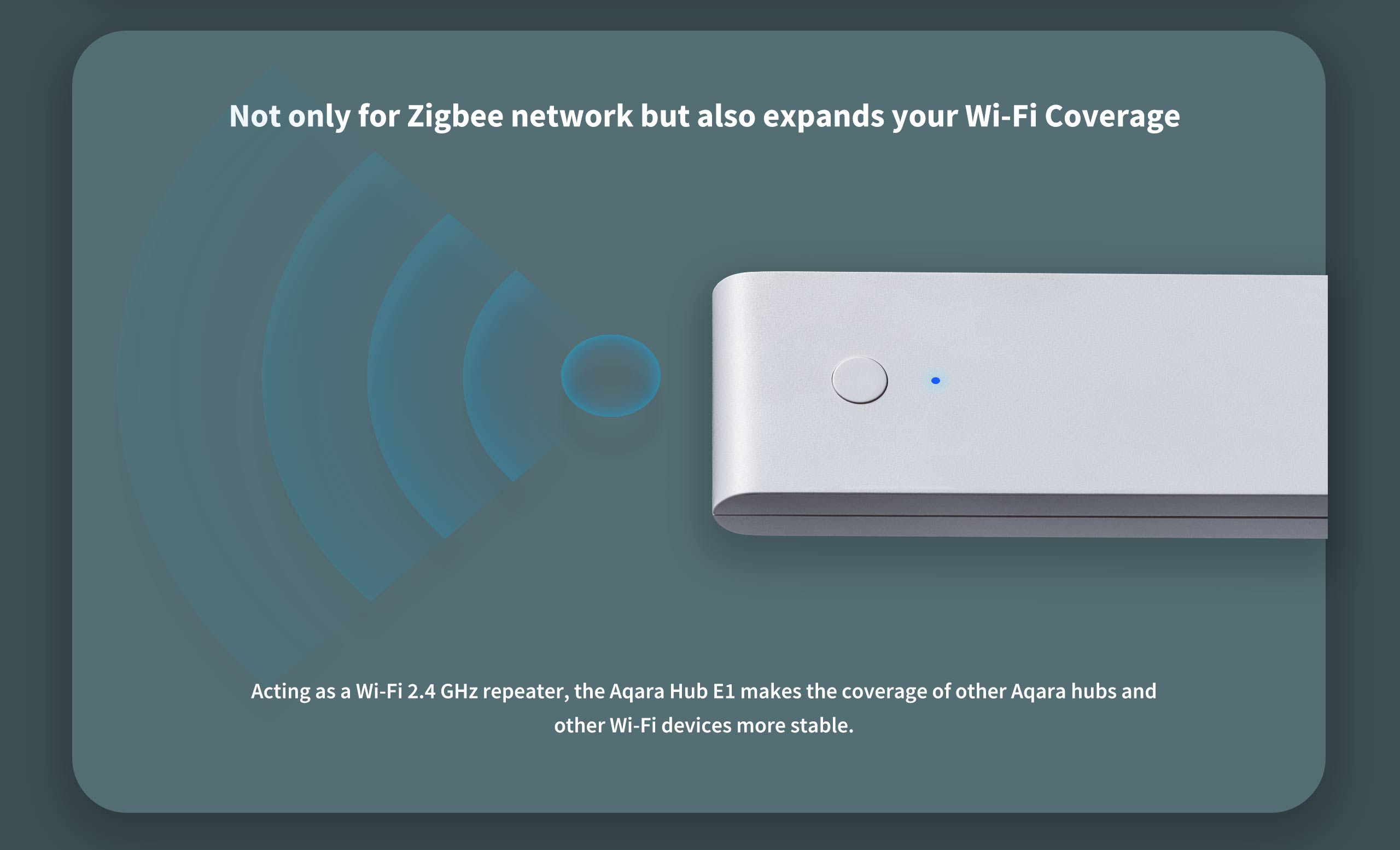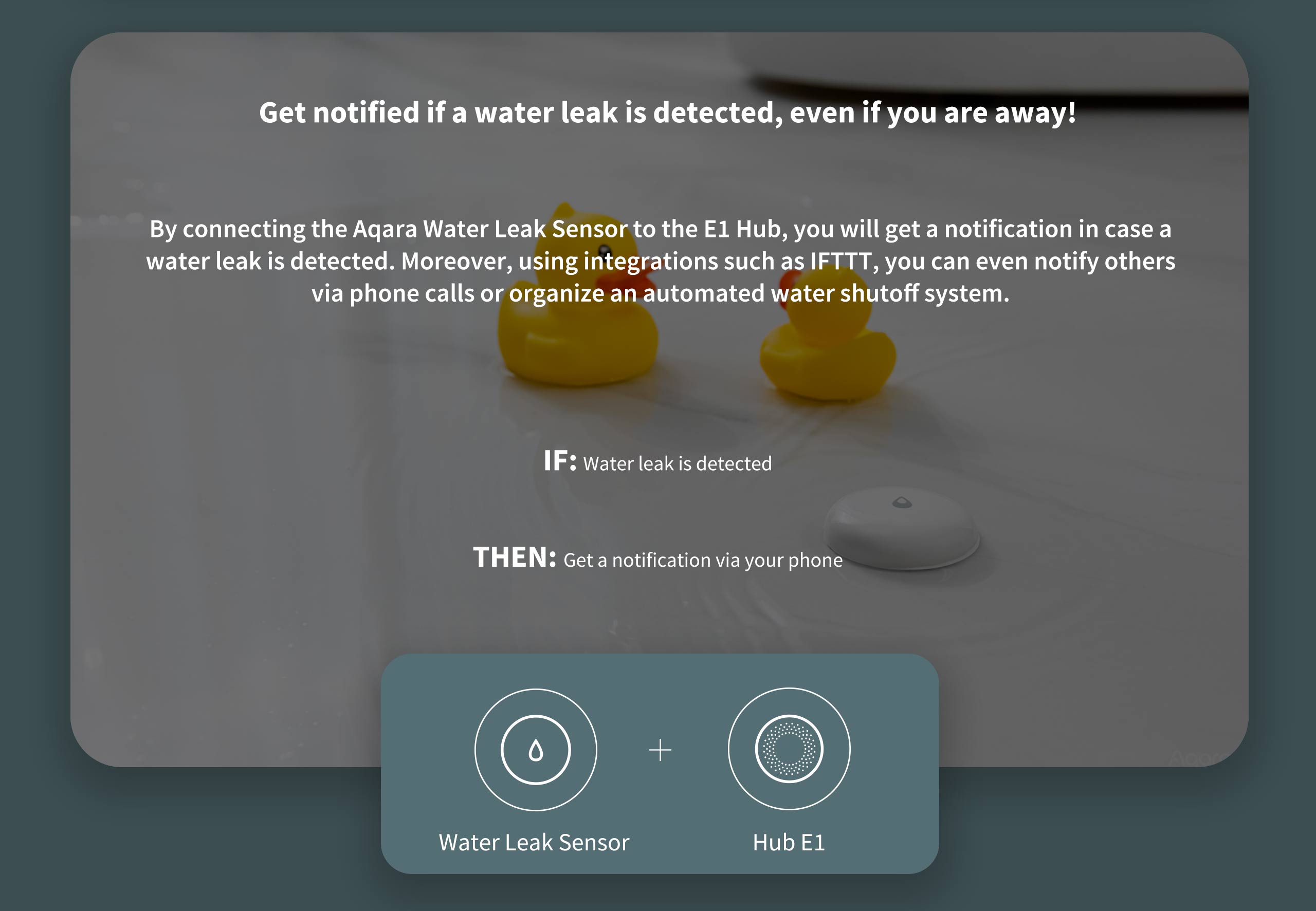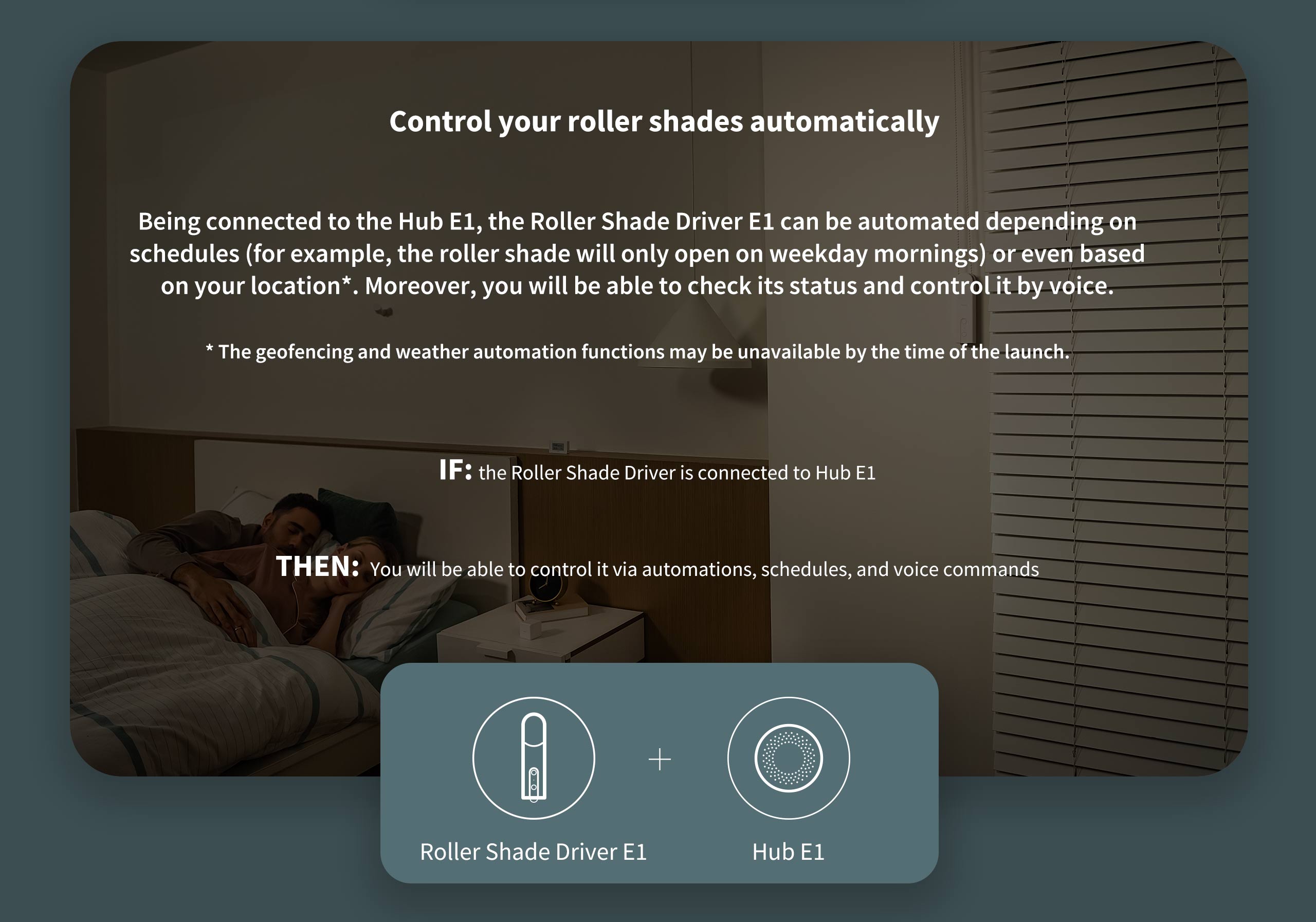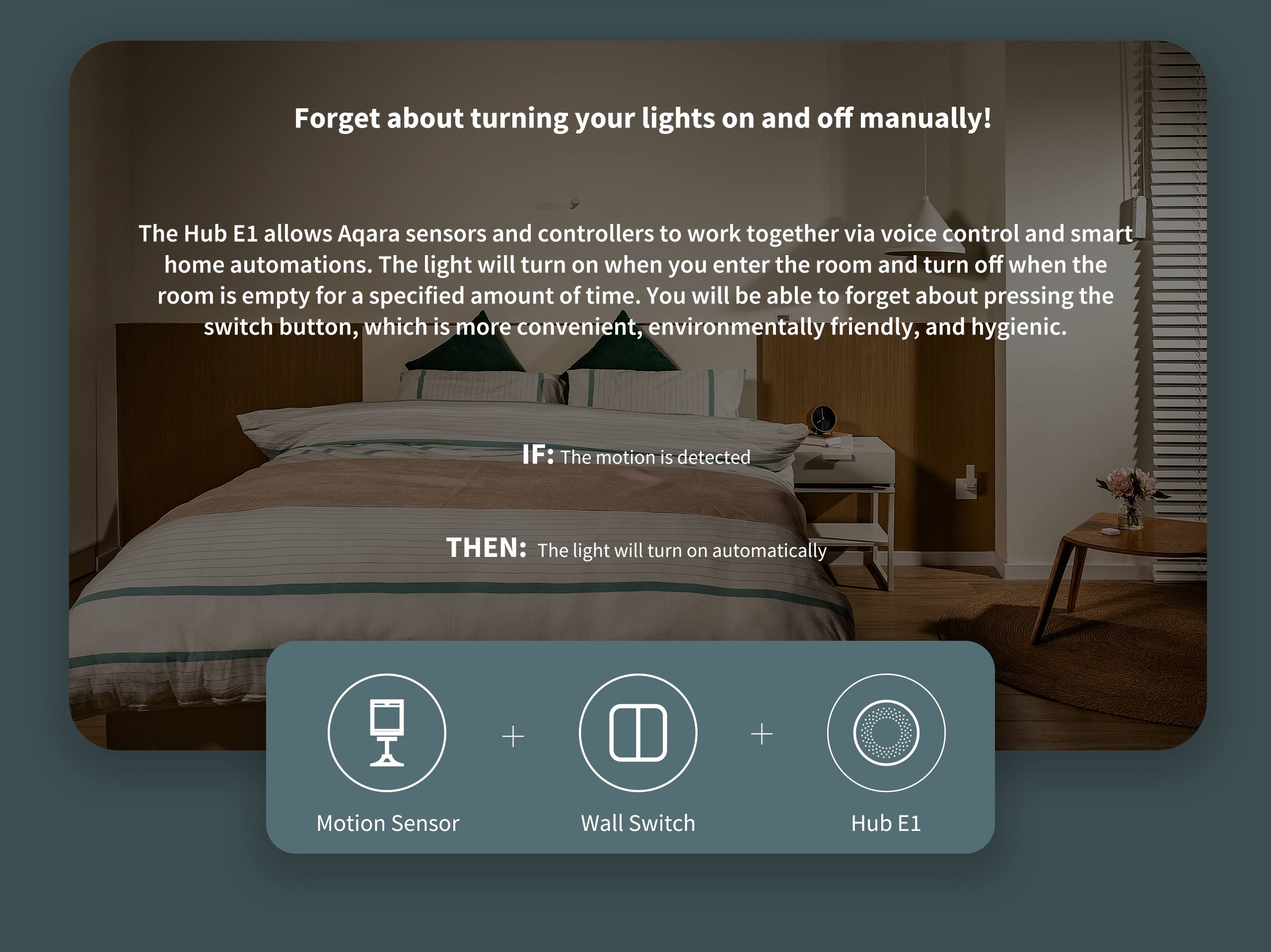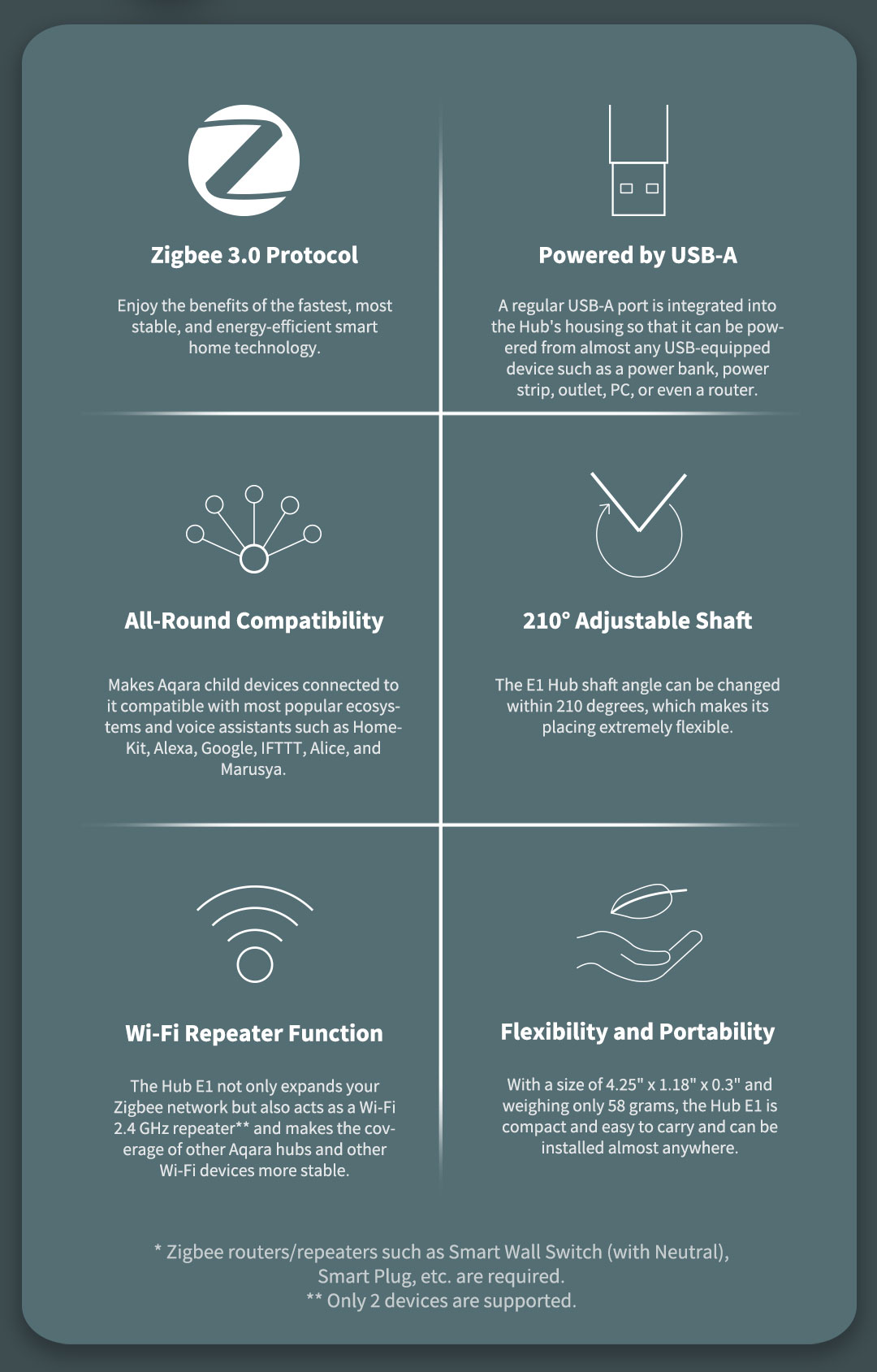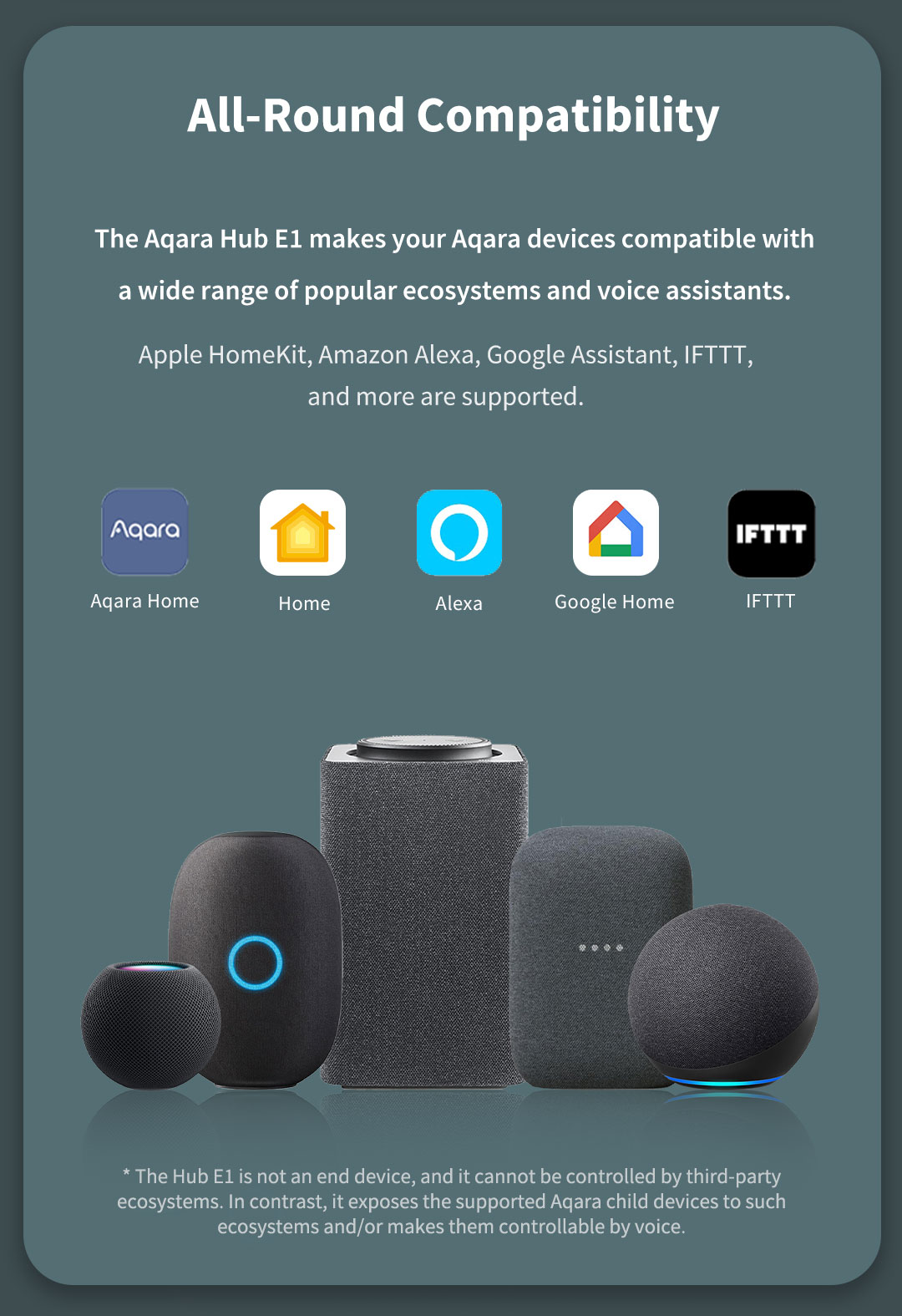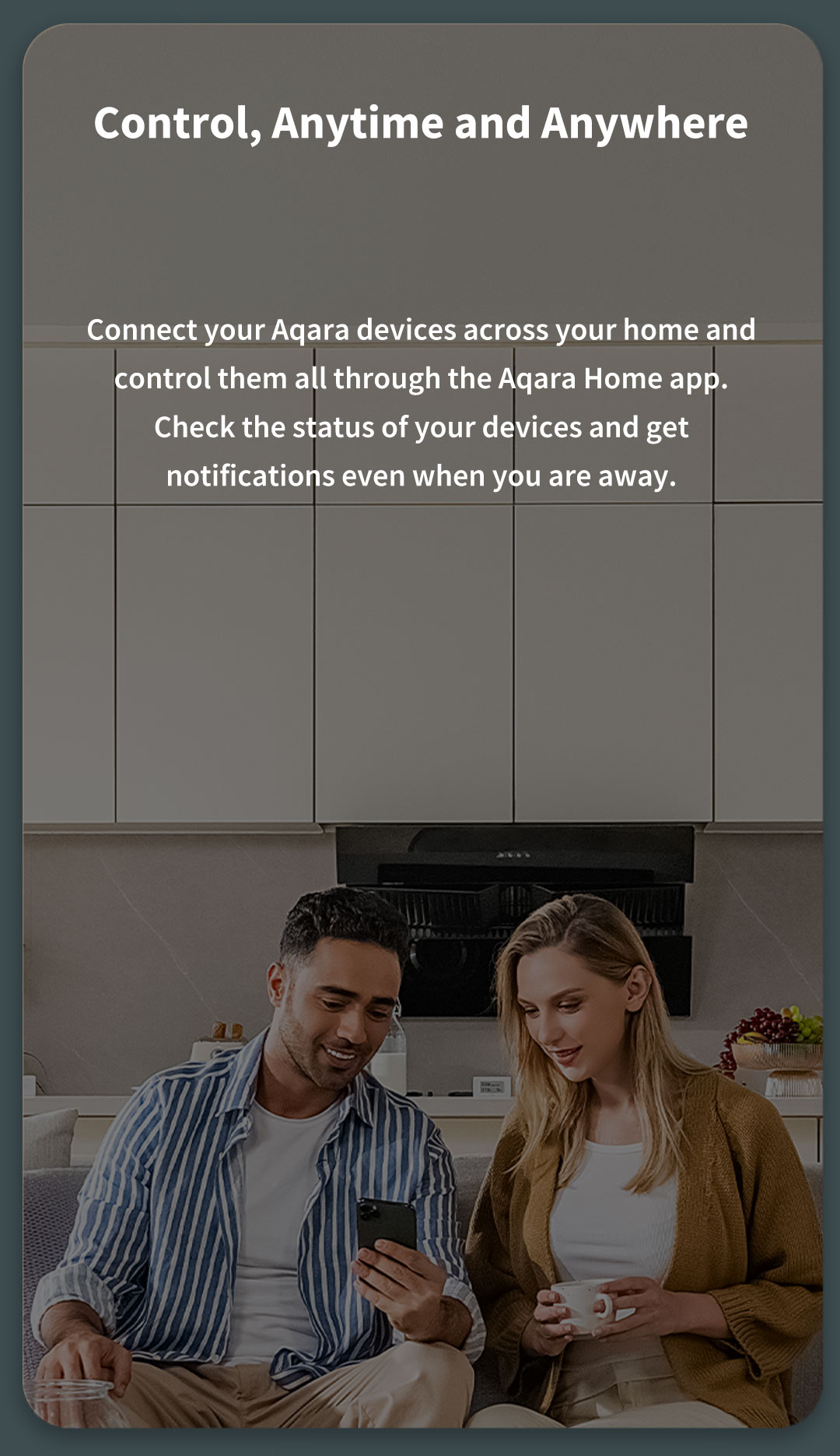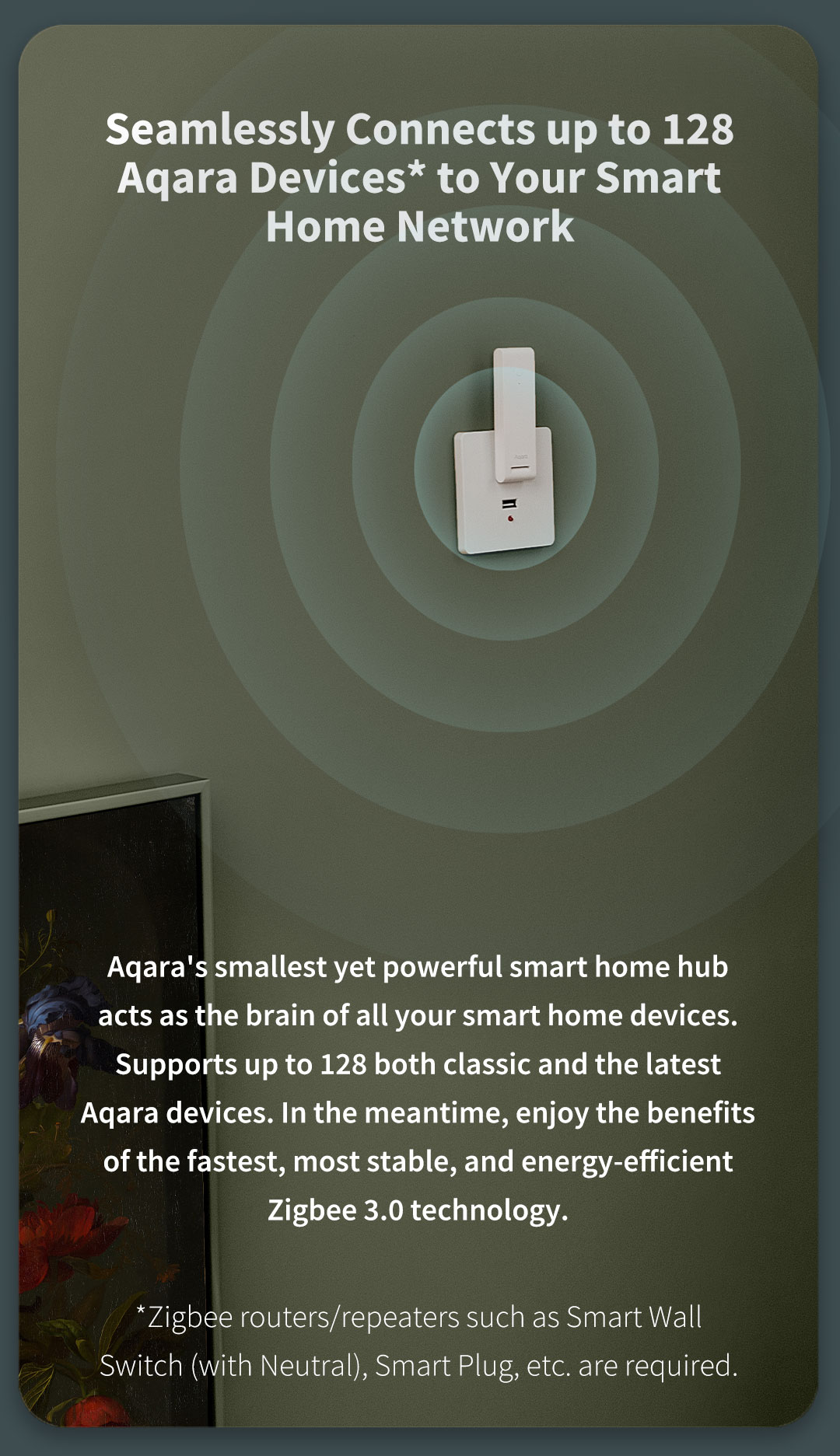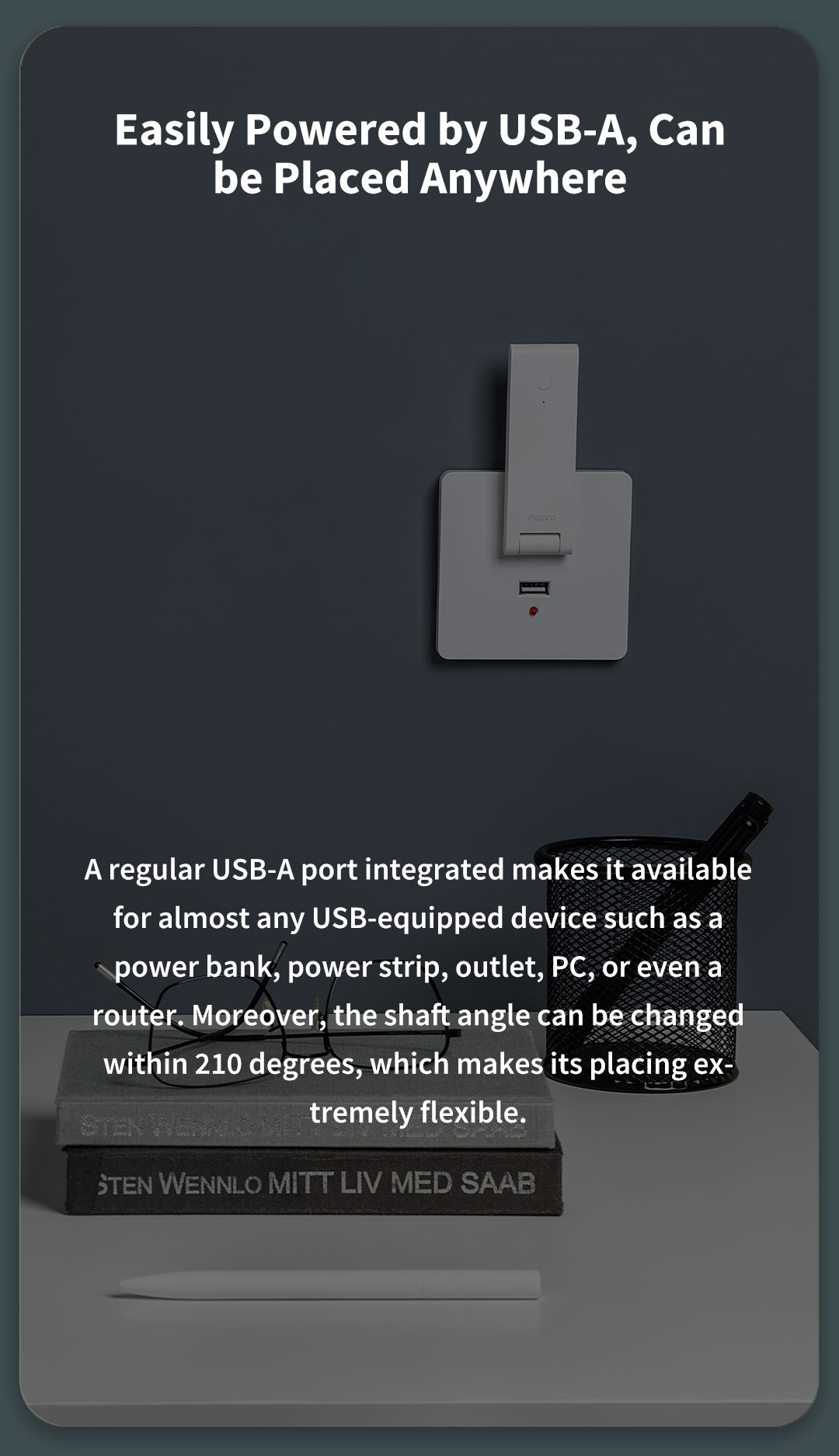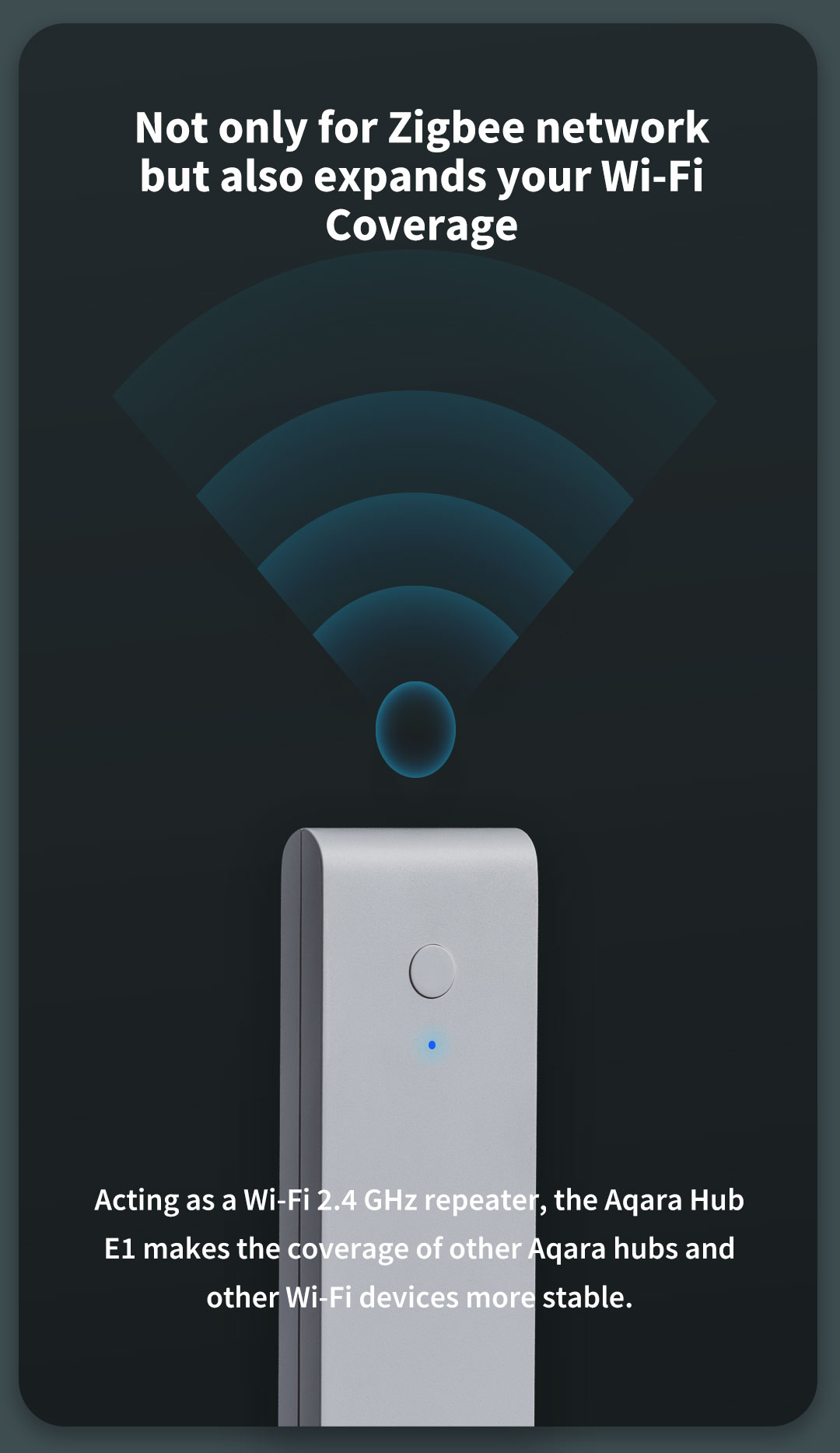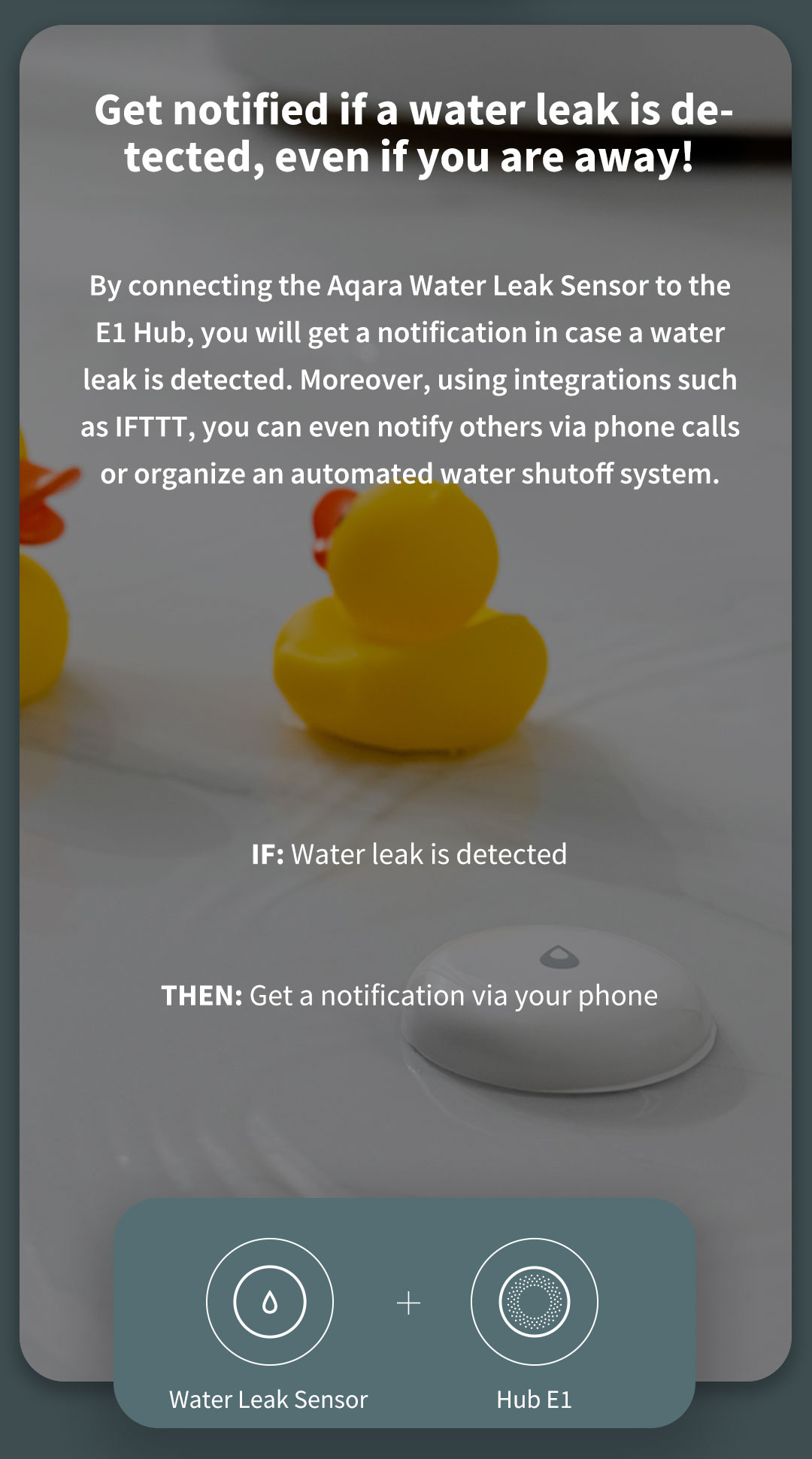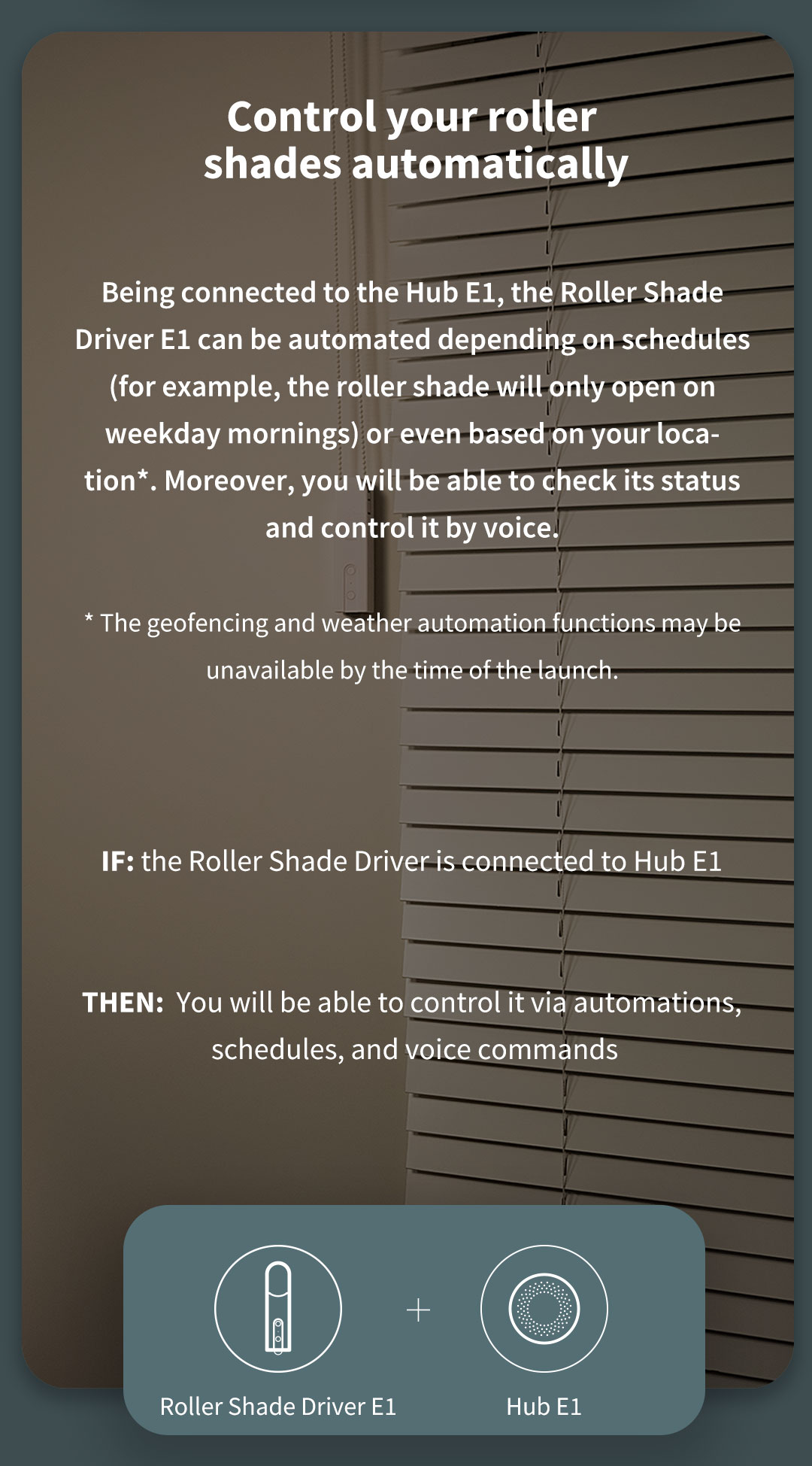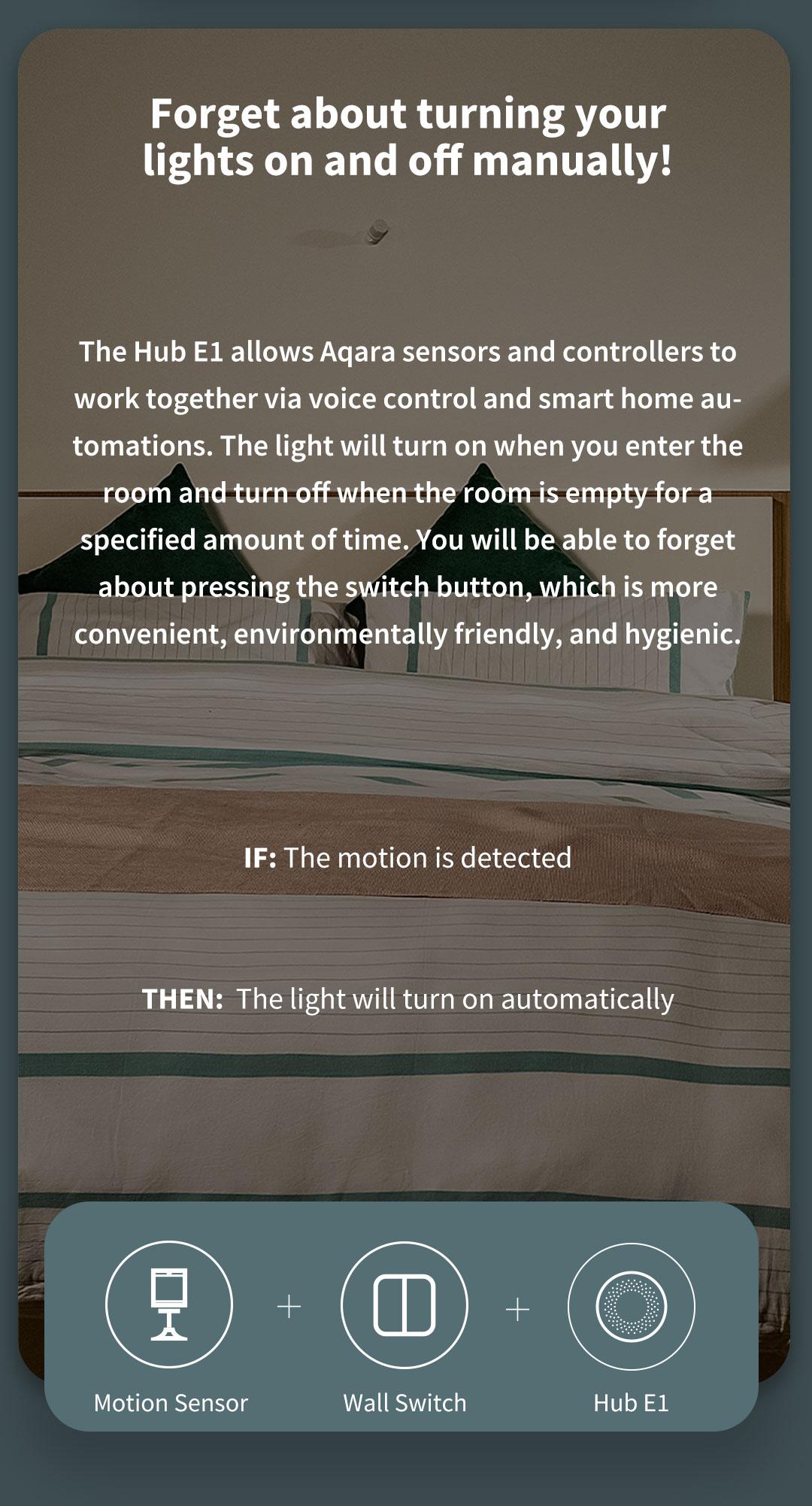Specifications
Color
White
Model
HE1-G01
Dimensions
108×30×8 mm (4.25×1.18×0.31 in.)
Wireless Protocols
Zigbee 3.0 IEEE 802.15.4, Wi-Fi IEEE 802.11 b/g/n 2.4 GHz
Operating Temperature
-10°C ~ 40°C (14°F ~ 104°F)
Operating Humidity
0 ~ 95% RH, no condensation
What is in the Box
Hub E1 × 1, User Manual × 1
Ports
USB-A
Input Power
5V⎓0.5A
Total Power Consumption
2.5W (MAX)
Specifications
Color
White
Model
HE1-G01
Dimensions
108×30×8 mm (4.25×1.18×0.31 in.)
Wireless Protocols
Zigbee 3.0 IEEE 802.15.4, Wi-Fi IEEE 802.11 b/g/n 2.4 GHz
Operating Temperature
-10°C ~ 40°C (14°F ~ 104°F)
Operating Humidity
0 ~ 95% RH, no condensation
What is in the Box
Hub E1 × 1, User Manual × 1
Ports
USB-A
Input Power
5V⎓0.5A
Total Power Consumption
2.5W (MAX)