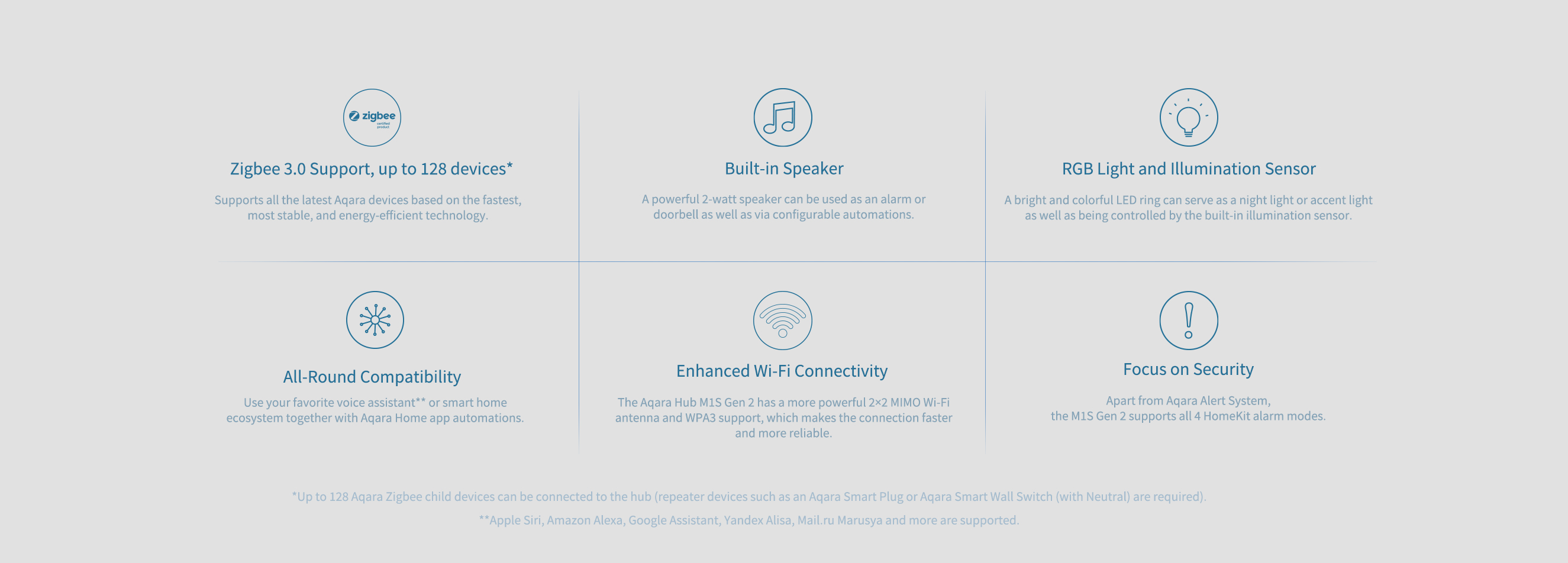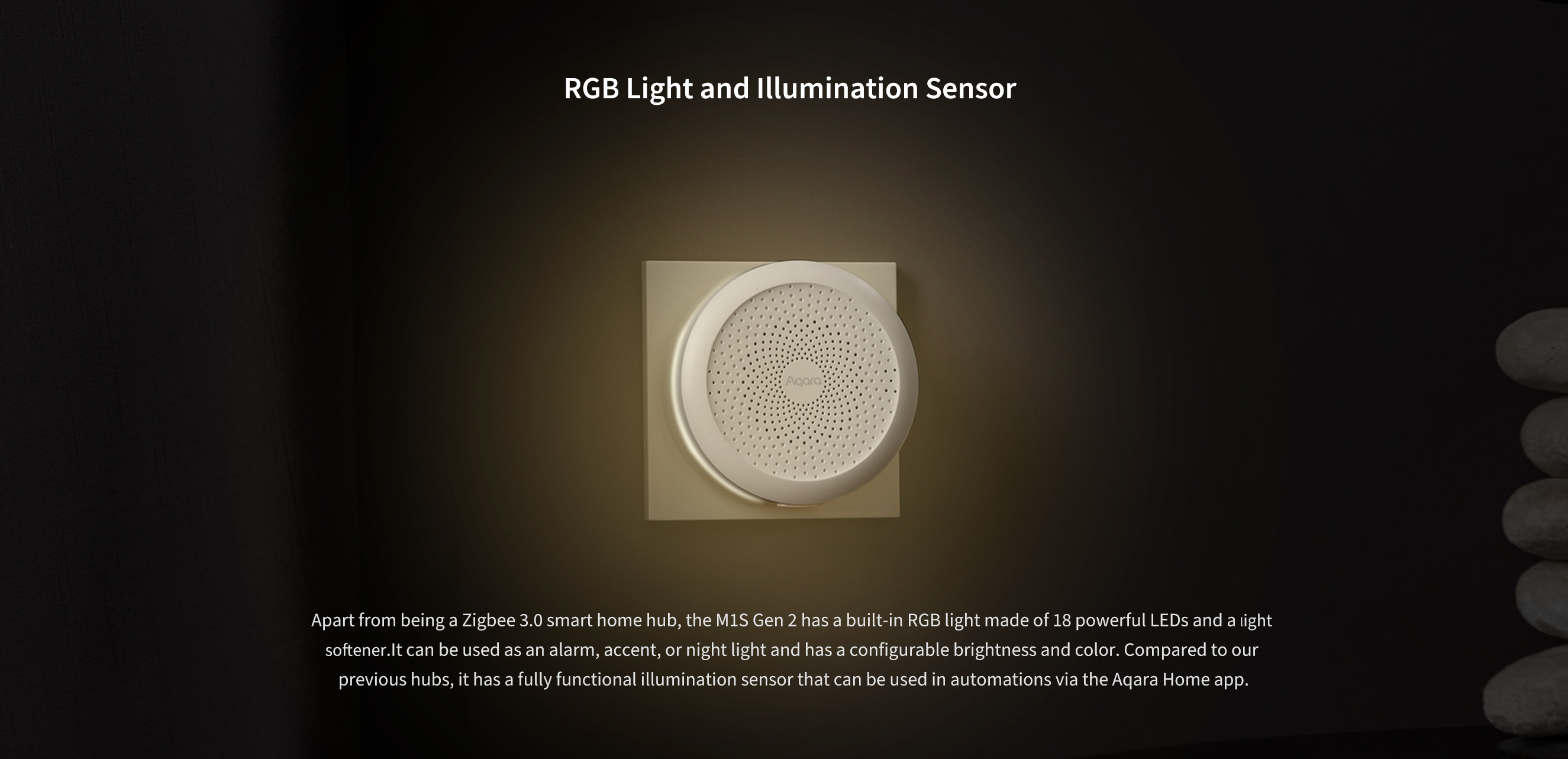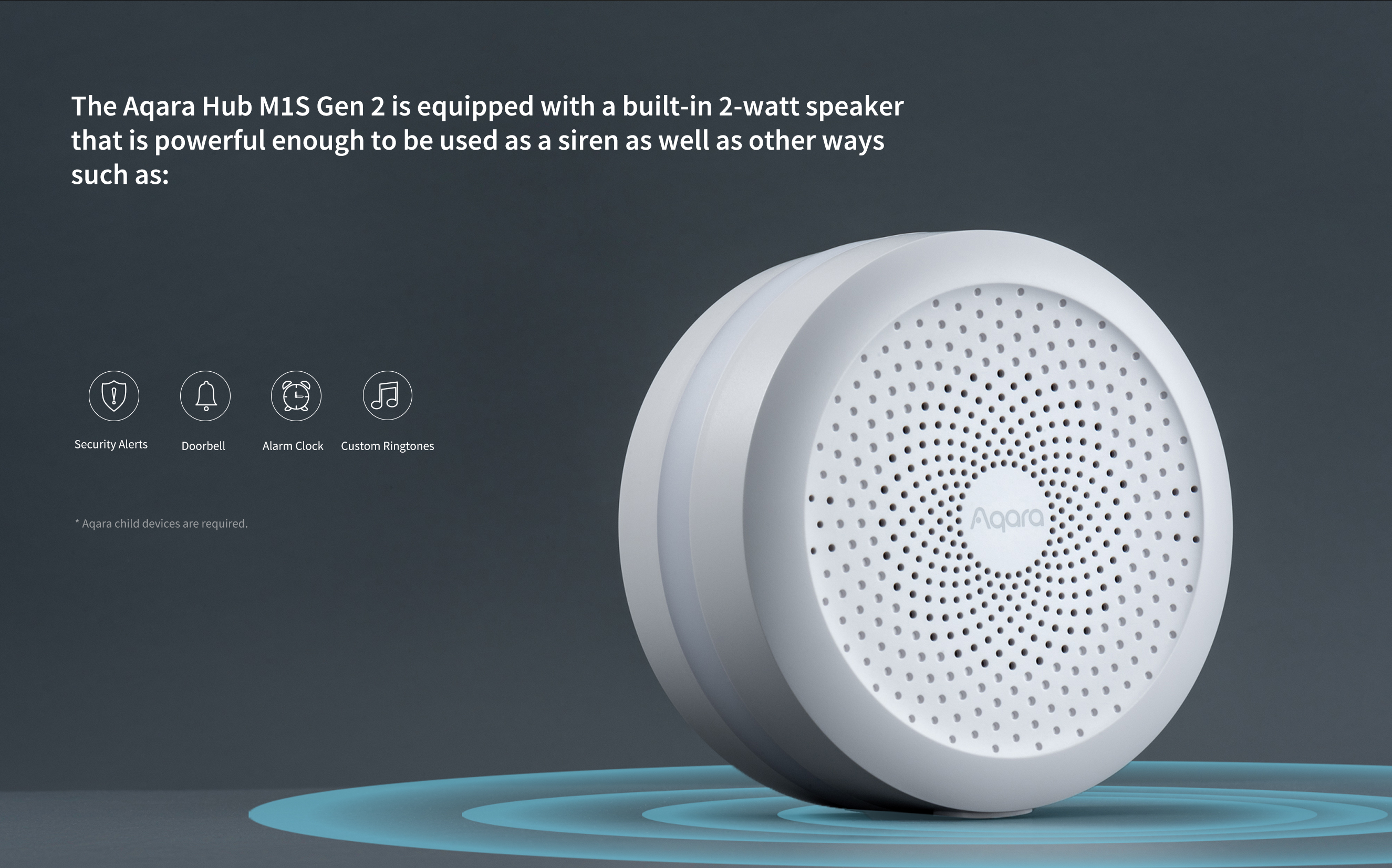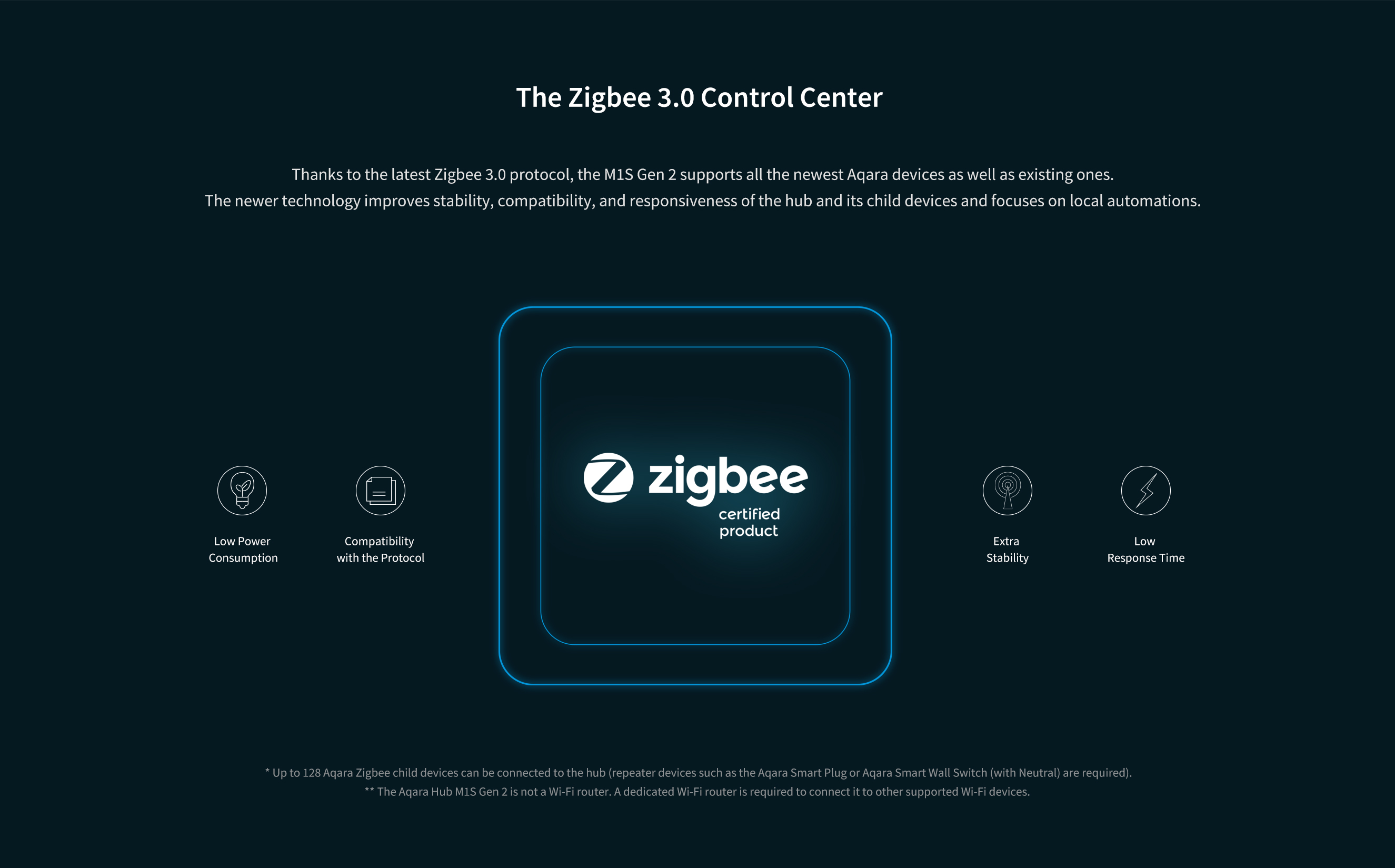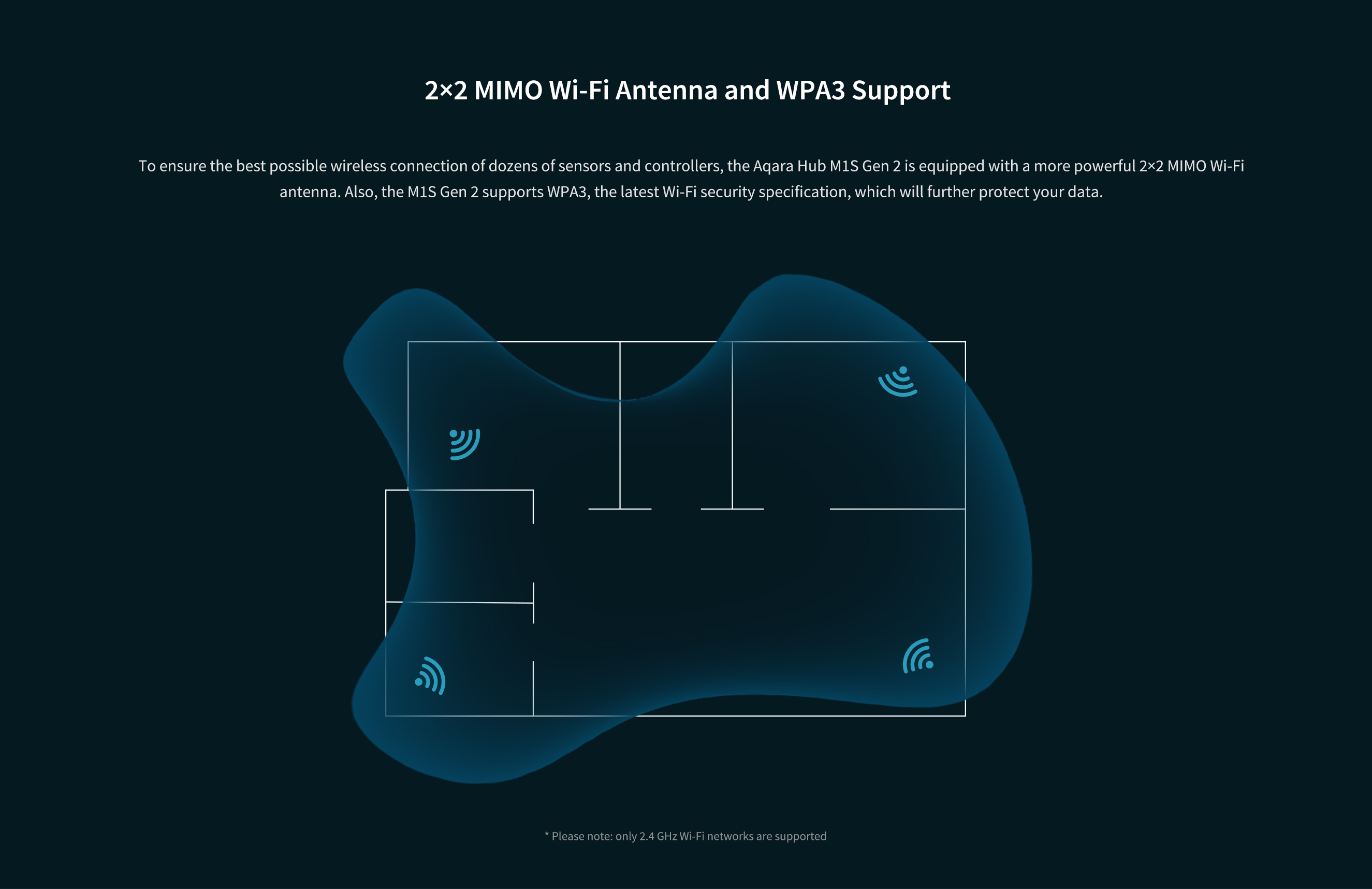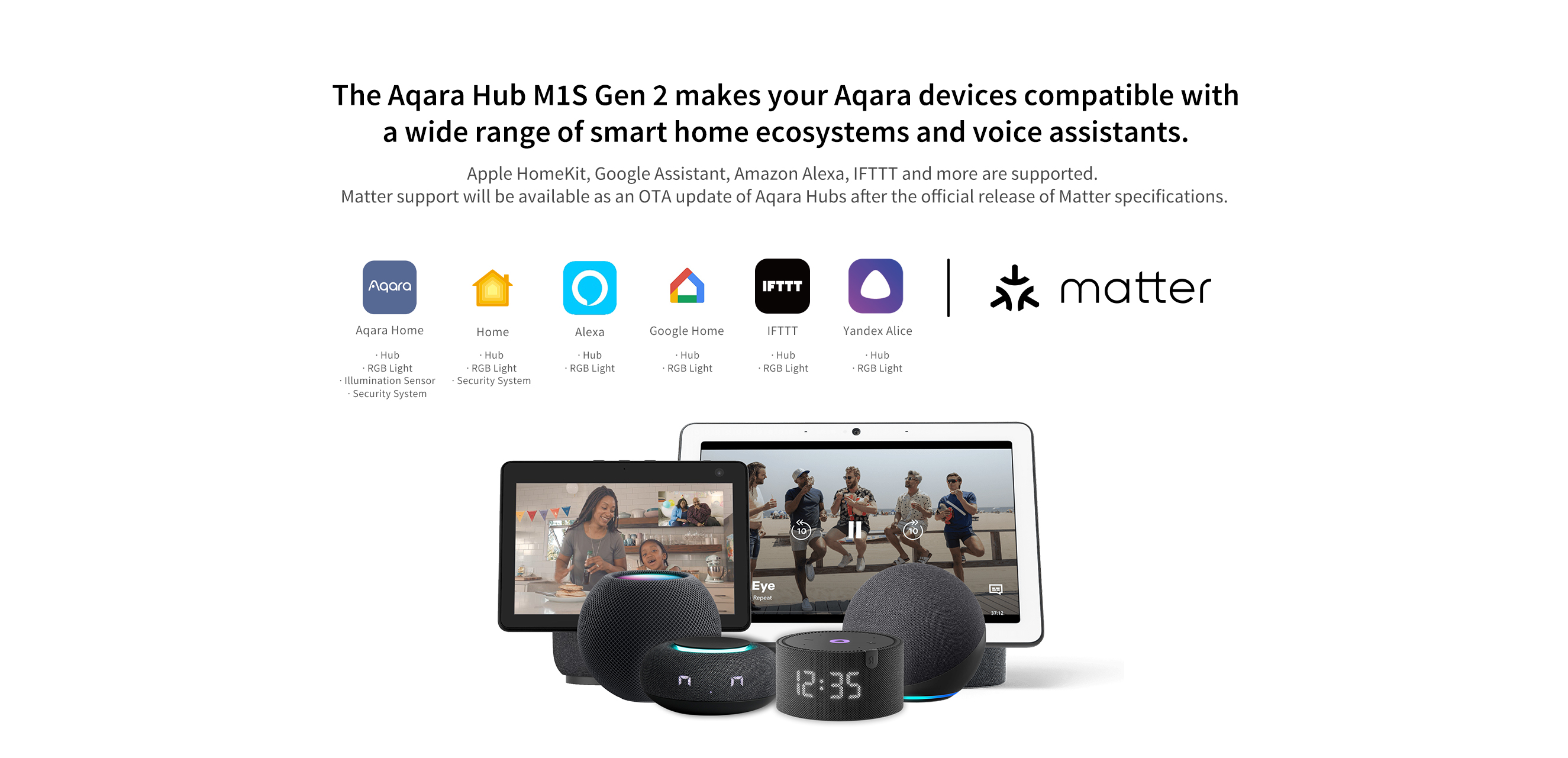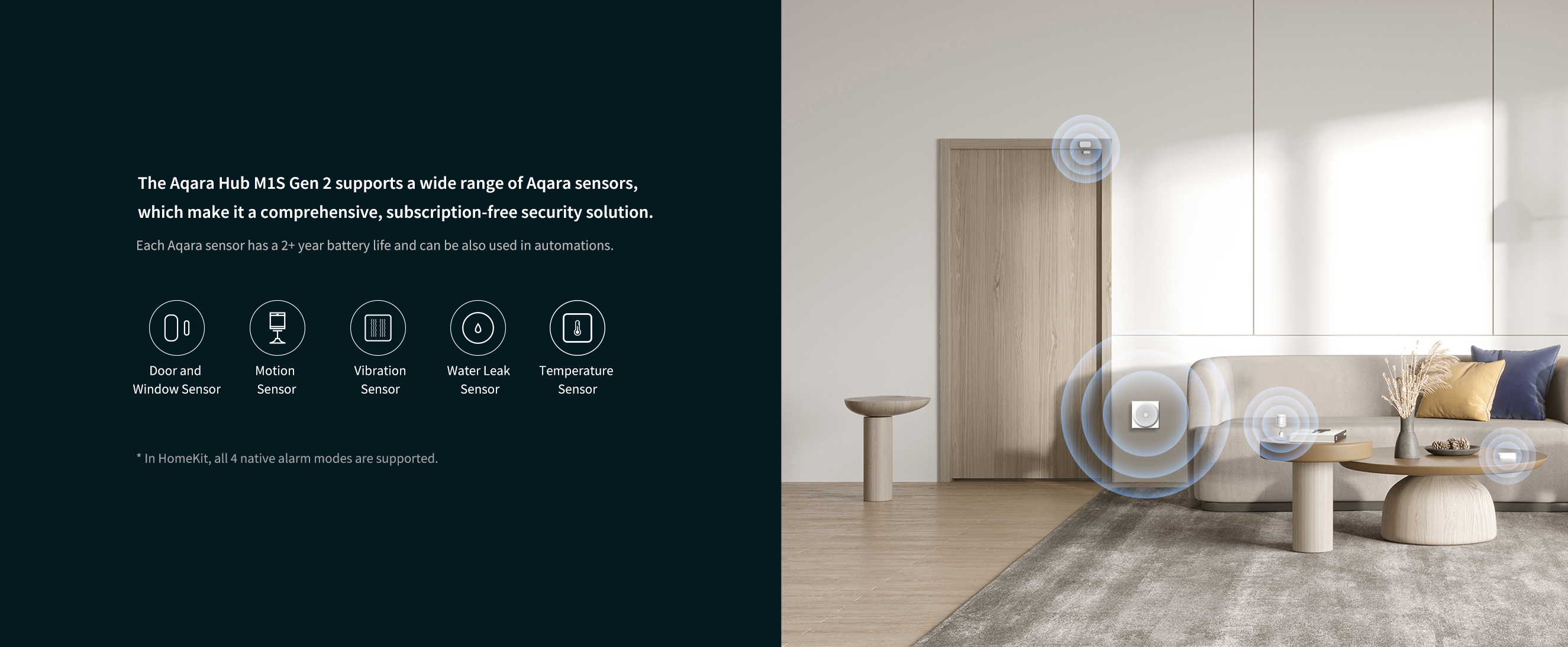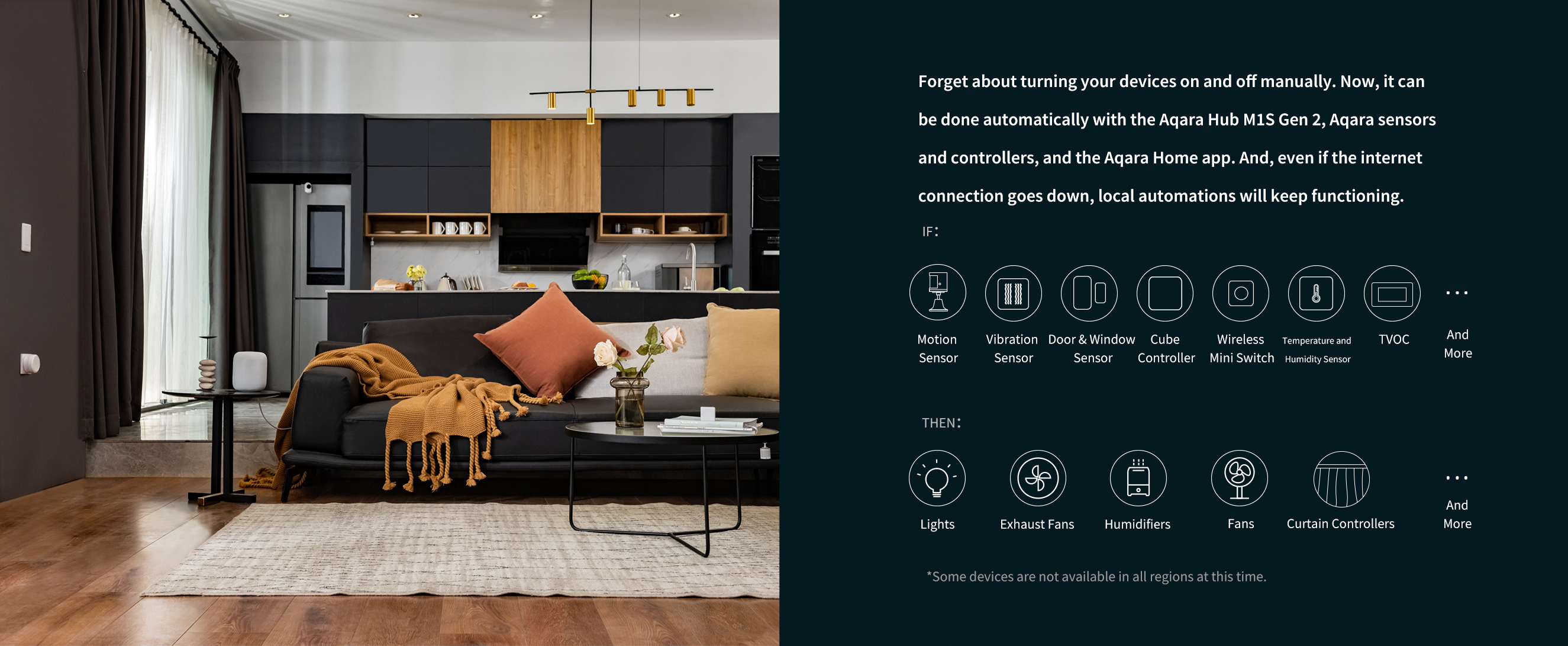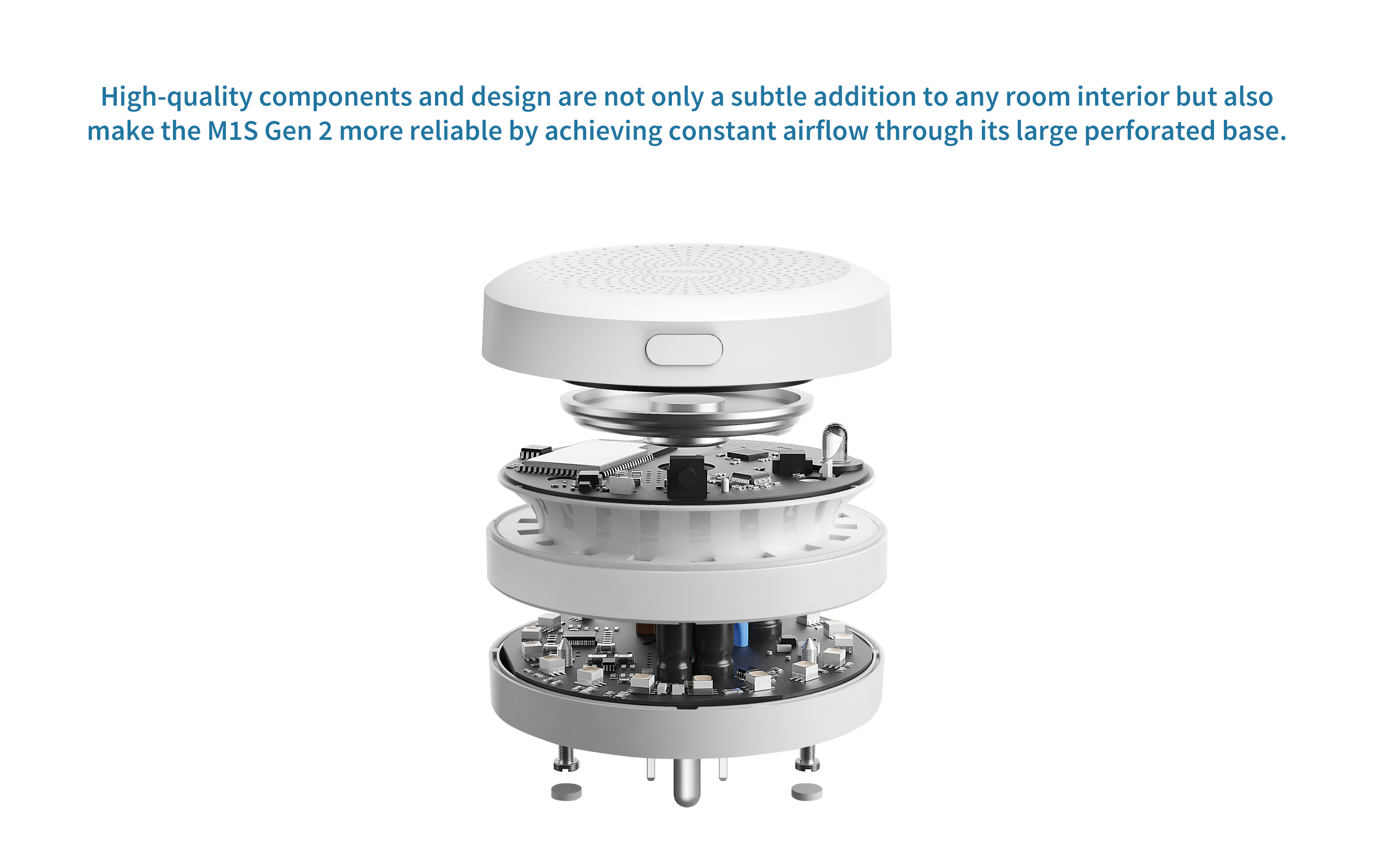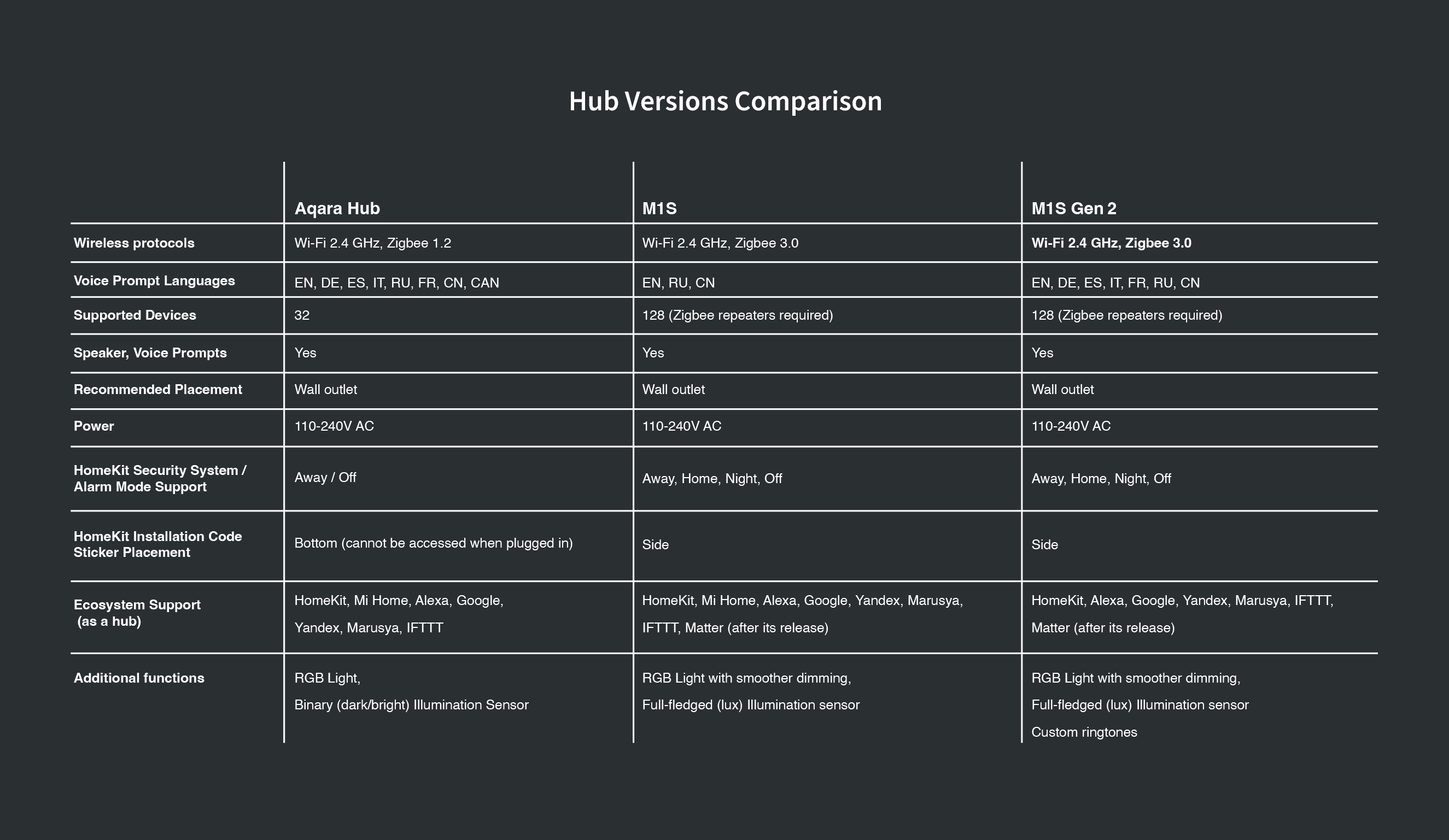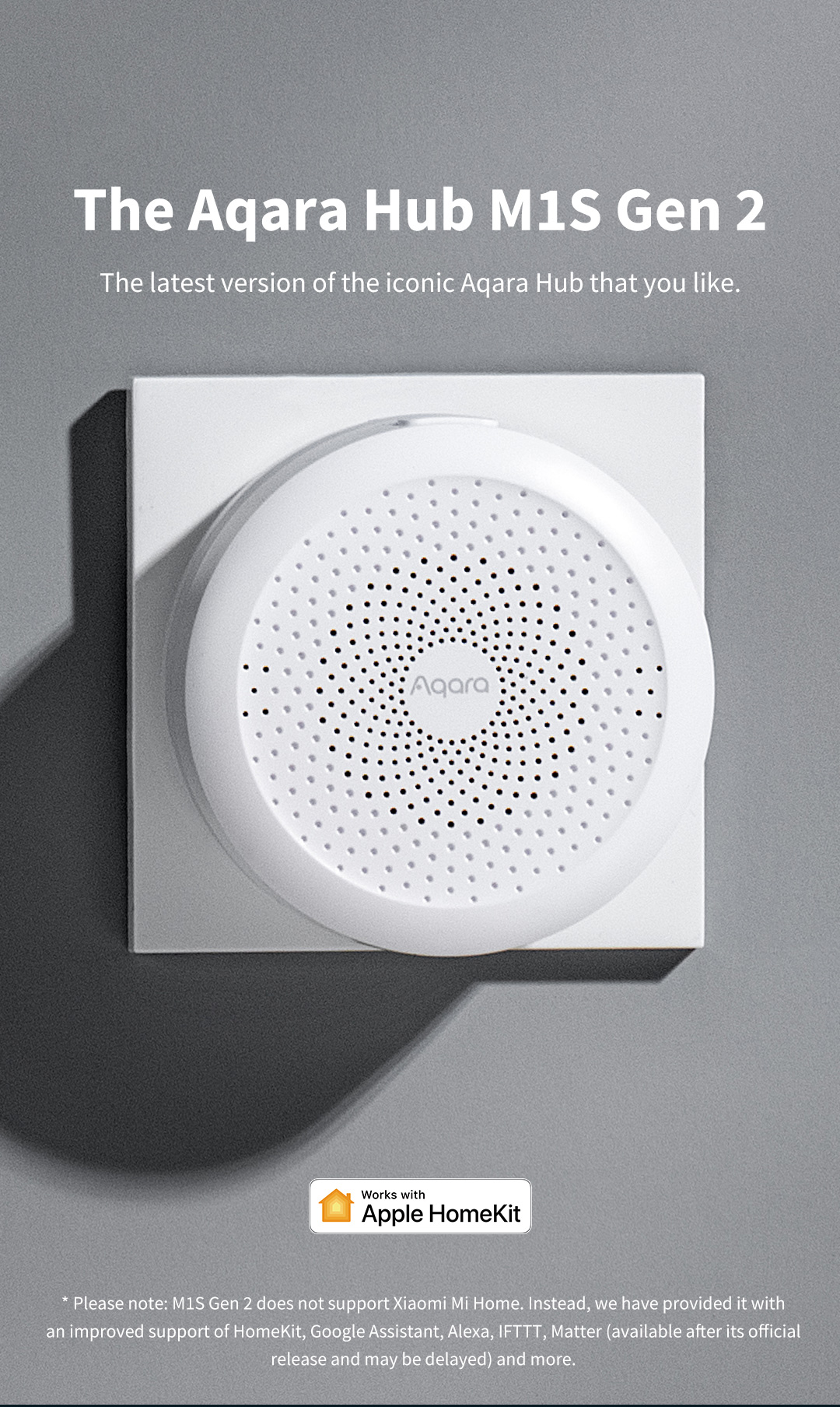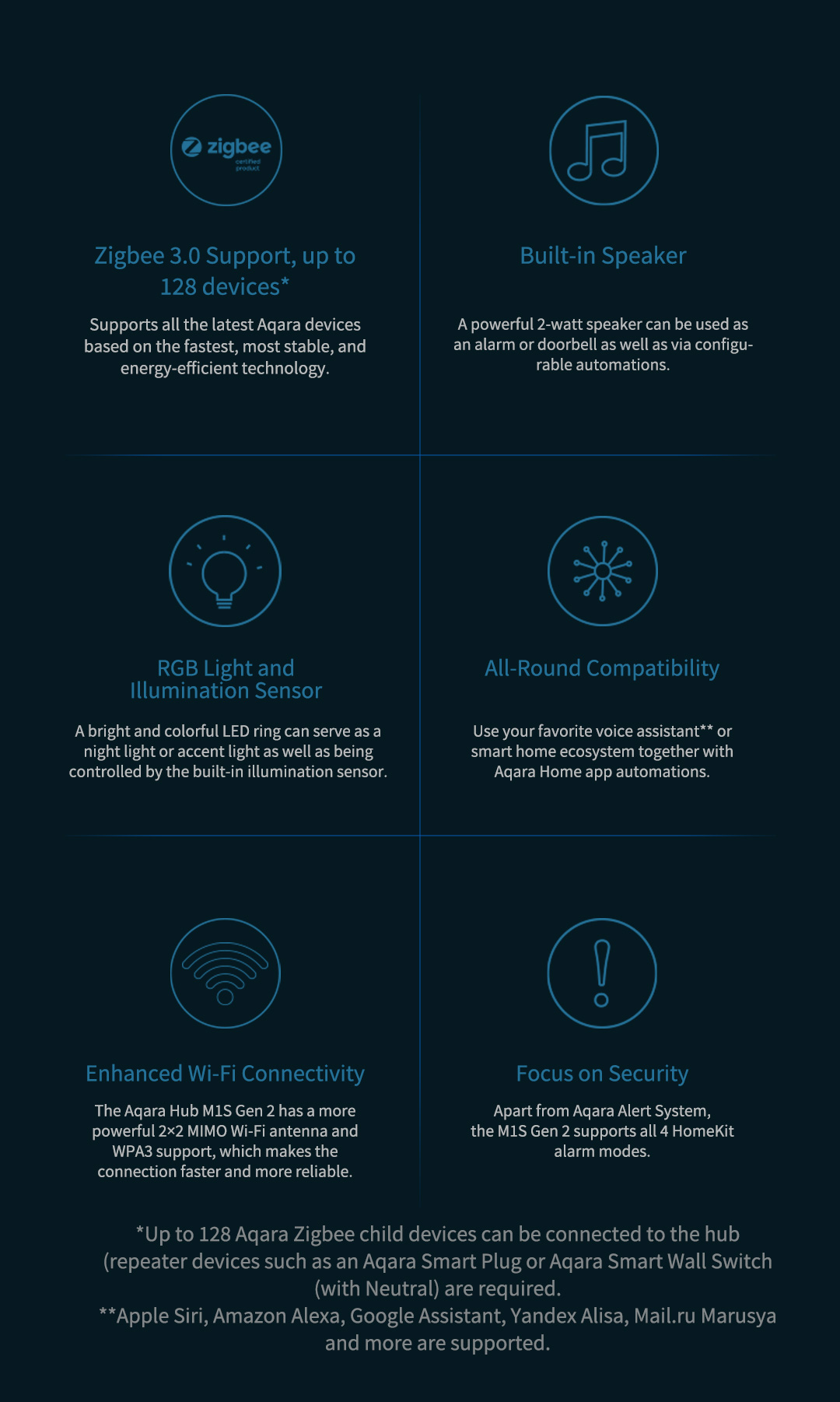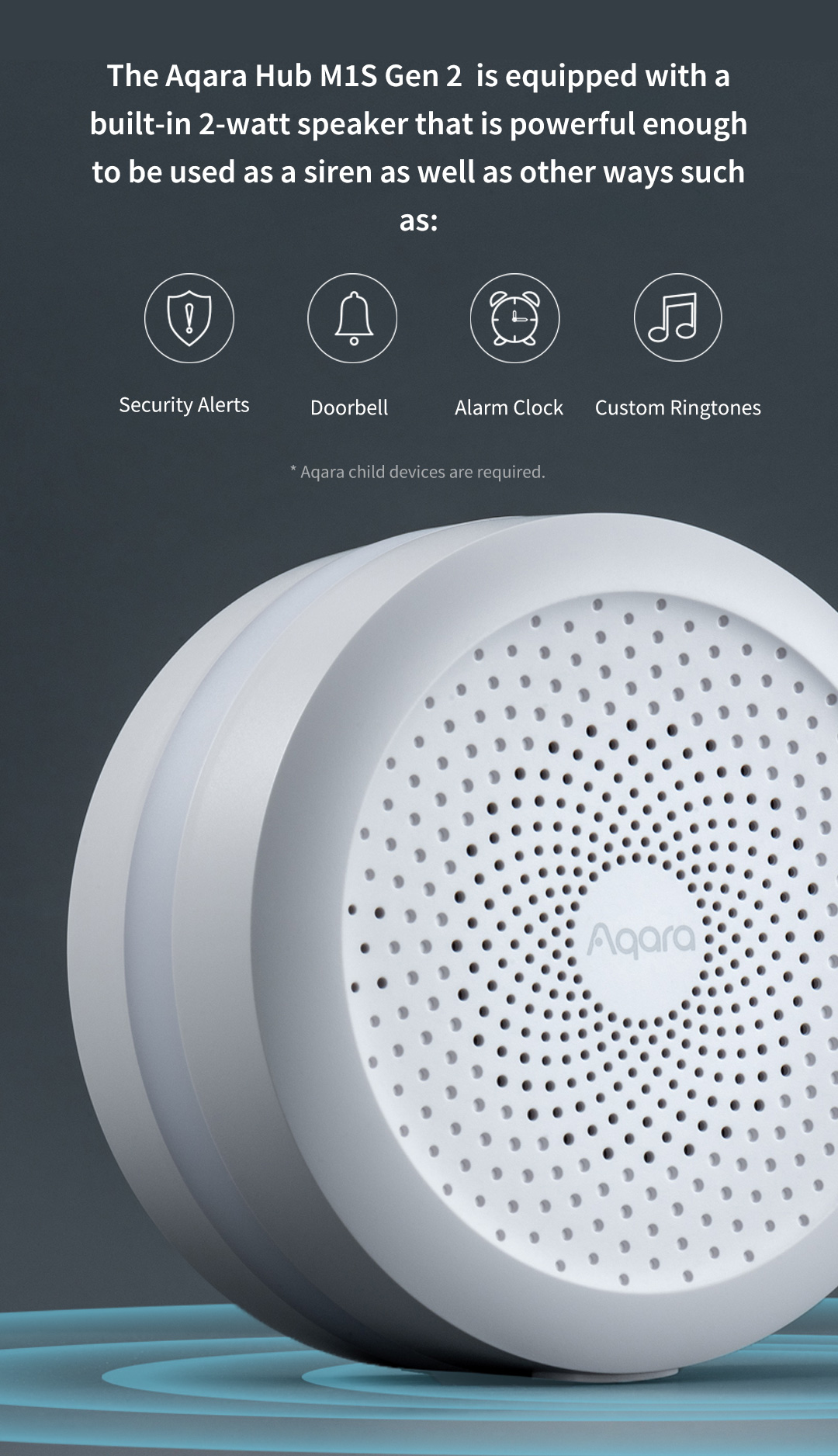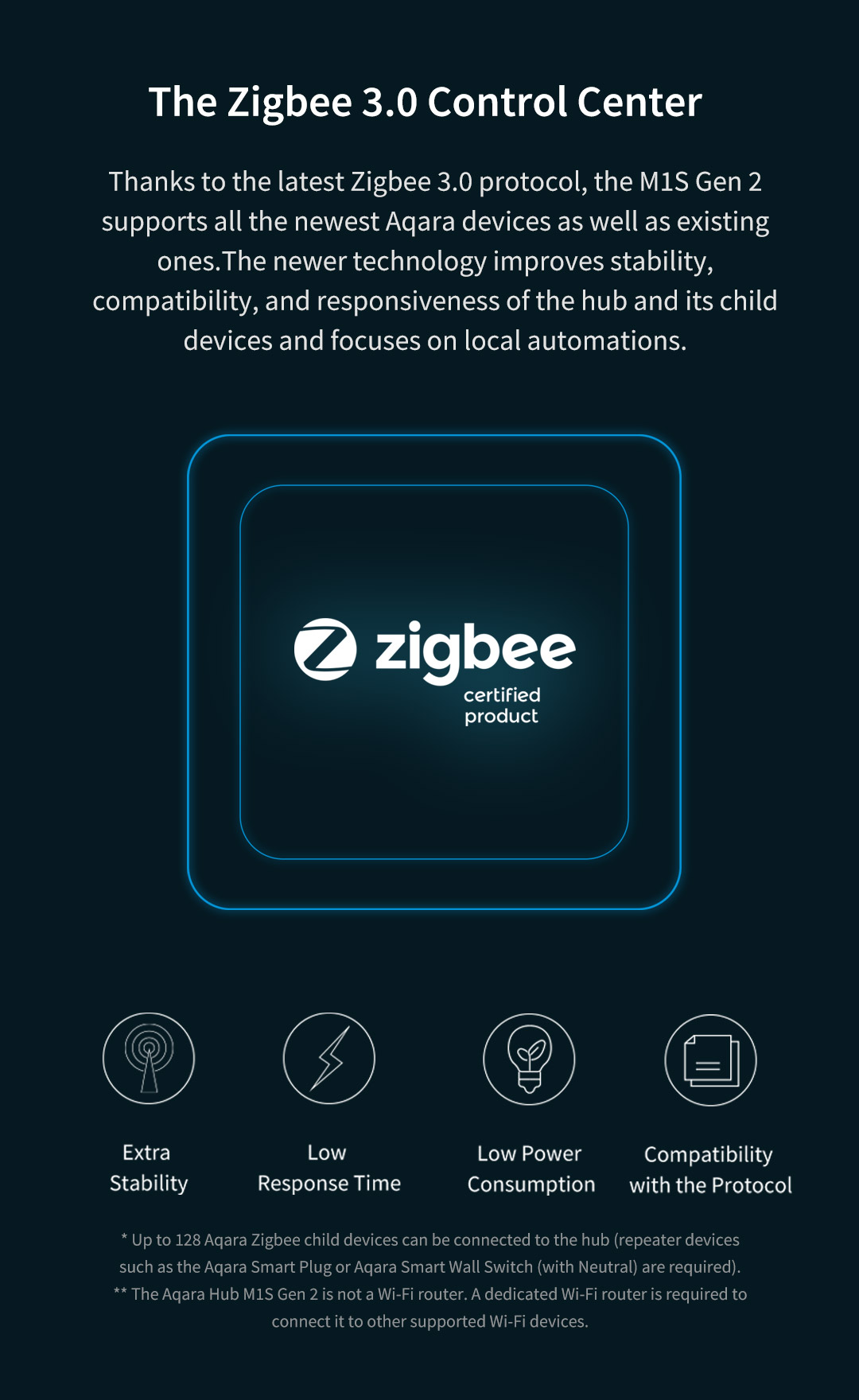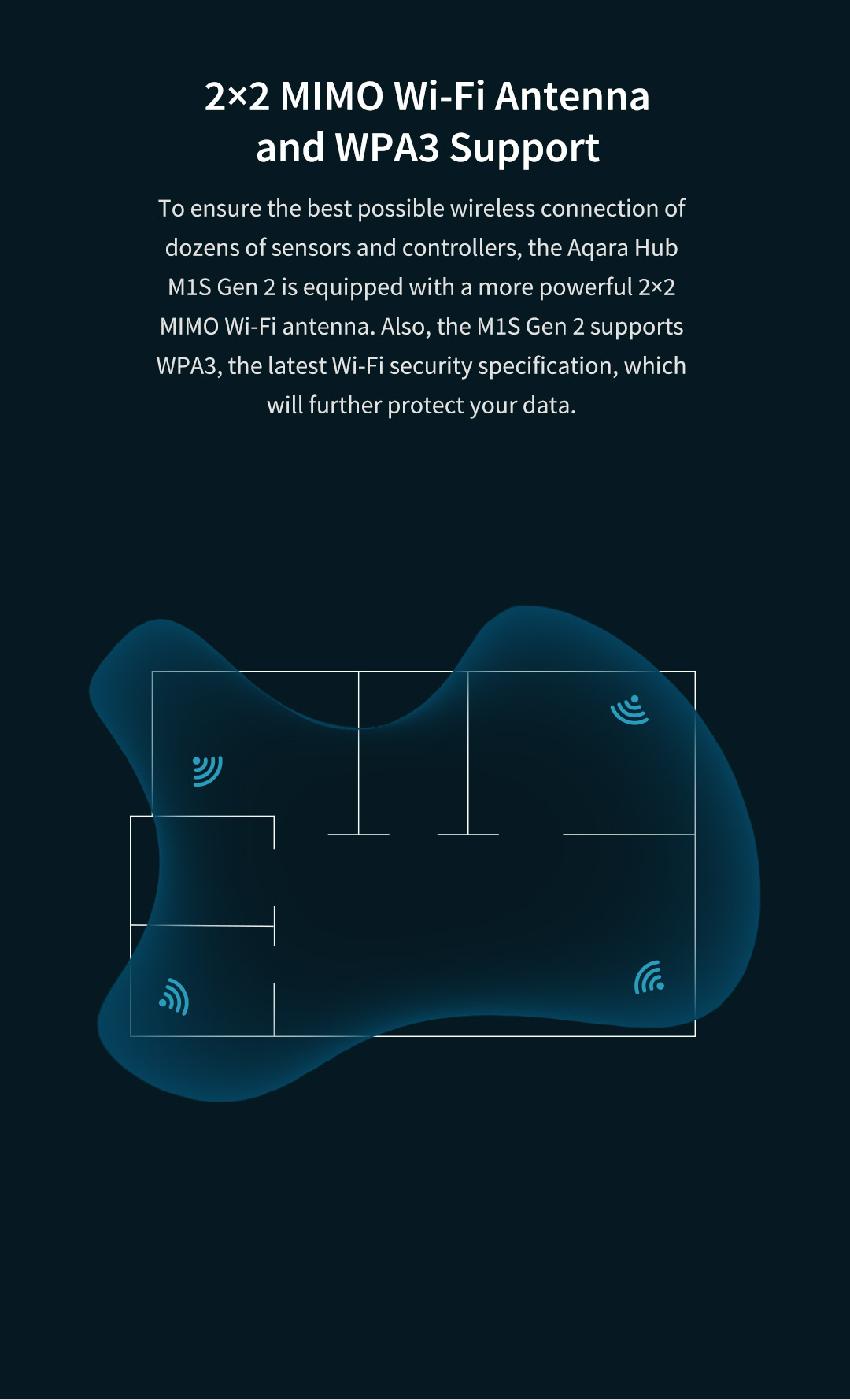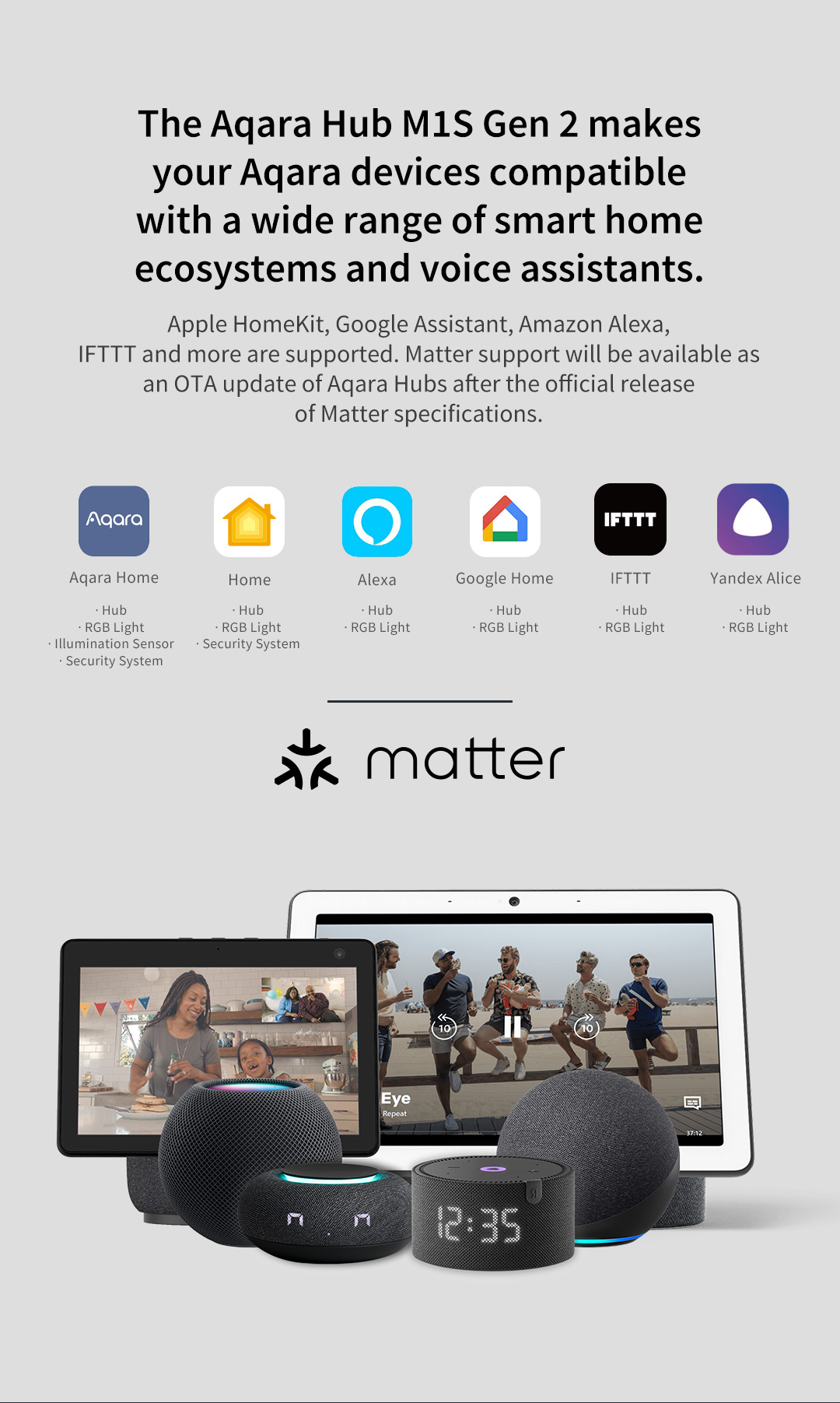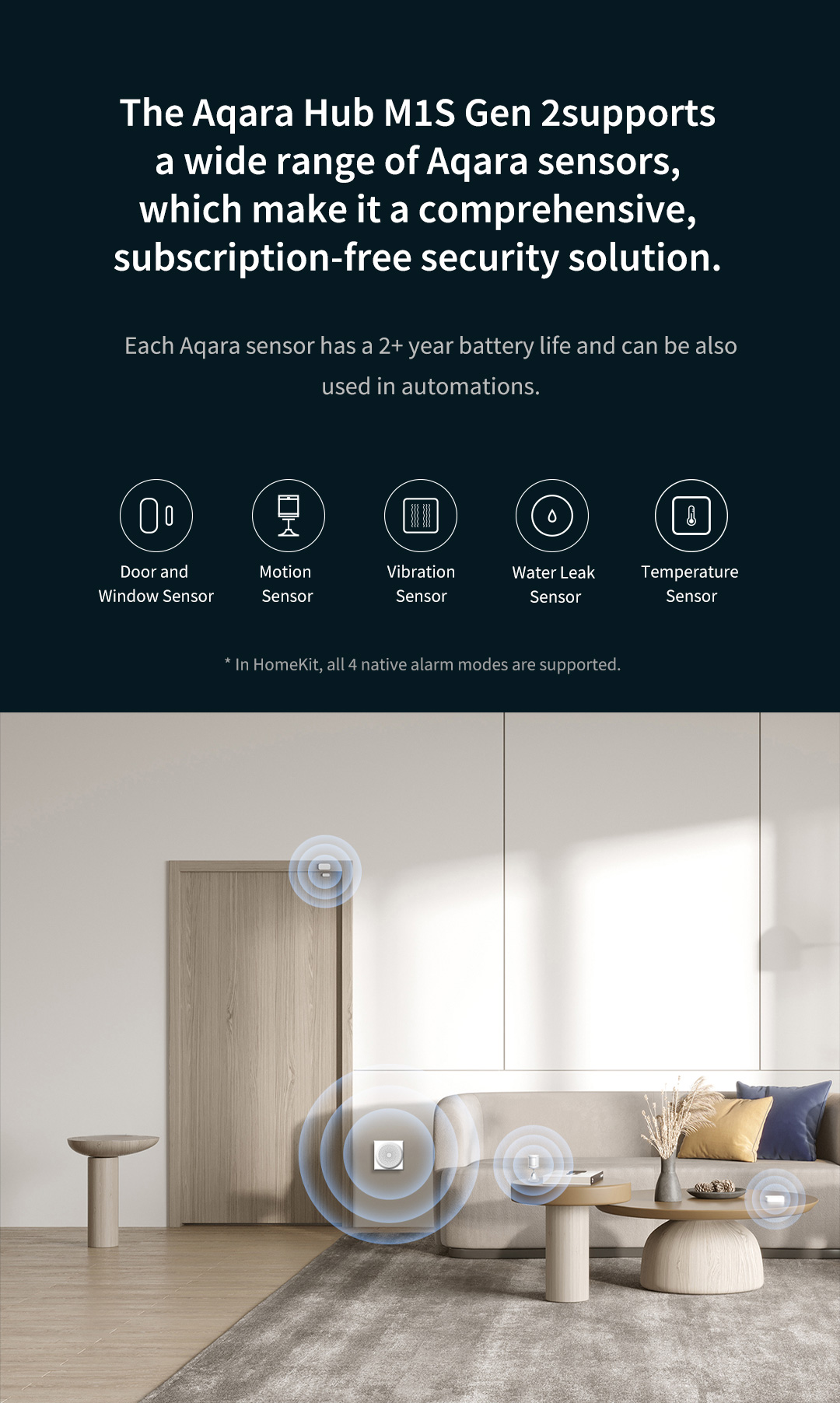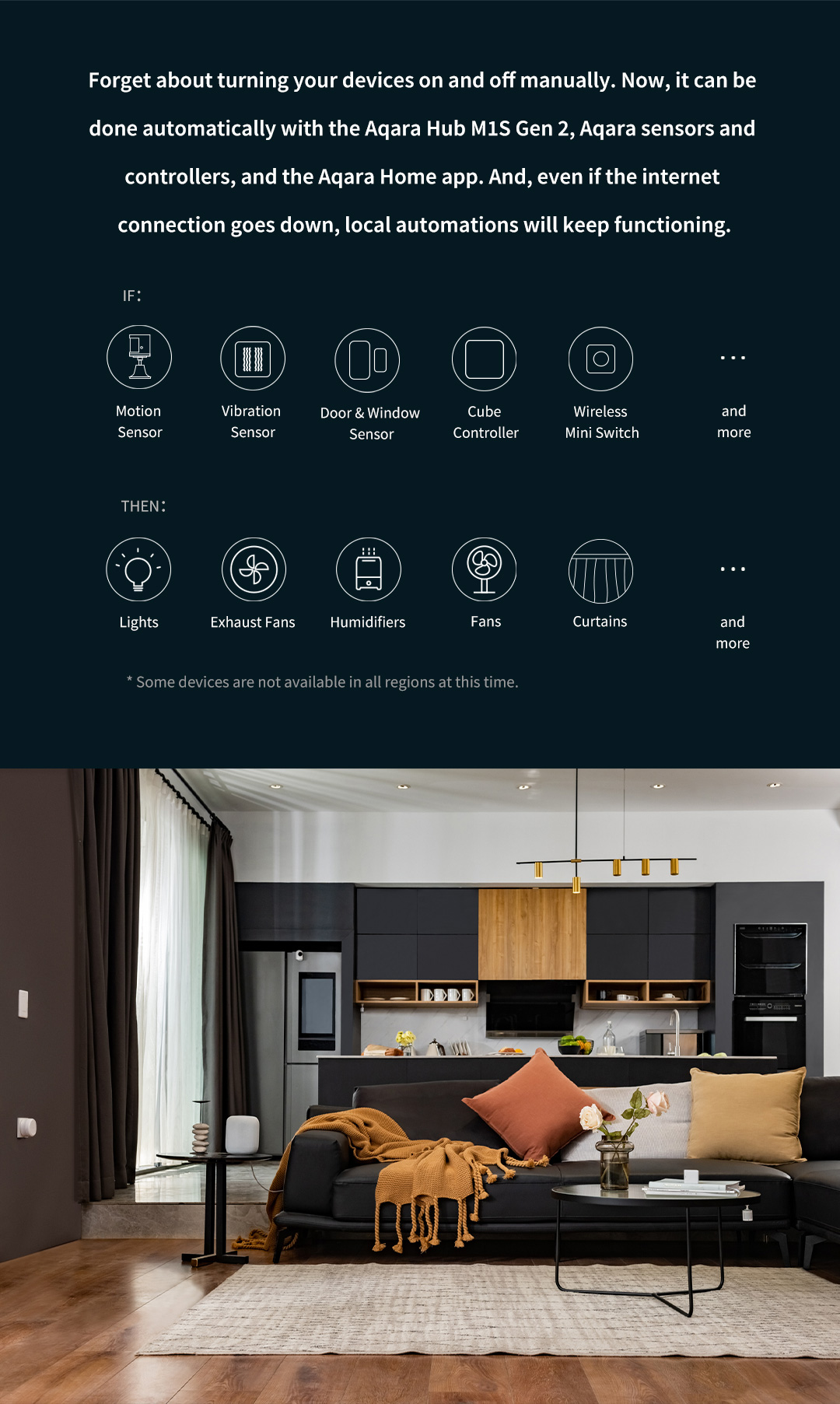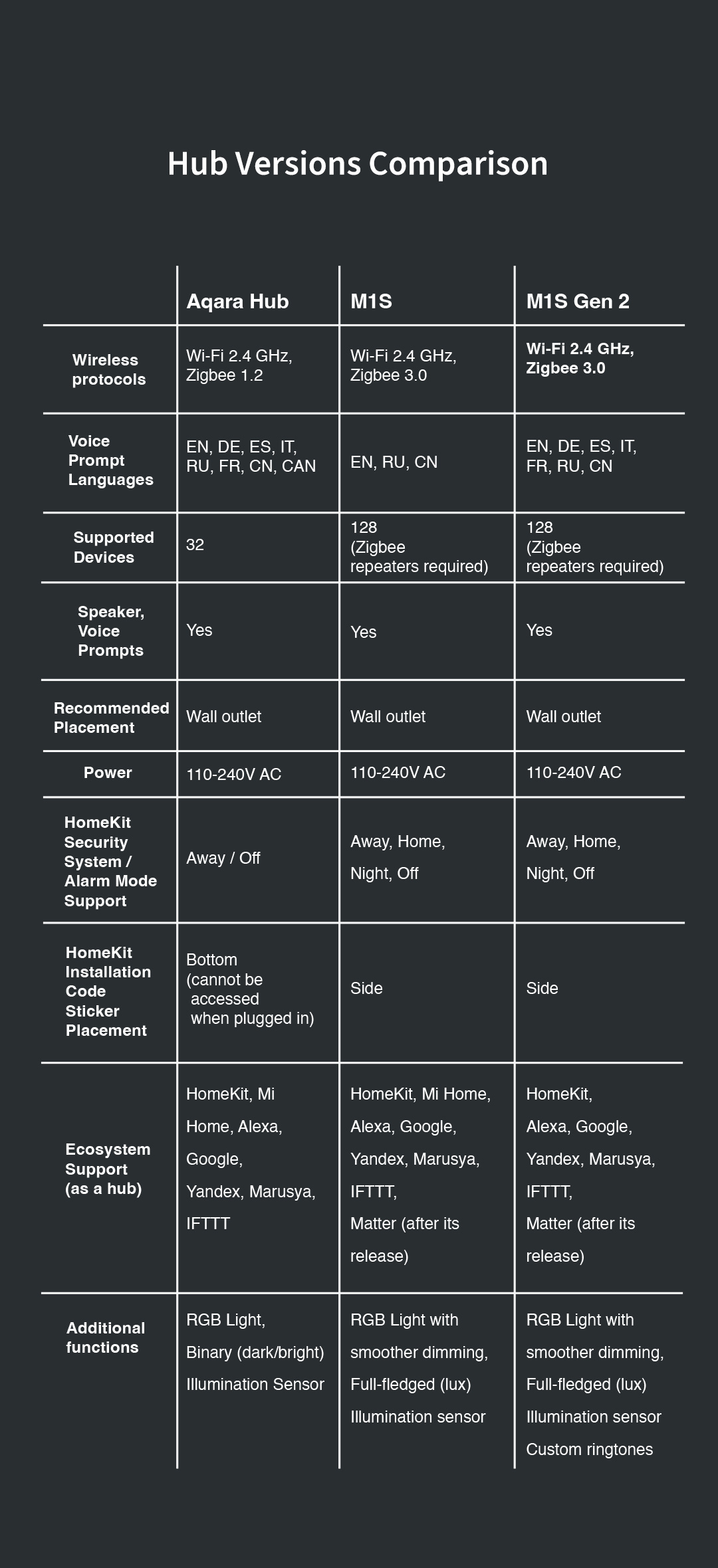Specifications
Model
HM1S-G02
Dimensions
80 × 80 × 41.5 mm (3.15 × 3.15 × 1.63 in.)
Wireless Protocol
Wi-Fi IEEE 802.11 b/g/n 2.4 GHz, Zigbee
Input
100-240V~, 50/60Hz, 0.2A;120V~, 60Hz, 0.2A (For North America)
Operating Temperature
-10°C —+40°C (14°F—104°F)
Operating Humidity
0% – 95% RH, no condensation
Wi-Fi Operation Frequency
2412-2472 MHz
Wi-Fi Maximum Output Power
≤ 20 dBm
Zigbee Operation Frequency
2405-2475 MHz
Zigbee Maximum Output Power
≤ 13 dBm
What' s in the box
Hub M1S Gen2 × 1, User Manual × 1
Specifications
Model
HM1S-G02
Dimensions
80 × 80 × 41.5 mm (3.15 × 3.15 × 1.63 in.)
Wireless Protocol
Wi-Fi IEEE 802.11 b/g/n 2.4 GHz, Zigbee
Input
100-240V~, 50/60Hz, 0.2A;120V~, 60Hz, 0.2A (For North America)
Operating Temperature
-10°C —+40°C (14°F—104°F)
Operating Humidity
0% – 95% RH, no condensation
Wi-Fi Operation Frequency
2412-2472 MHz
Wi-Fi Maximum Output Power
≤ 20 dBm
Zigbee Operation Frequency
2405-2475 MHz
Zigbee Maximum Output Power
≤ 13 dBm
What' s in the box
Hub M1S Gen2 × 1, User Manual × 1