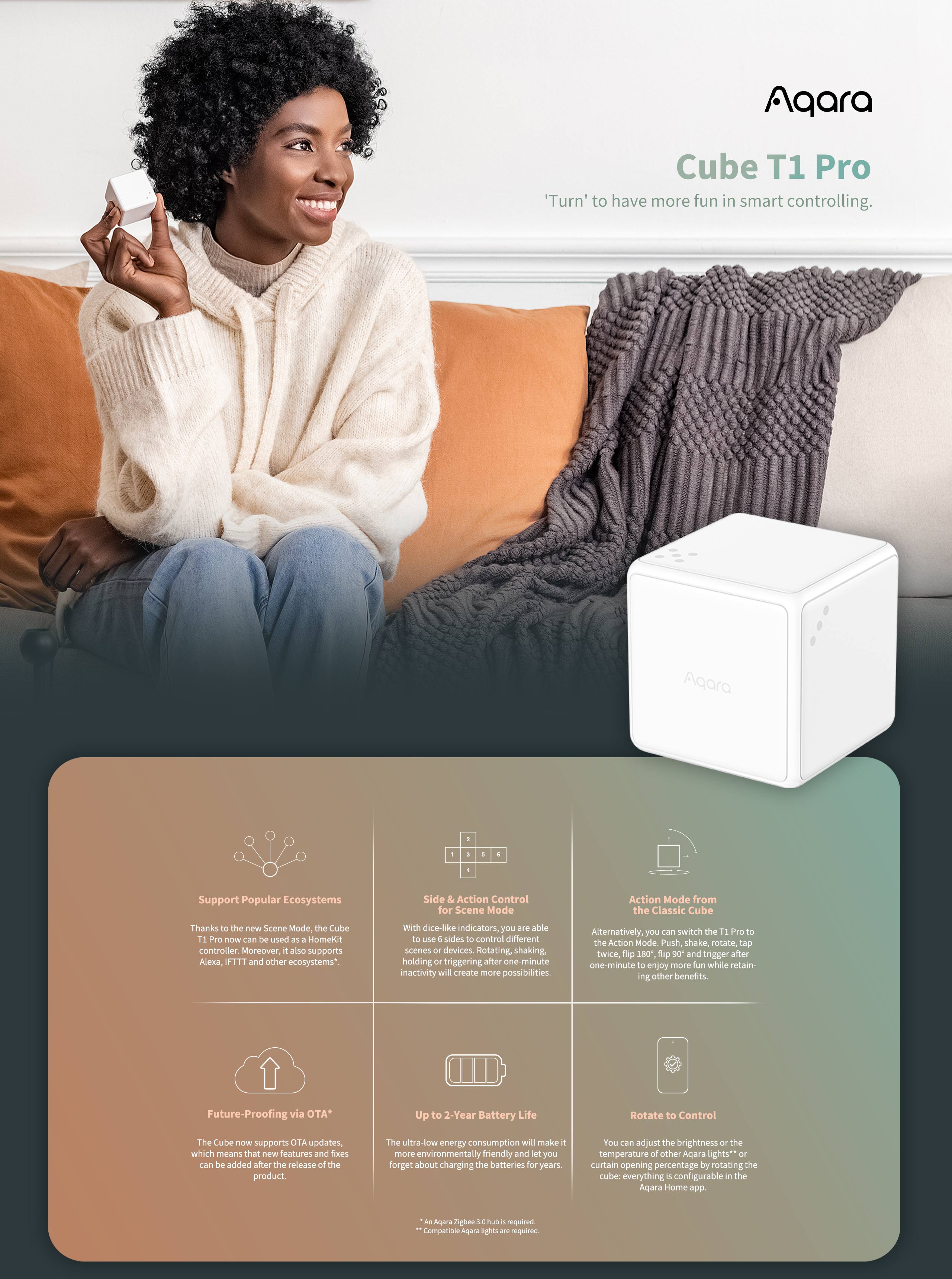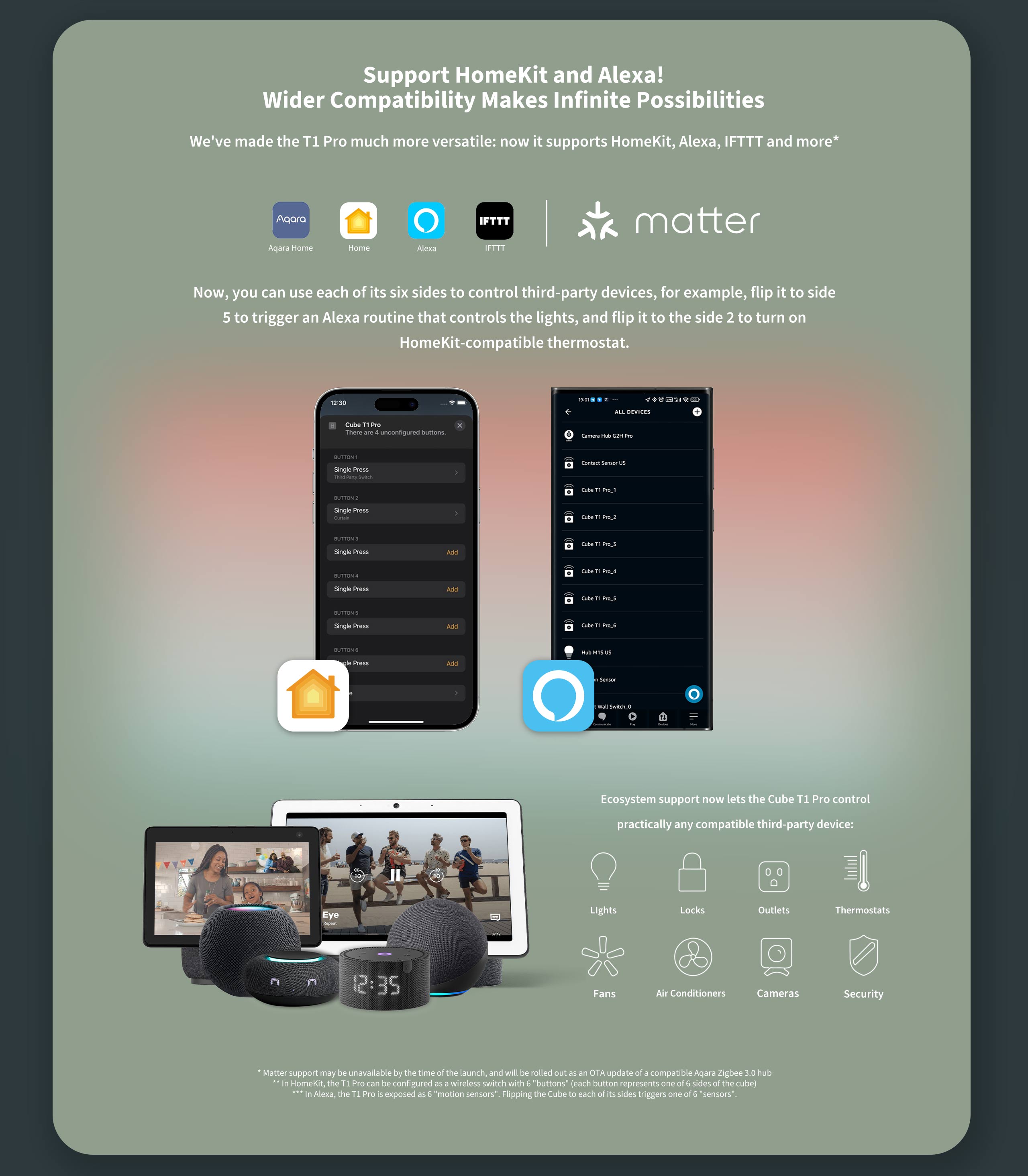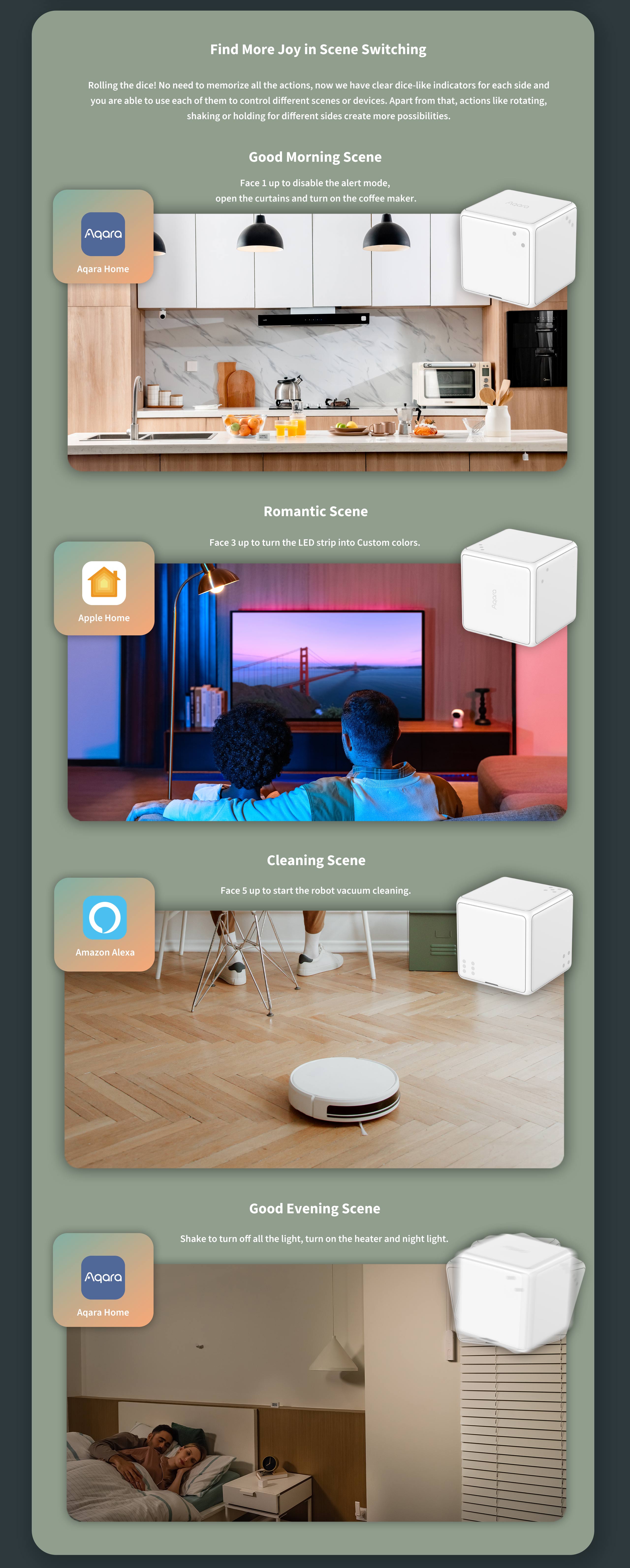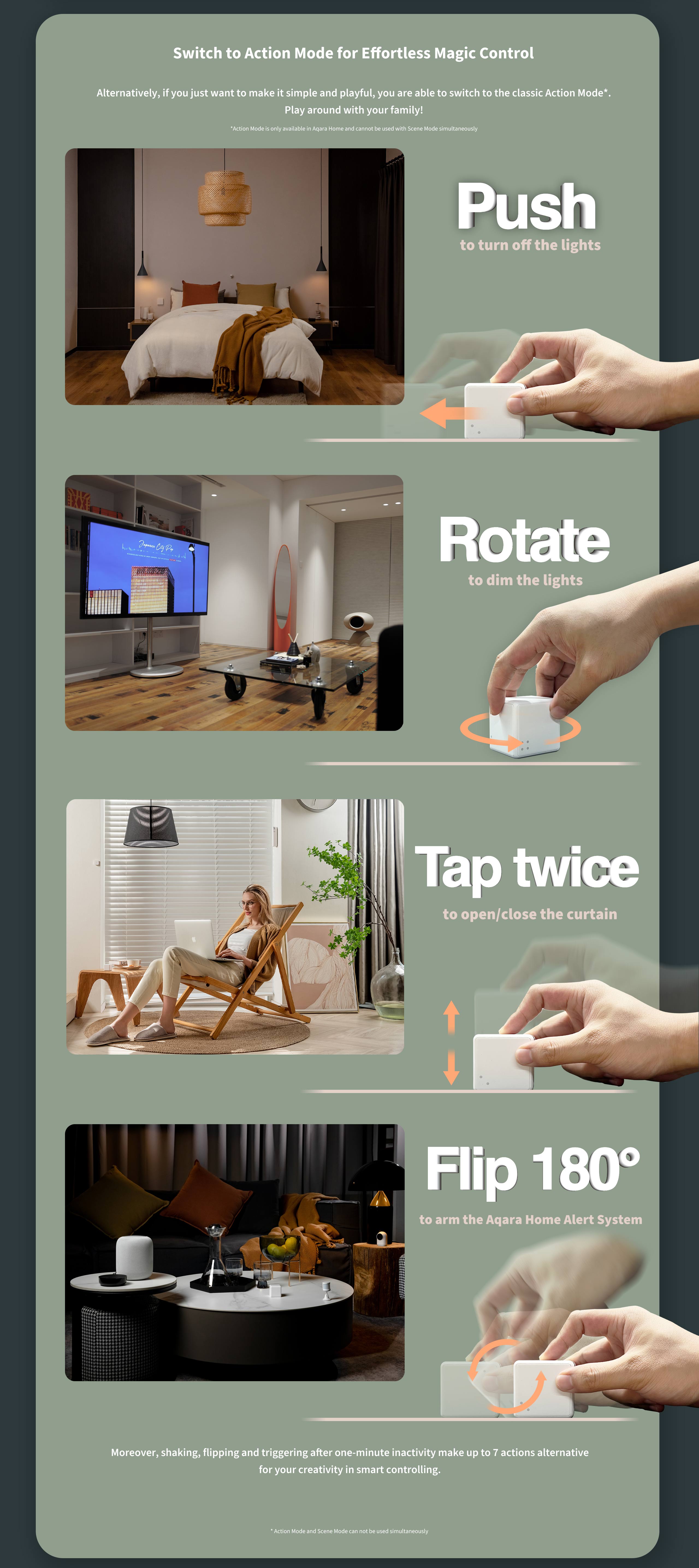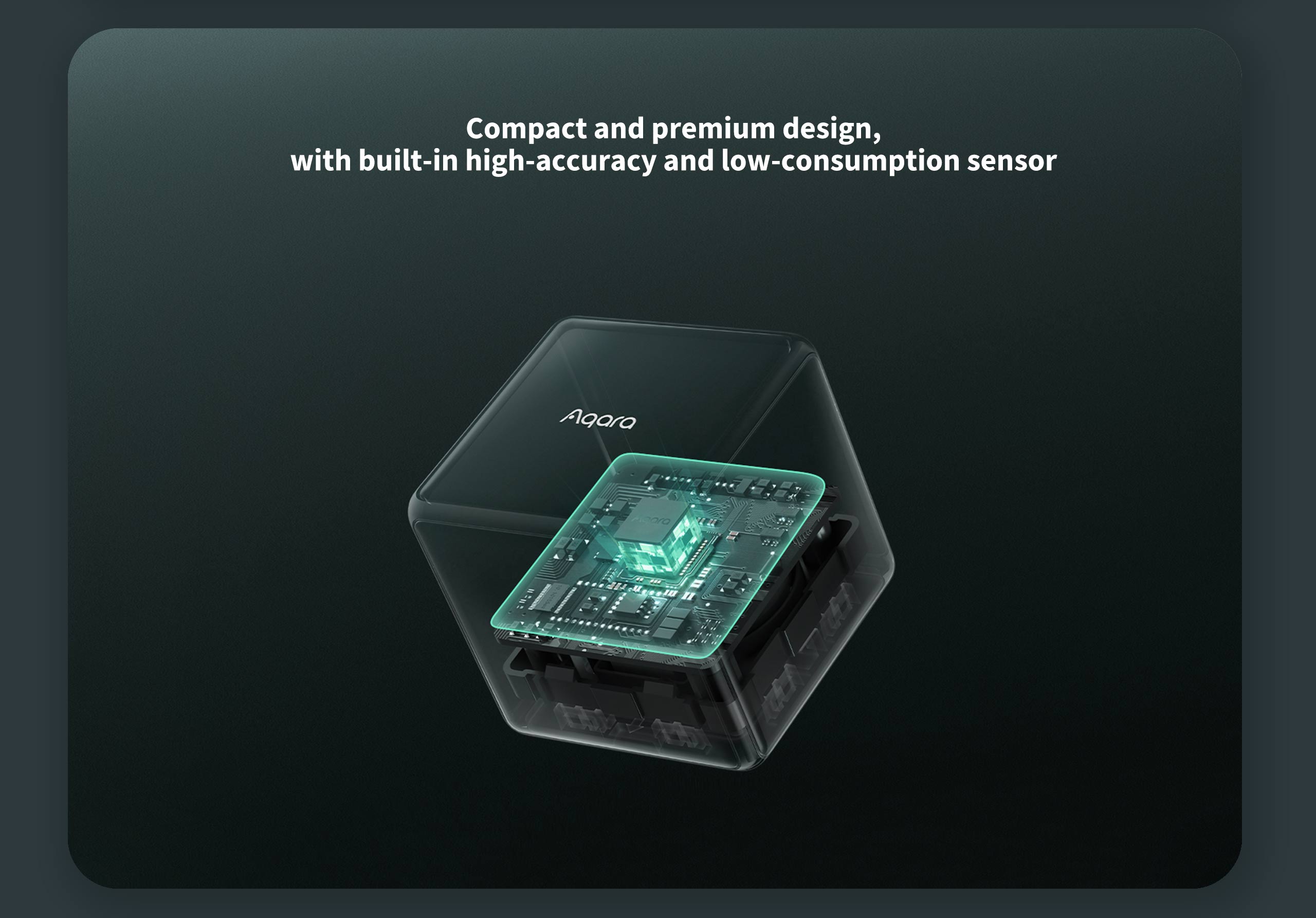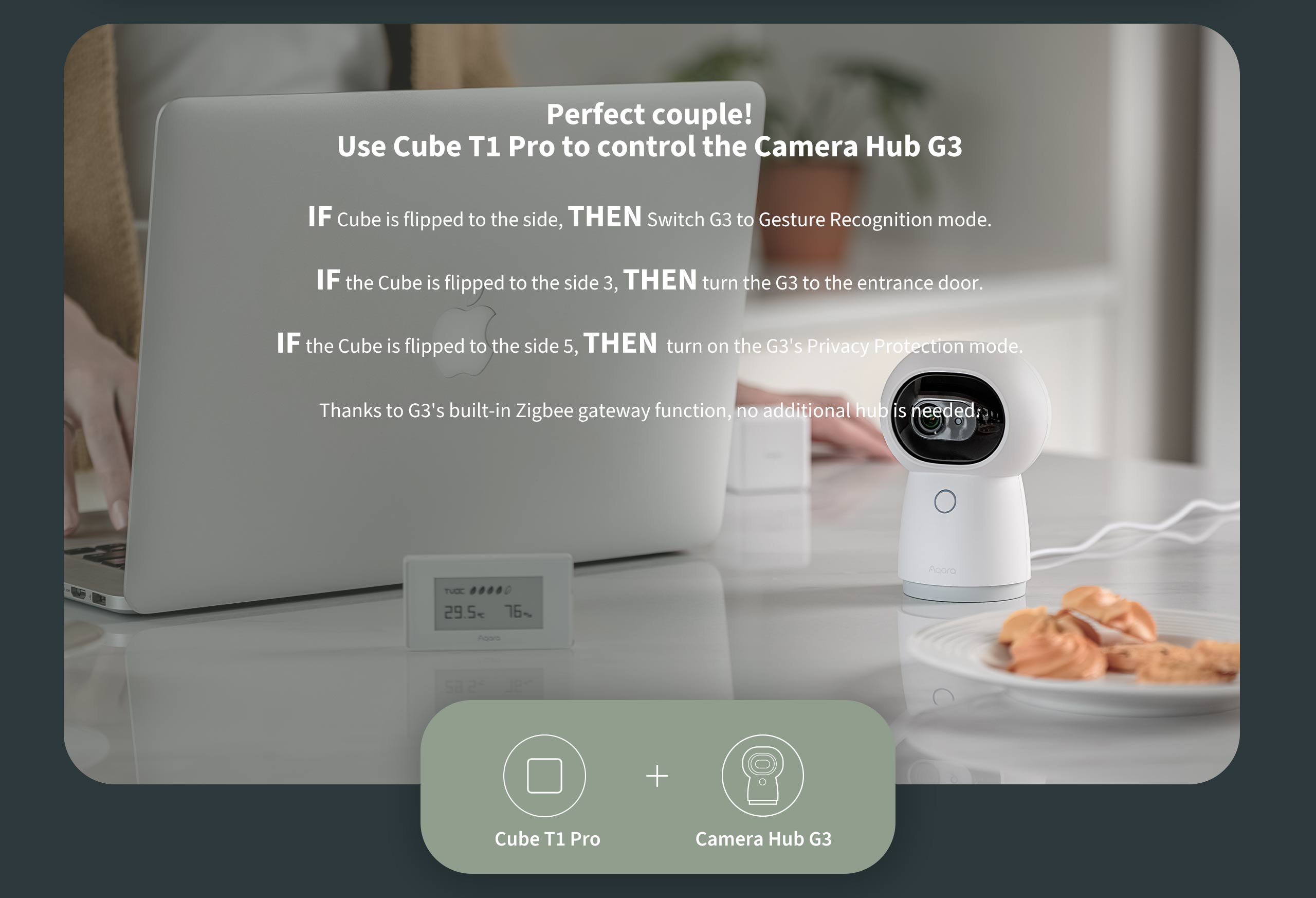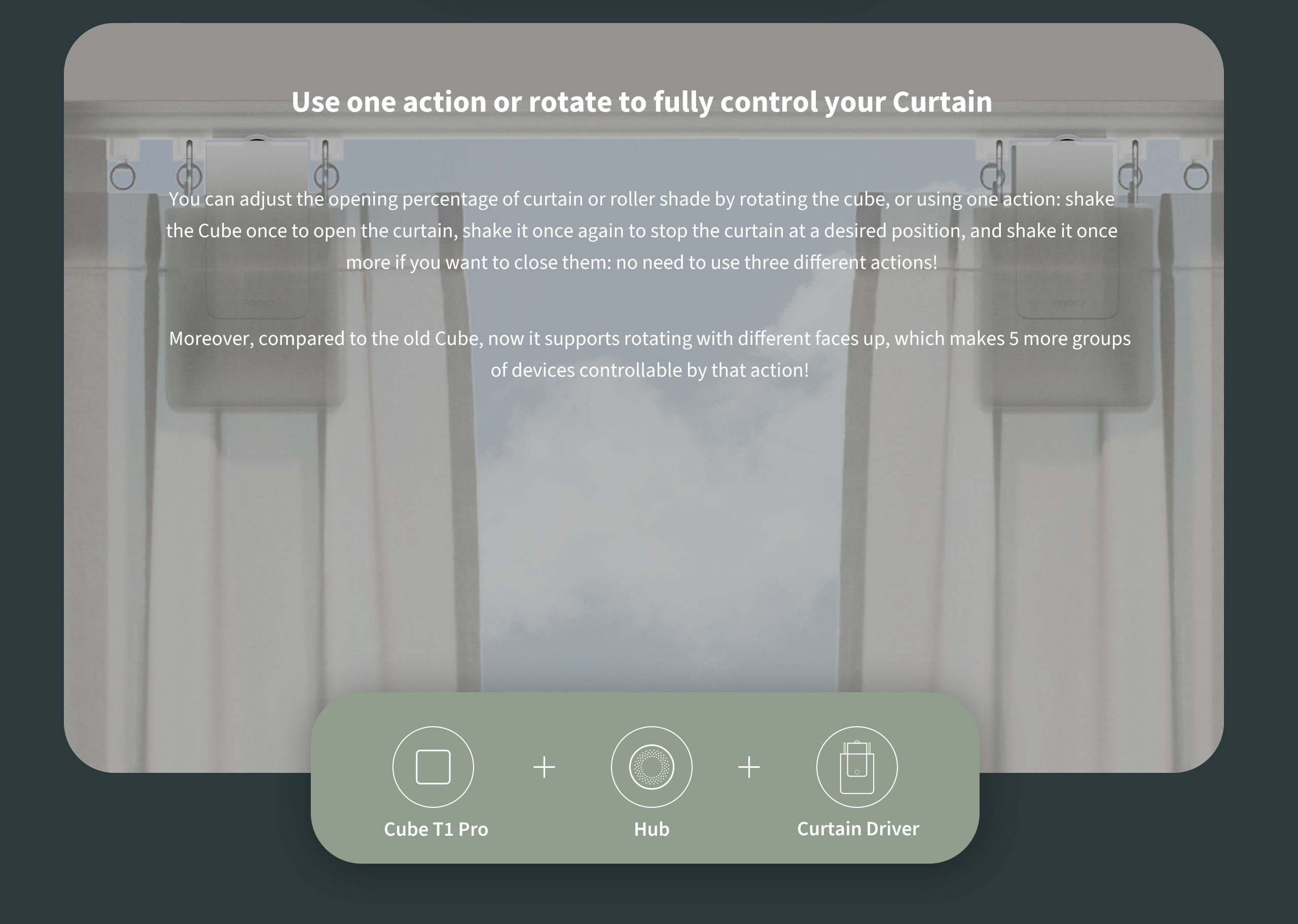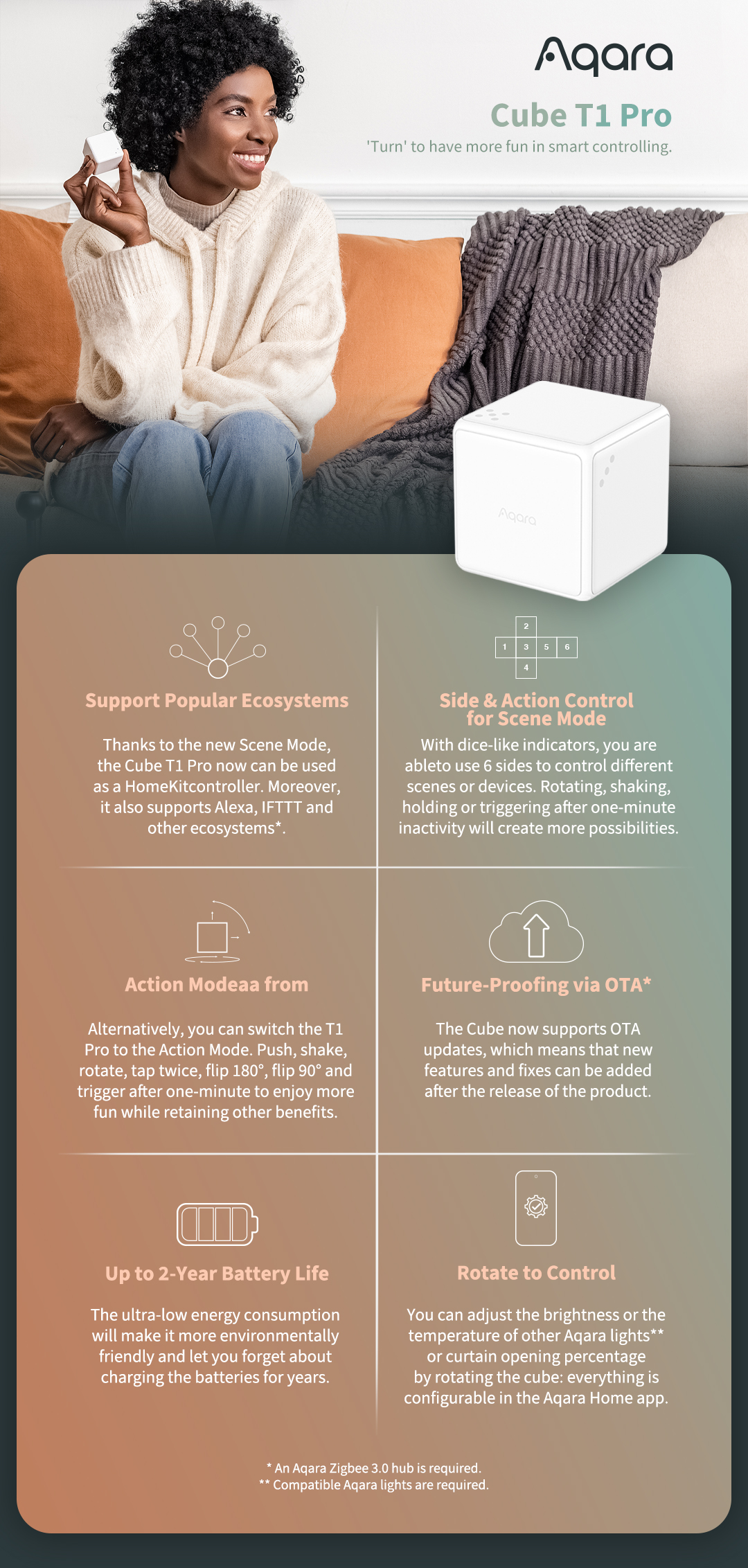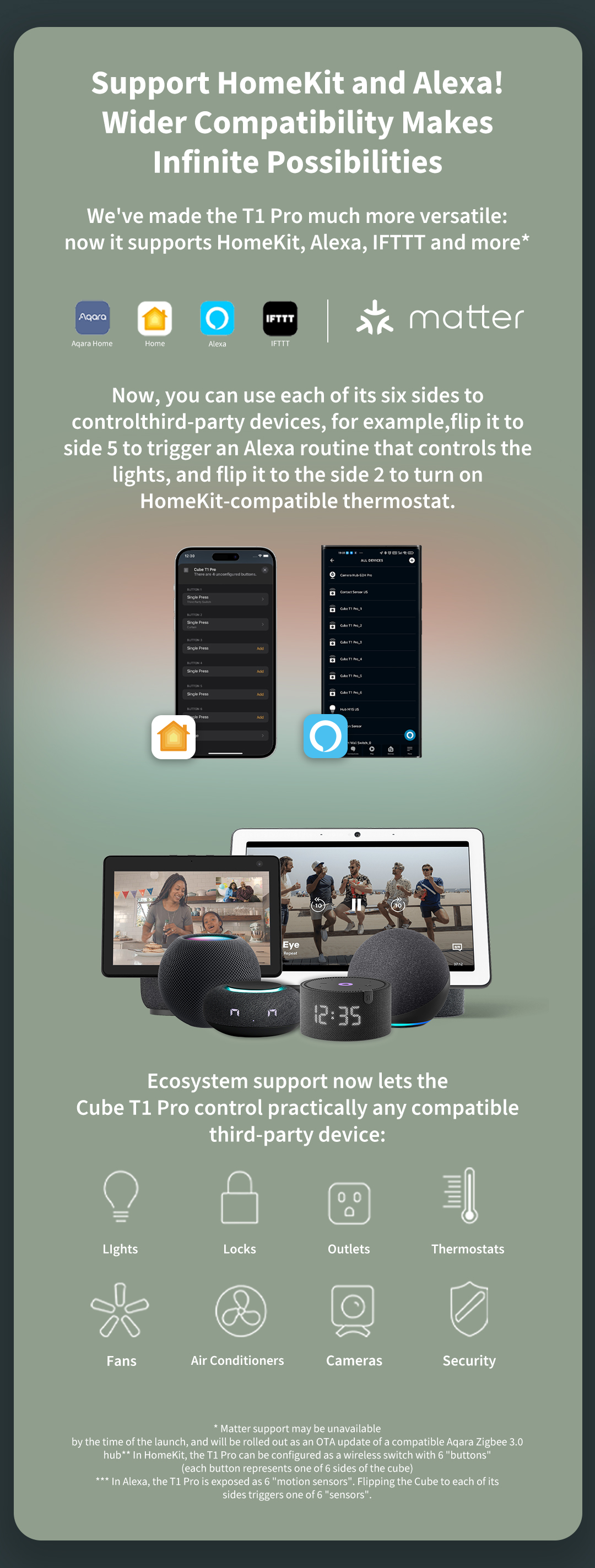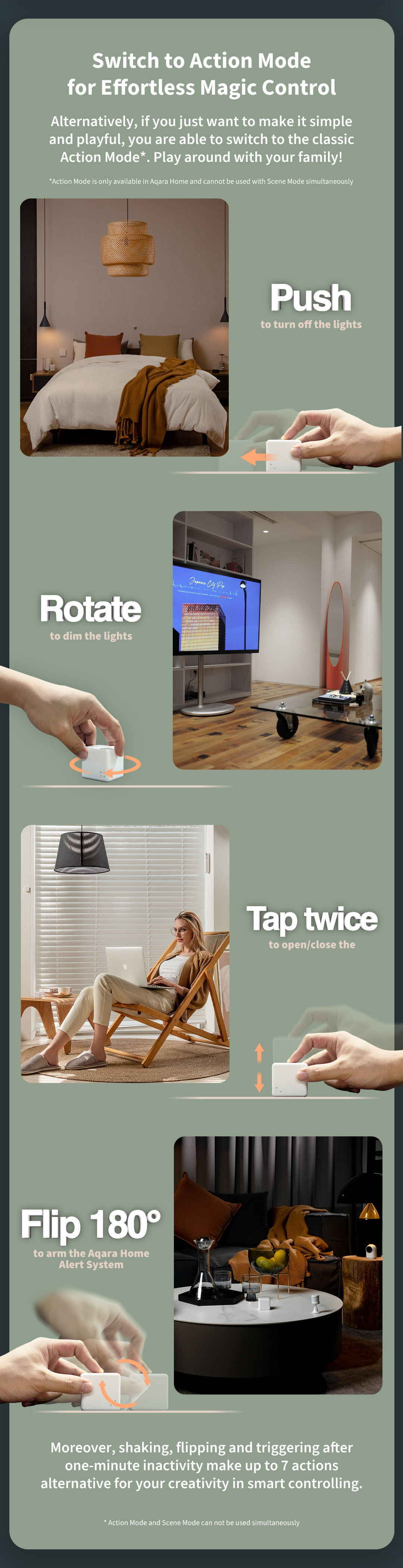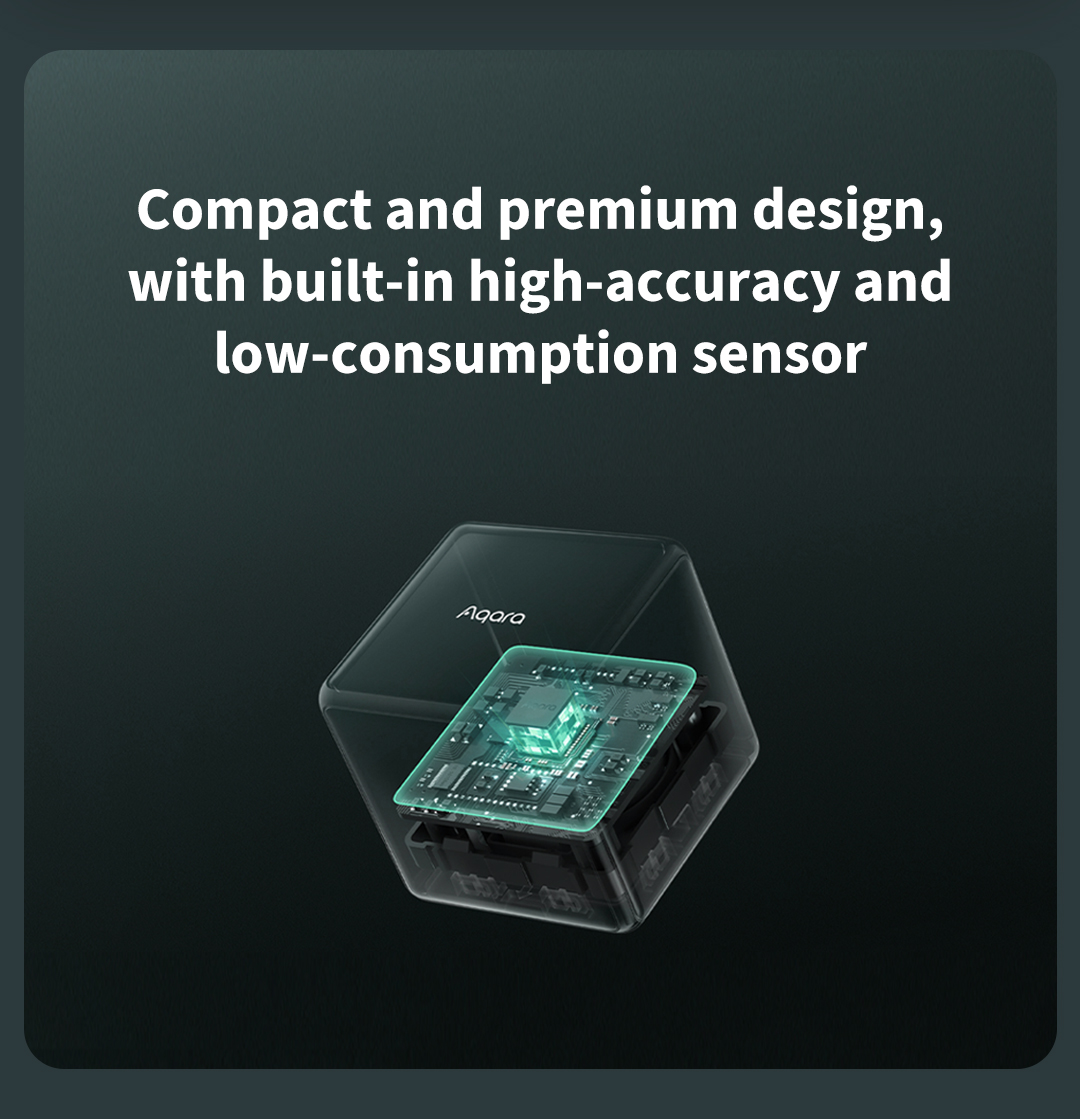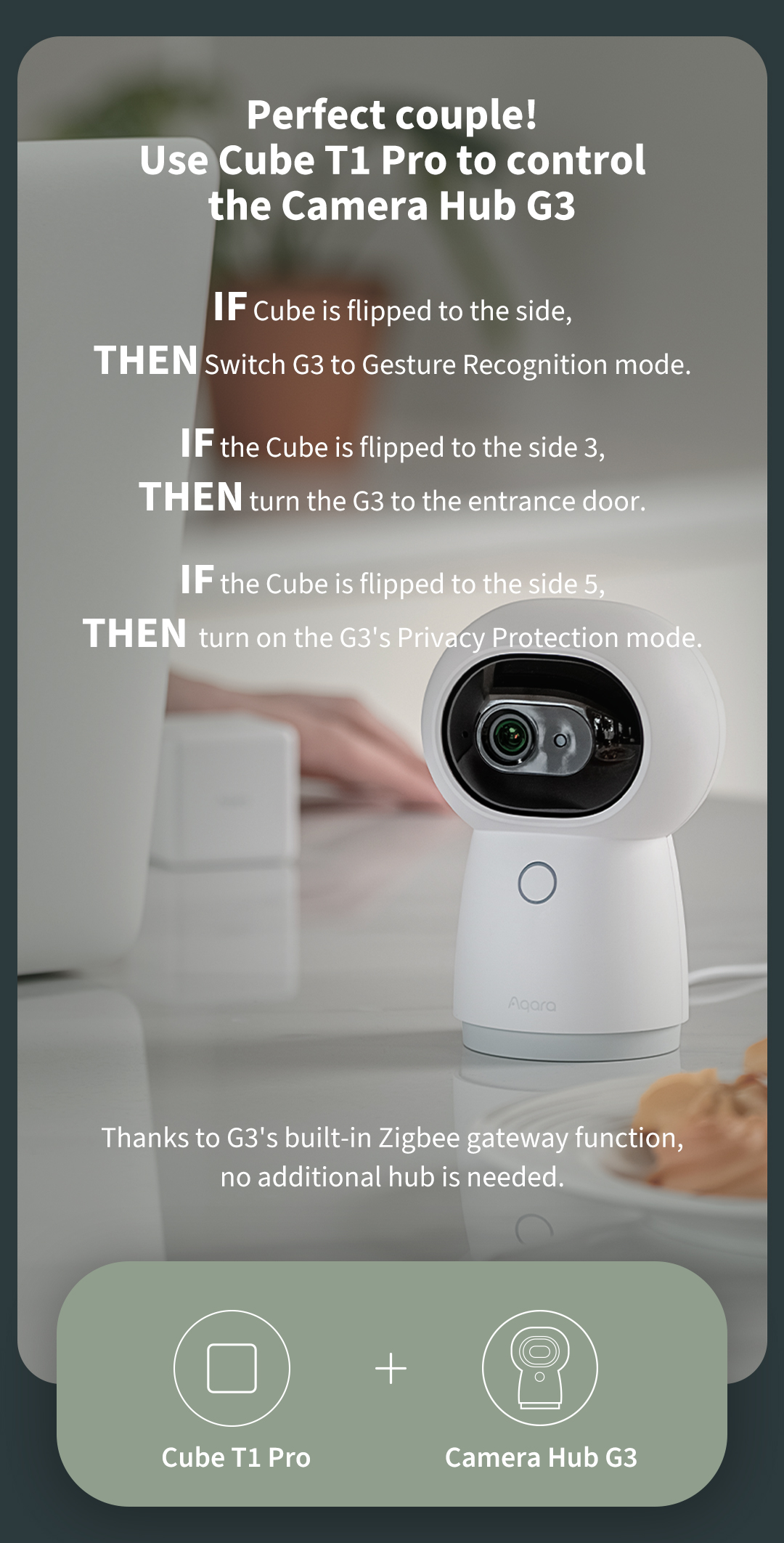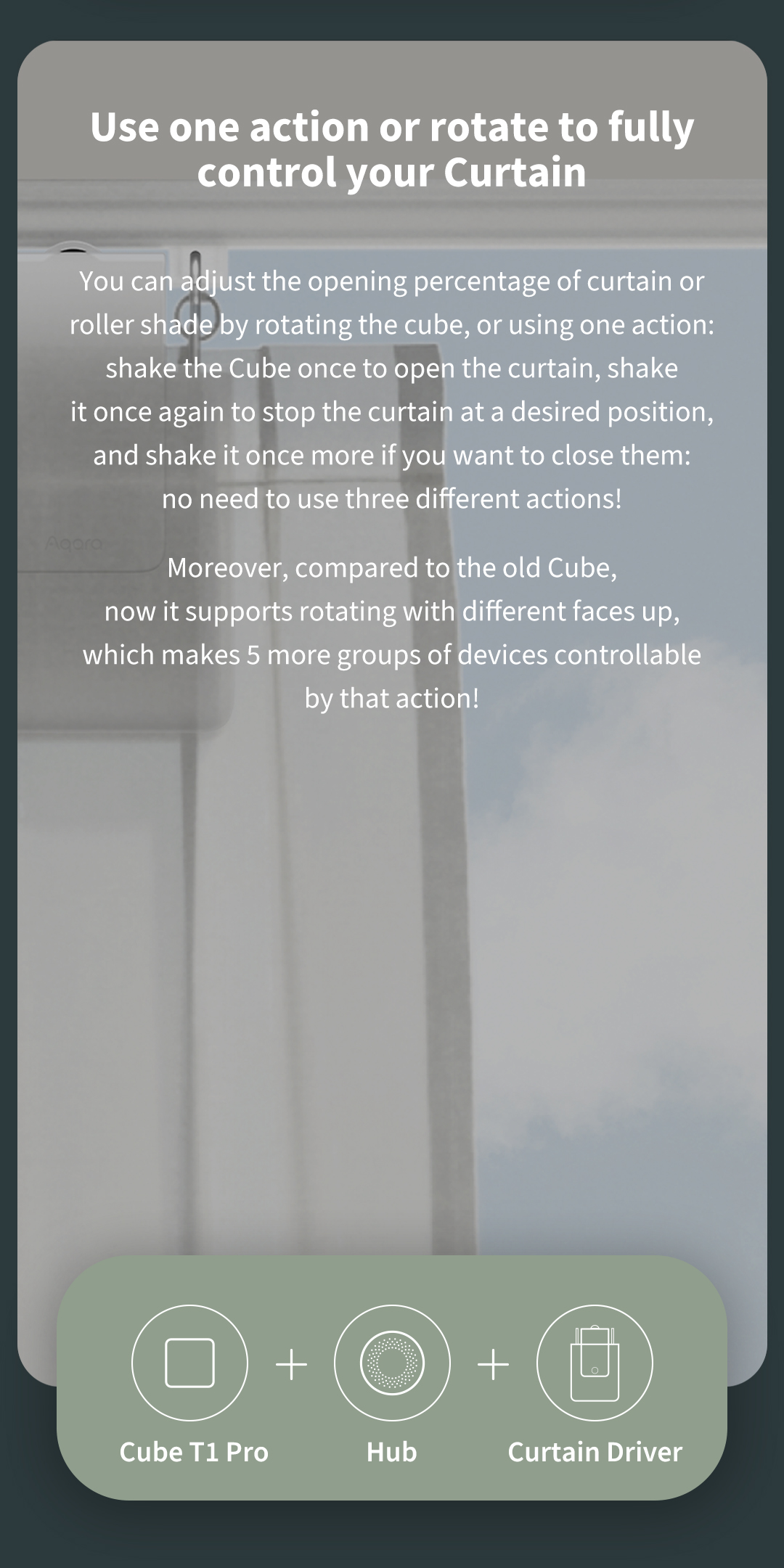Specifications
Product Model
CTP-R01
Dimensions
45 × 45 × 45mm (1.77 × 1.77 × 1.77in.)
Net Weight
76 g
Battery
CR2450 (Replaceable)
Wireless Protocol
Zigbee
Operating Temperature
-10°C ~ 50°C (14°F ~ 122°F)
Operating Humidity
≤95% RH, no condensation
Zigbee Operation Frequency
2405 - 2475MHz
Zigbee Maximum Output Power
≤13 dBm
What's in the box
Cube T1 Pro × 1, Ejector Tool × 1, User Manual ×1
Specifications
Product Model
CTP-R01
Dimensions
45 × 45 × 45mm (1.77 × 1.77 × 1.77in.)
Net Weight
76 g
Battery
CR2450 (Replaceable)
Wireless Protocol
Zigbee
Operating Temperature
-10°C ~ 50°C (14°F ~ 122°F)
Operating Humidity
≤95% RH, no condensation
Zigbee Operation Frequency
2405 - 2475MHz
Zigbee Maximum Output Power
≤13 dBm
What's in the box
Cube T1 Pro × 1, Ejector Tool × 1, User Manual ×1