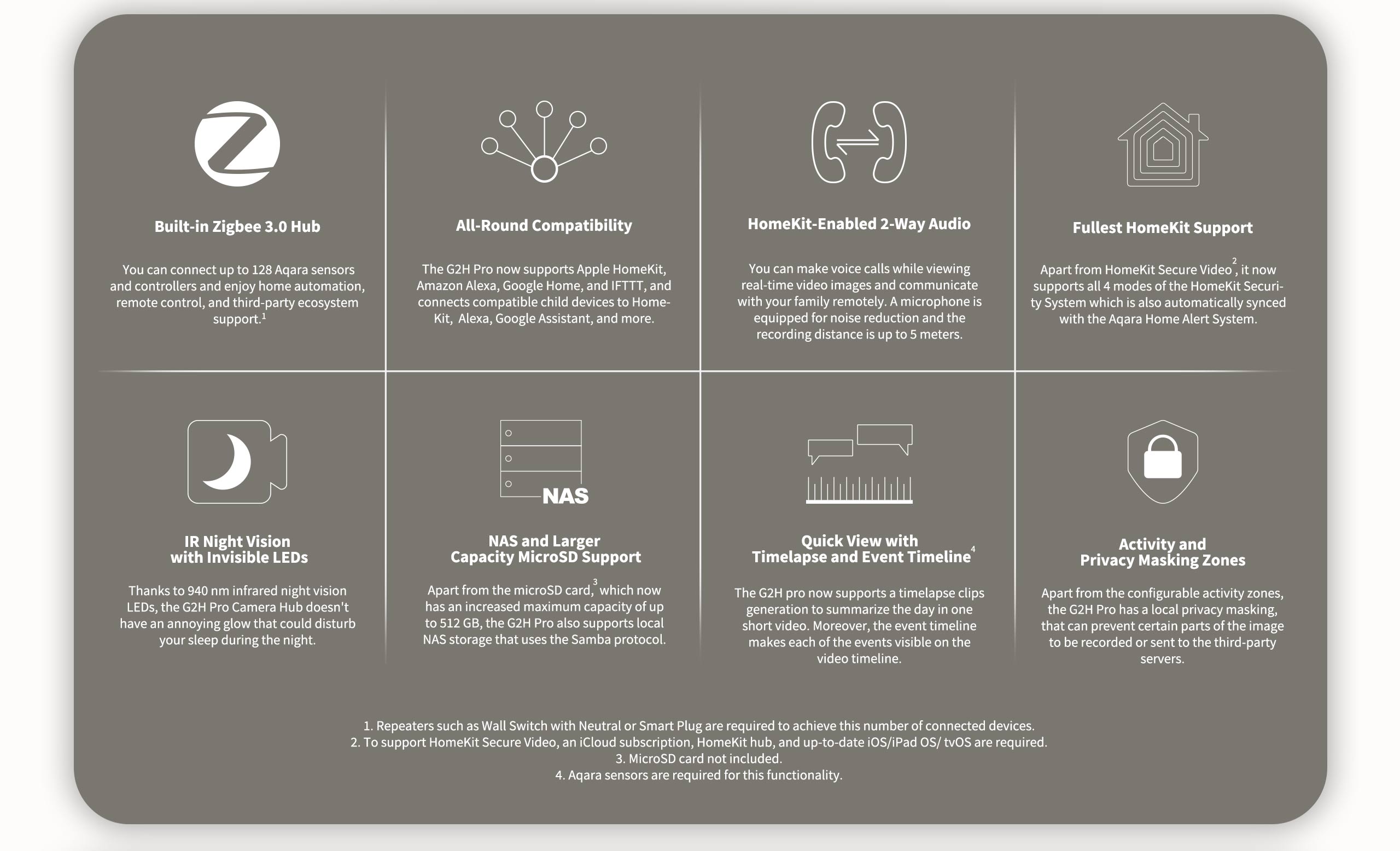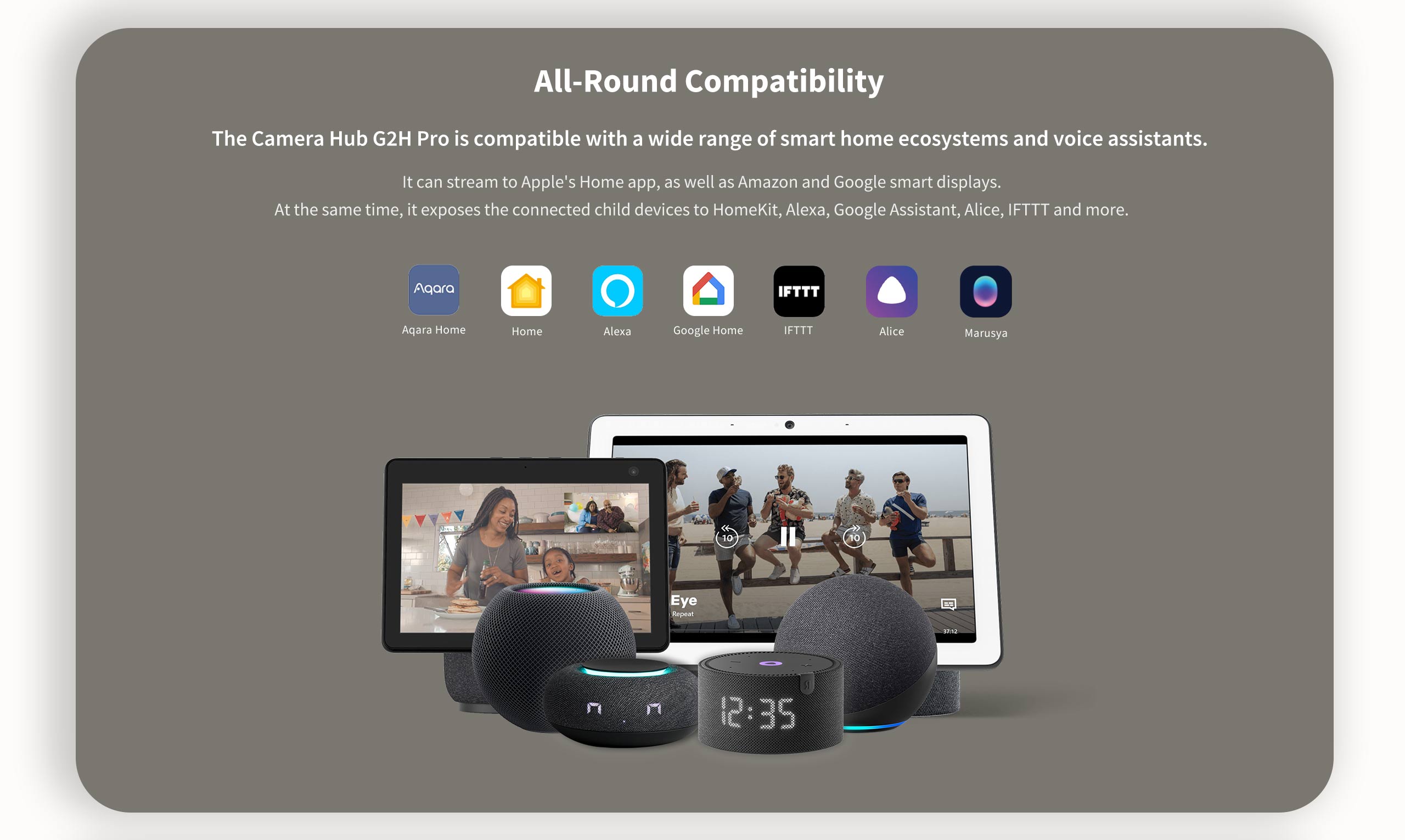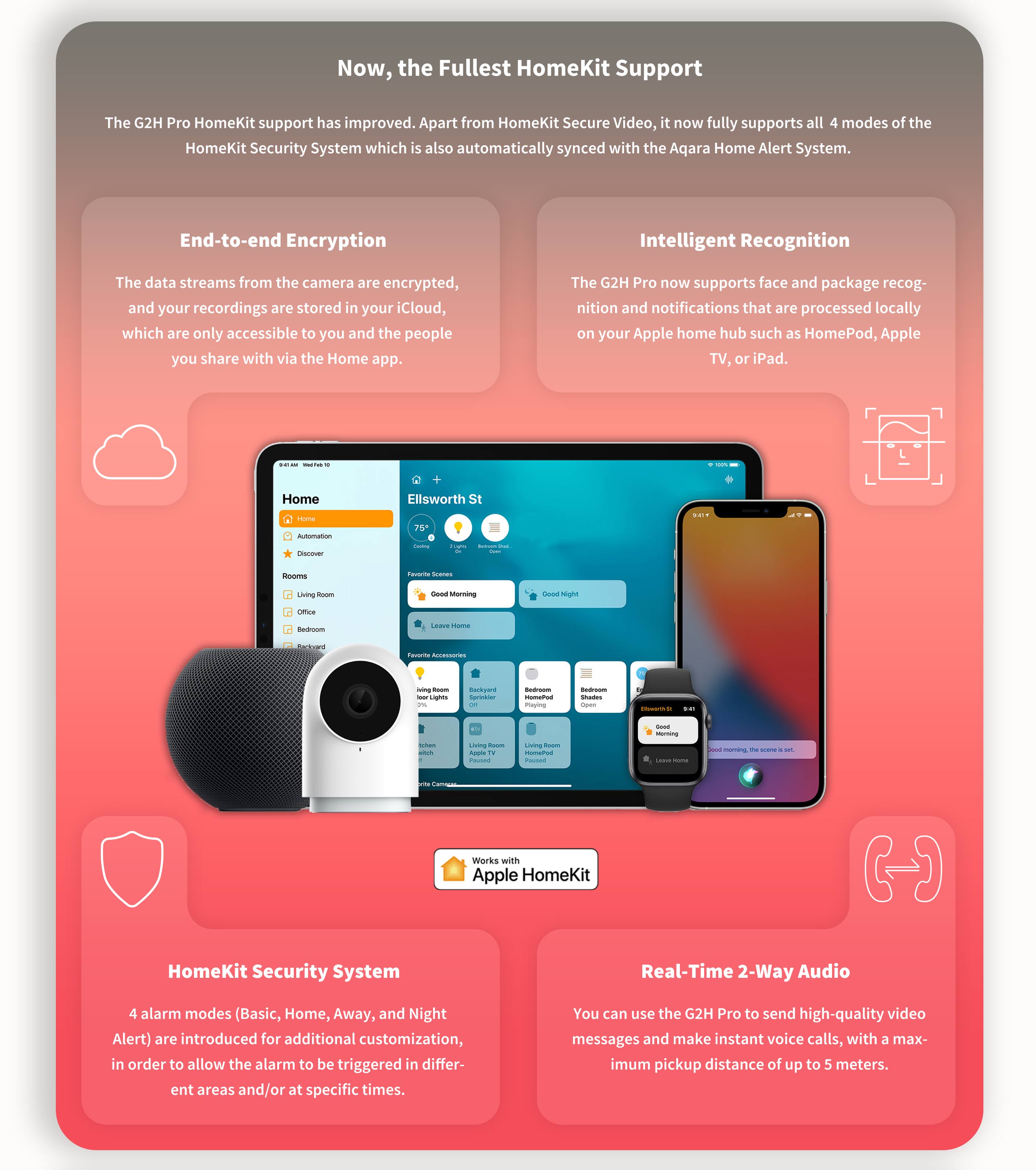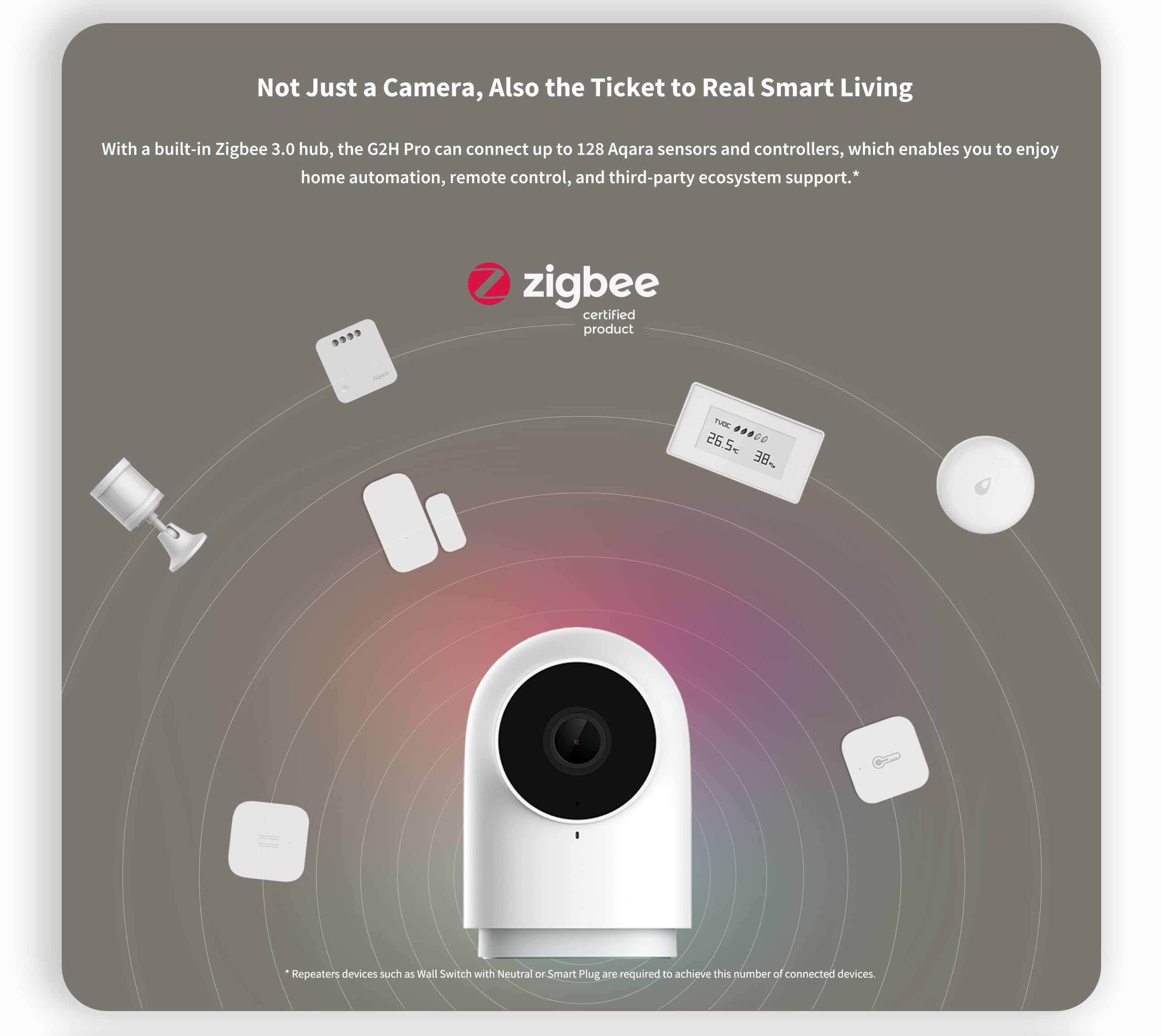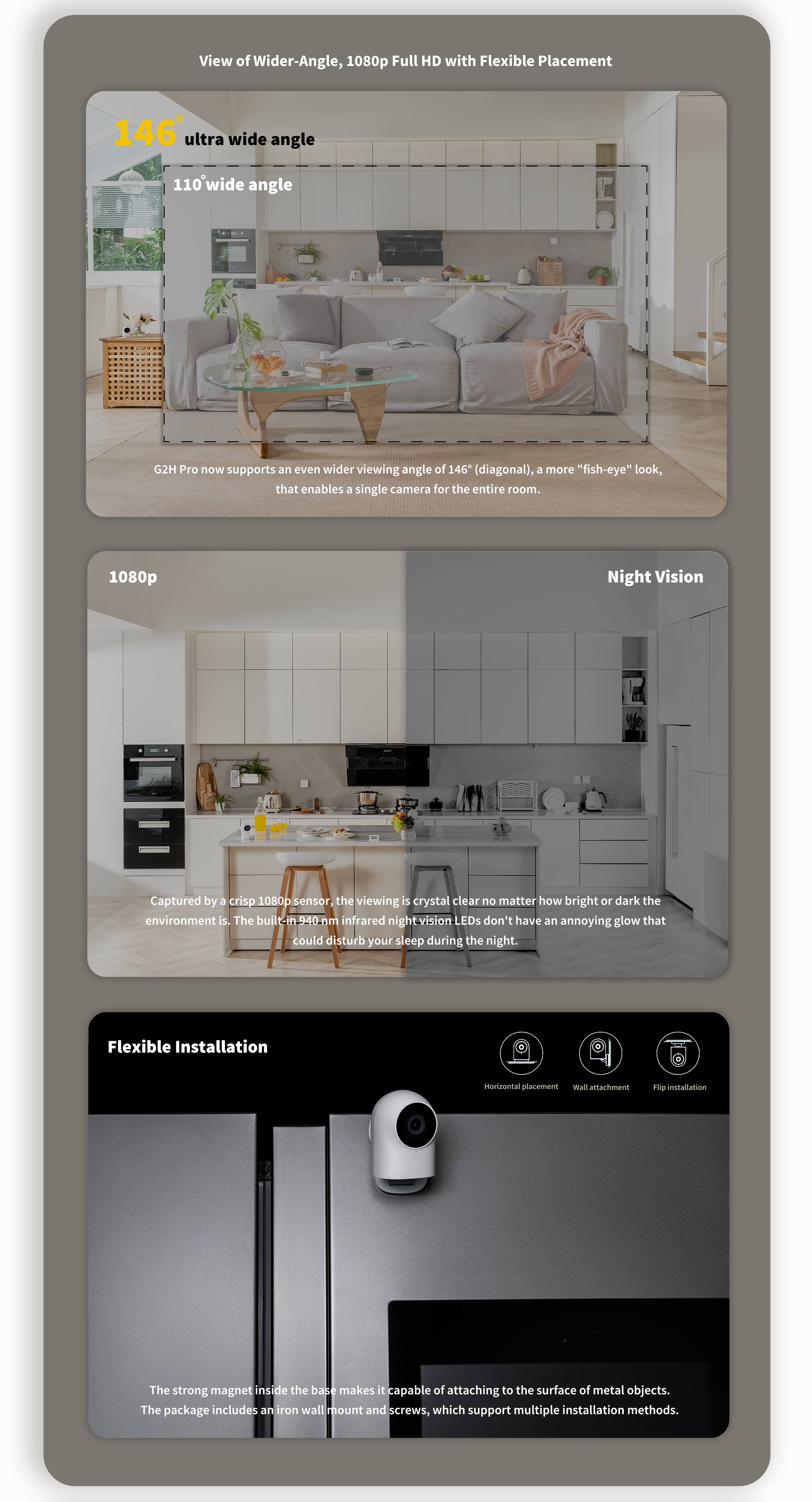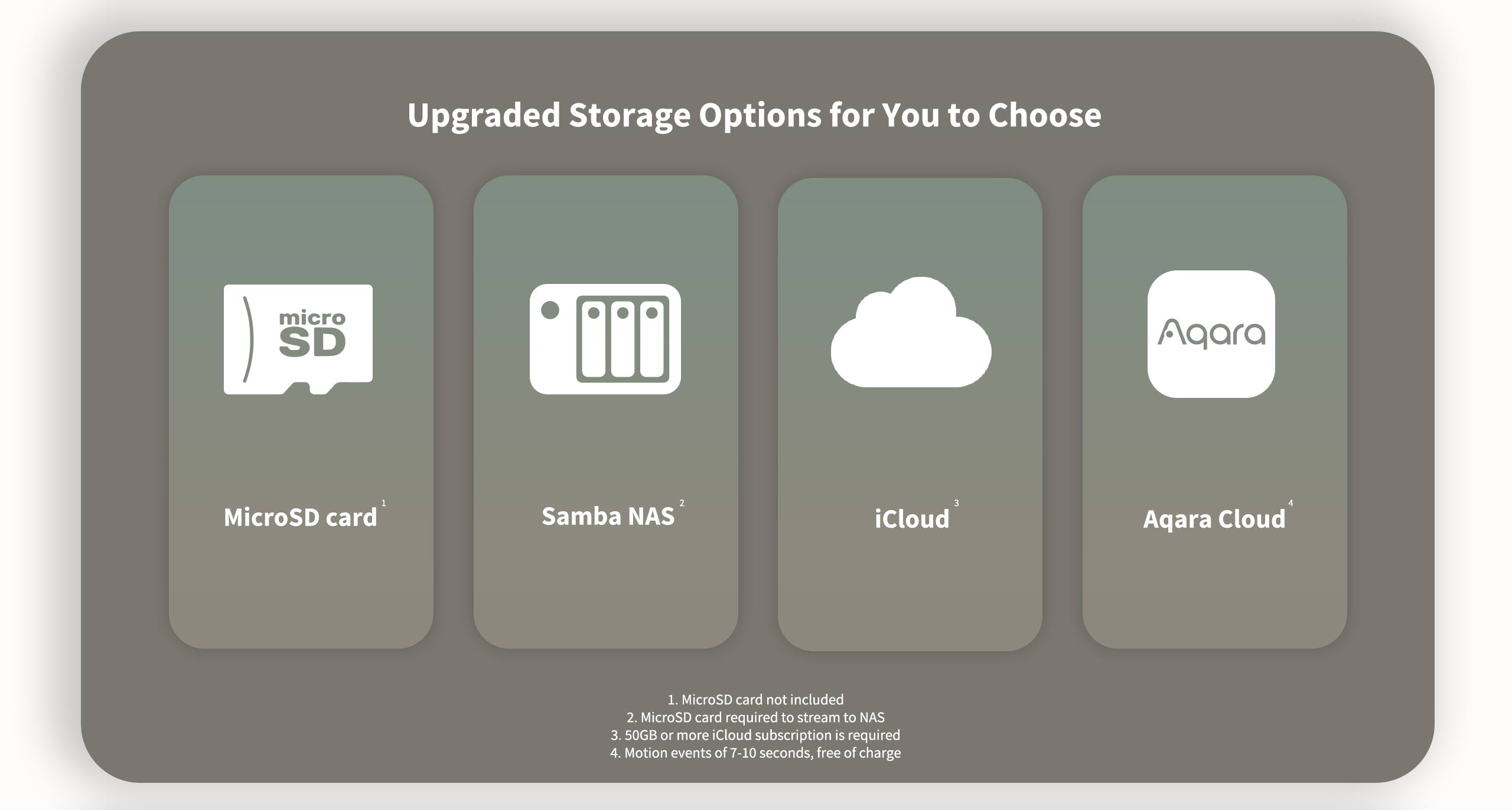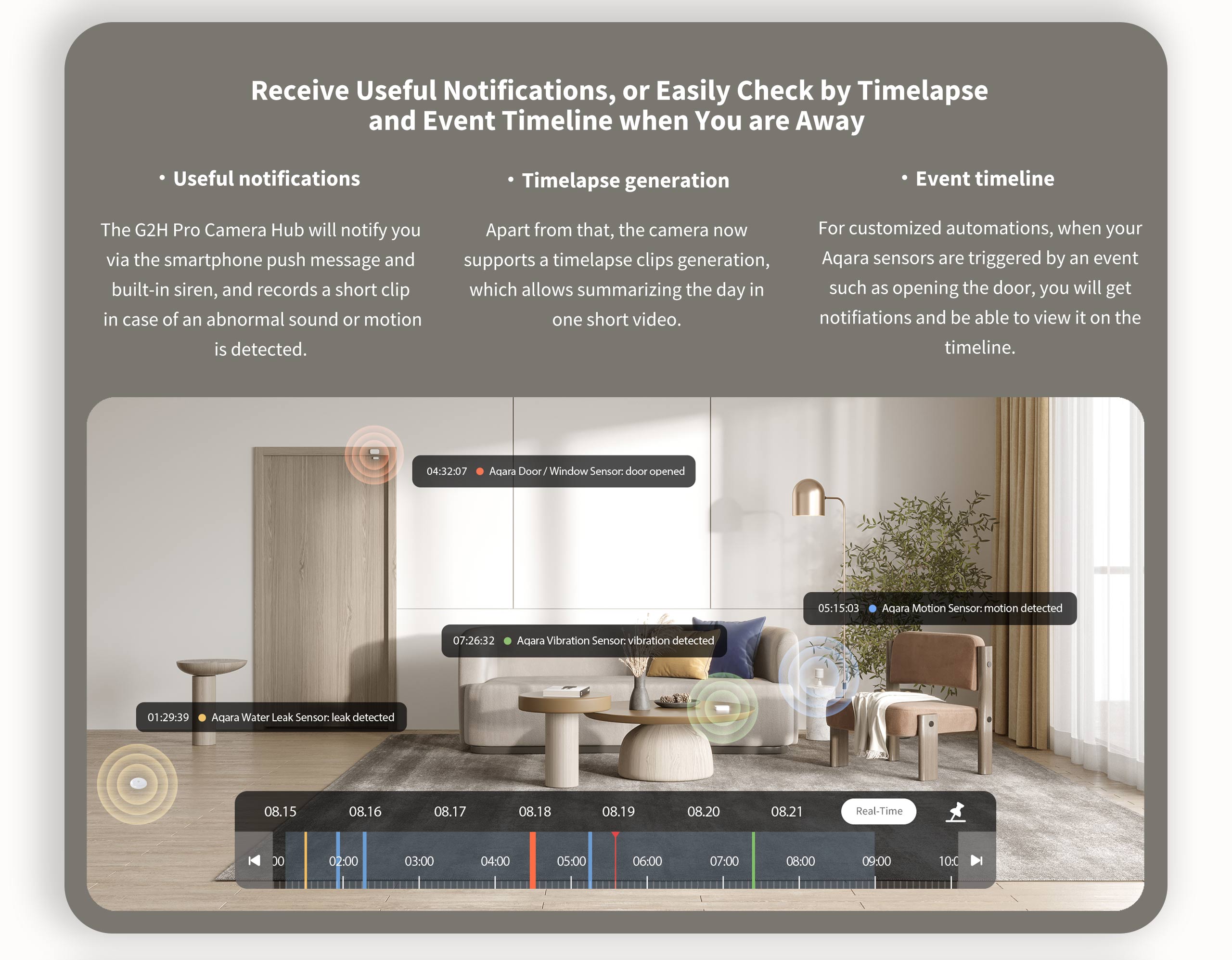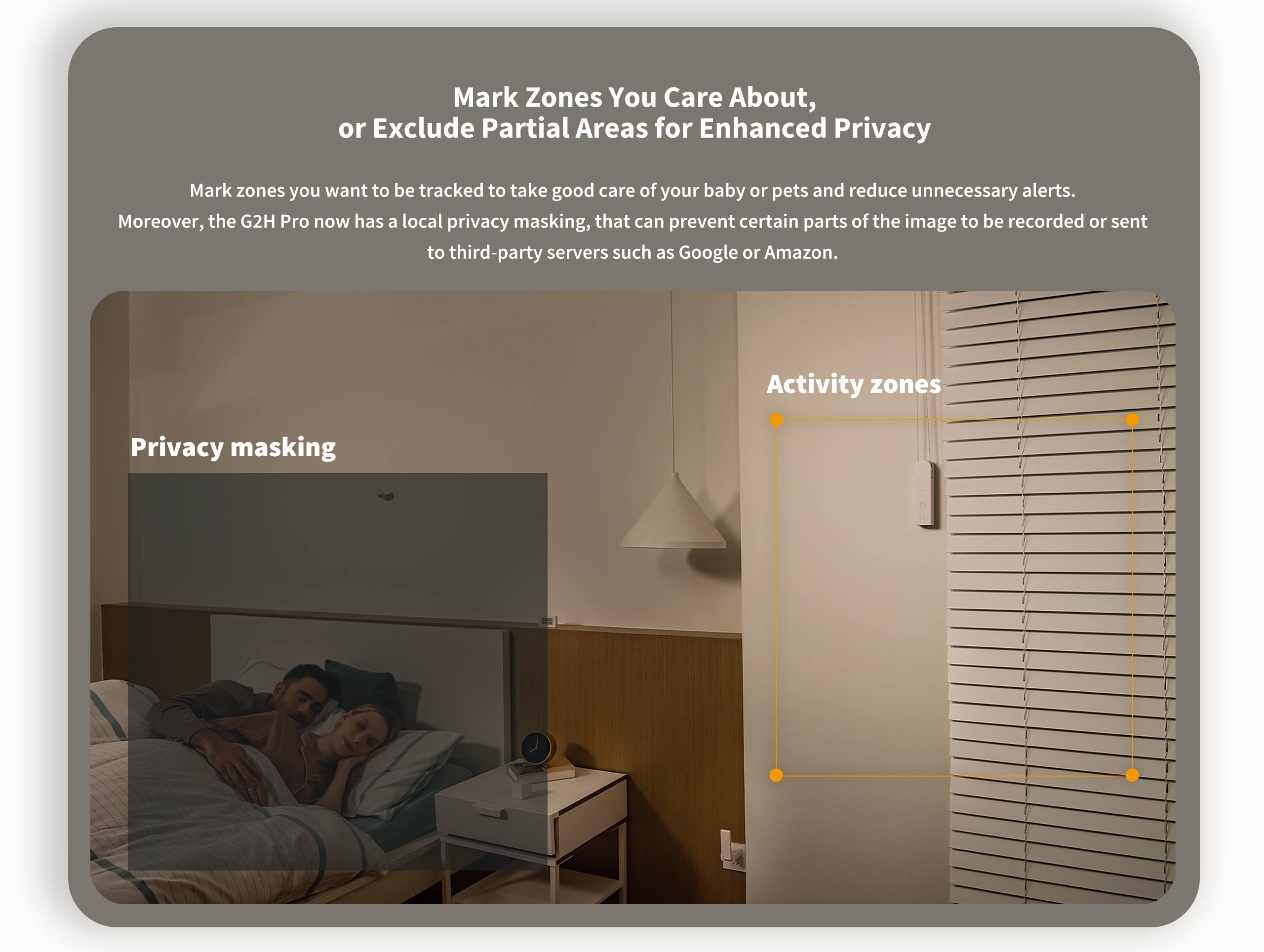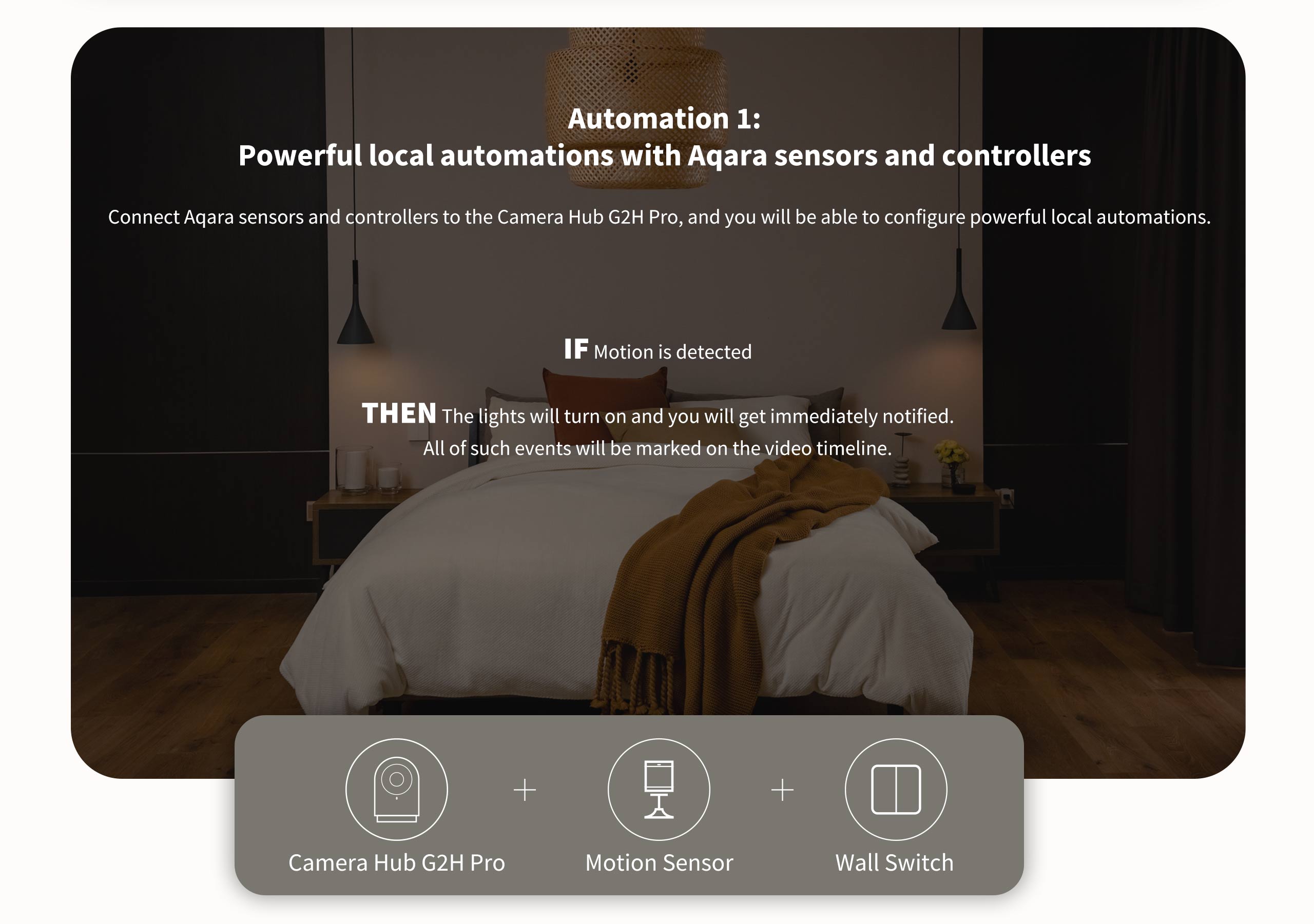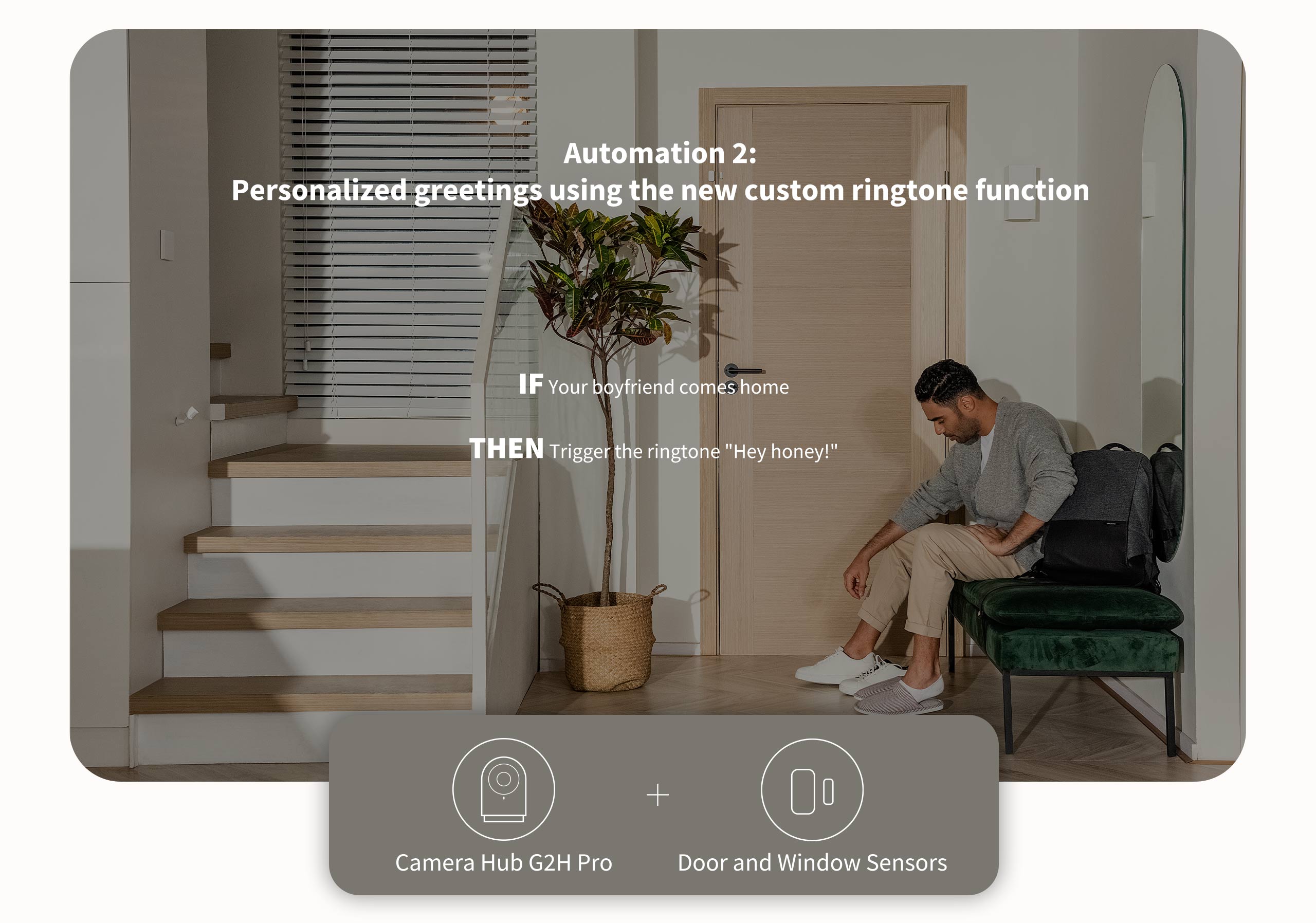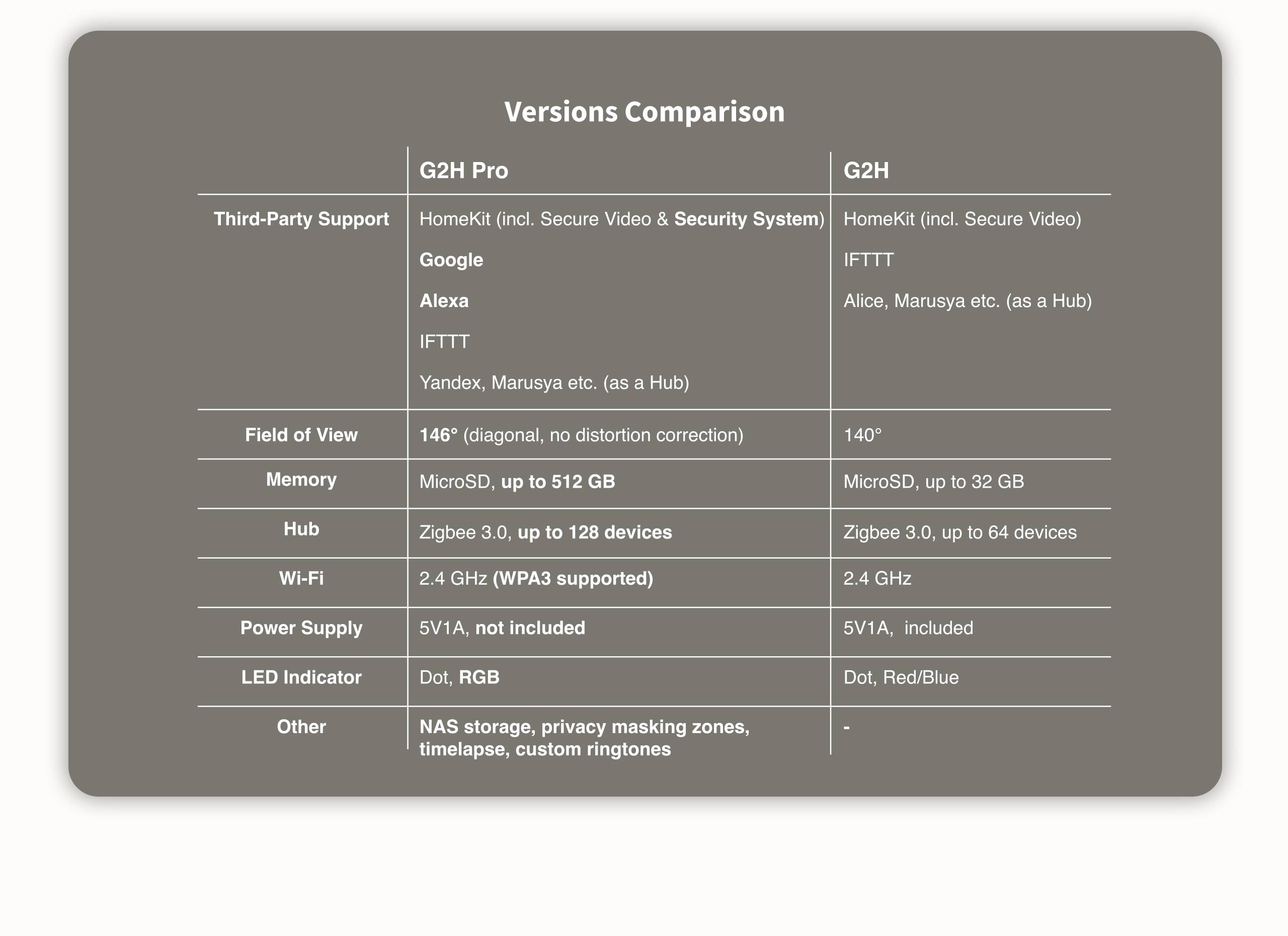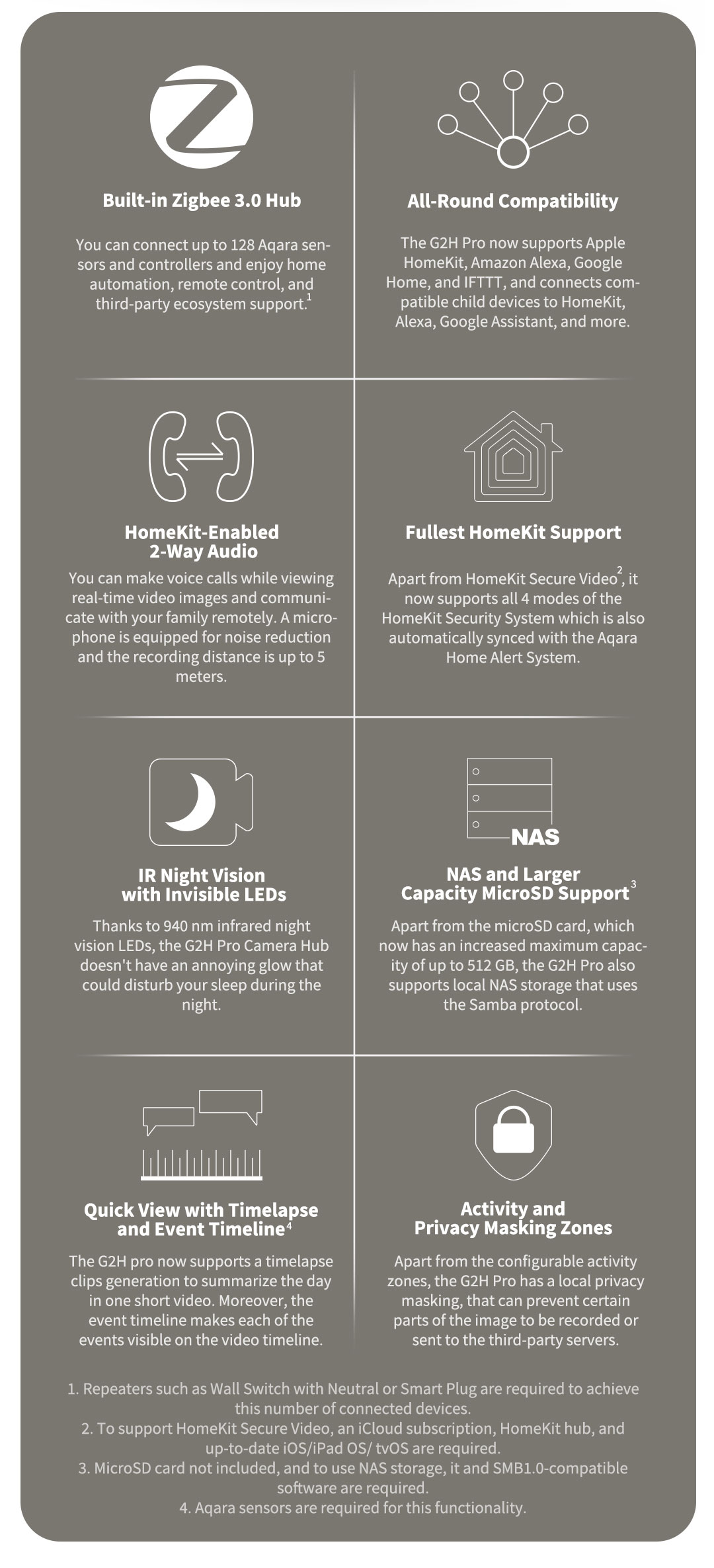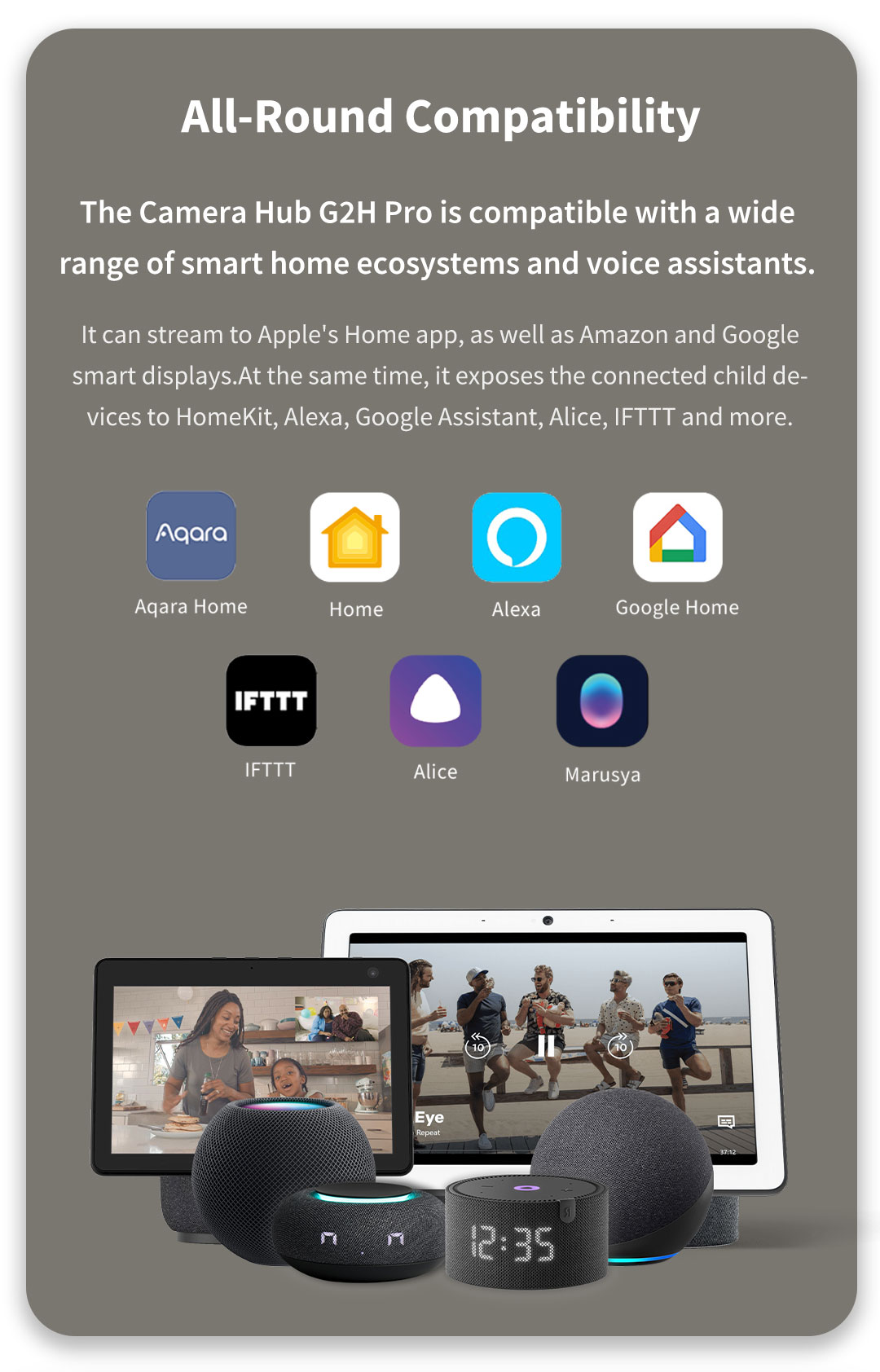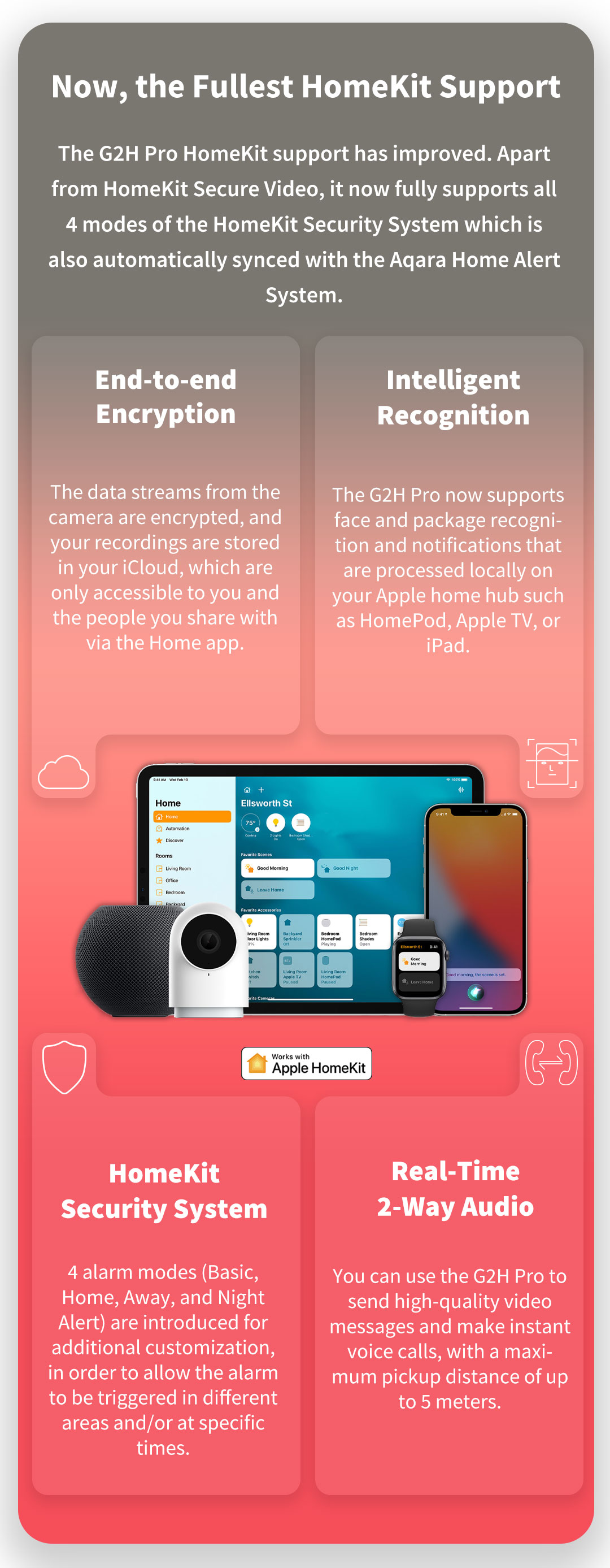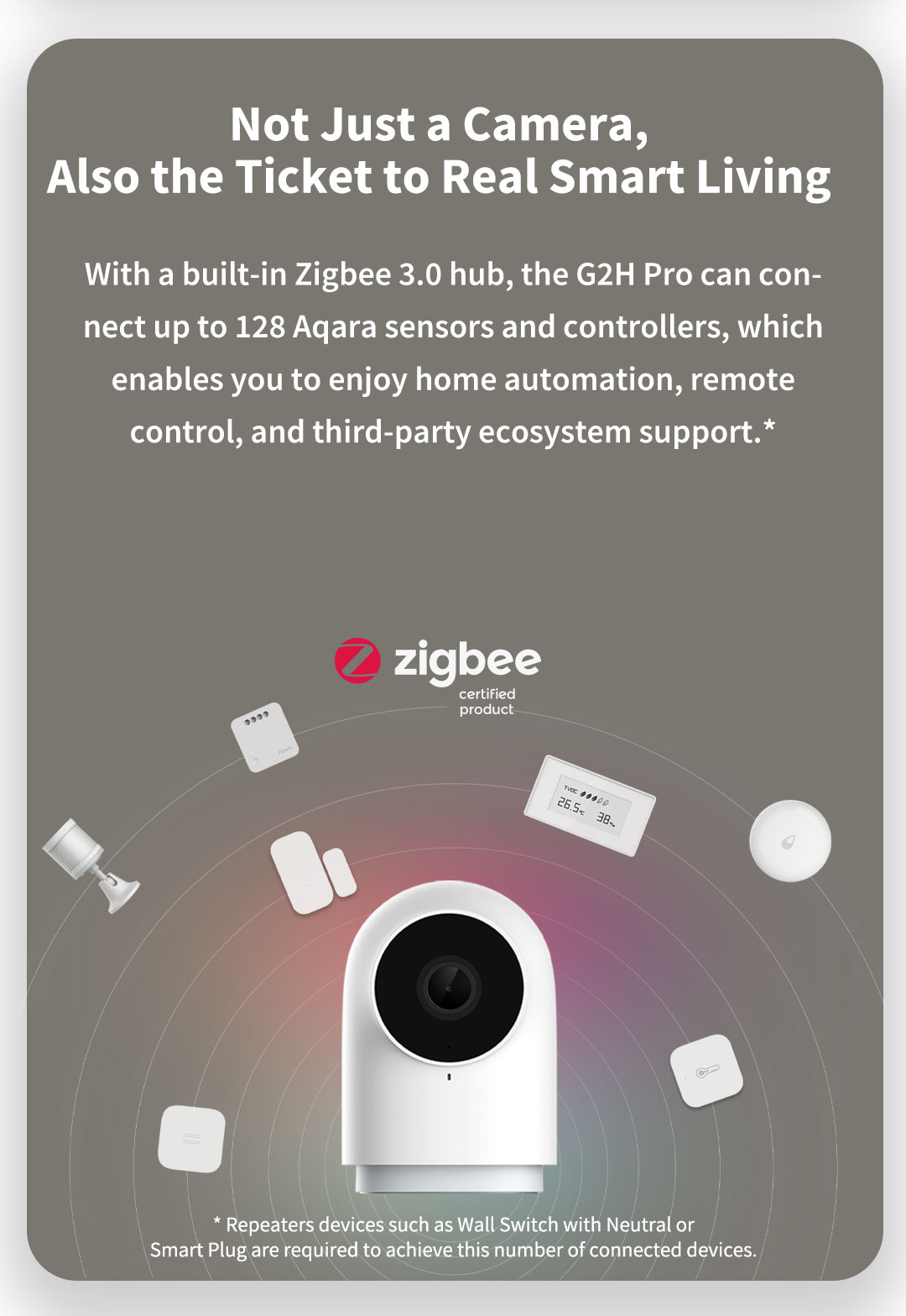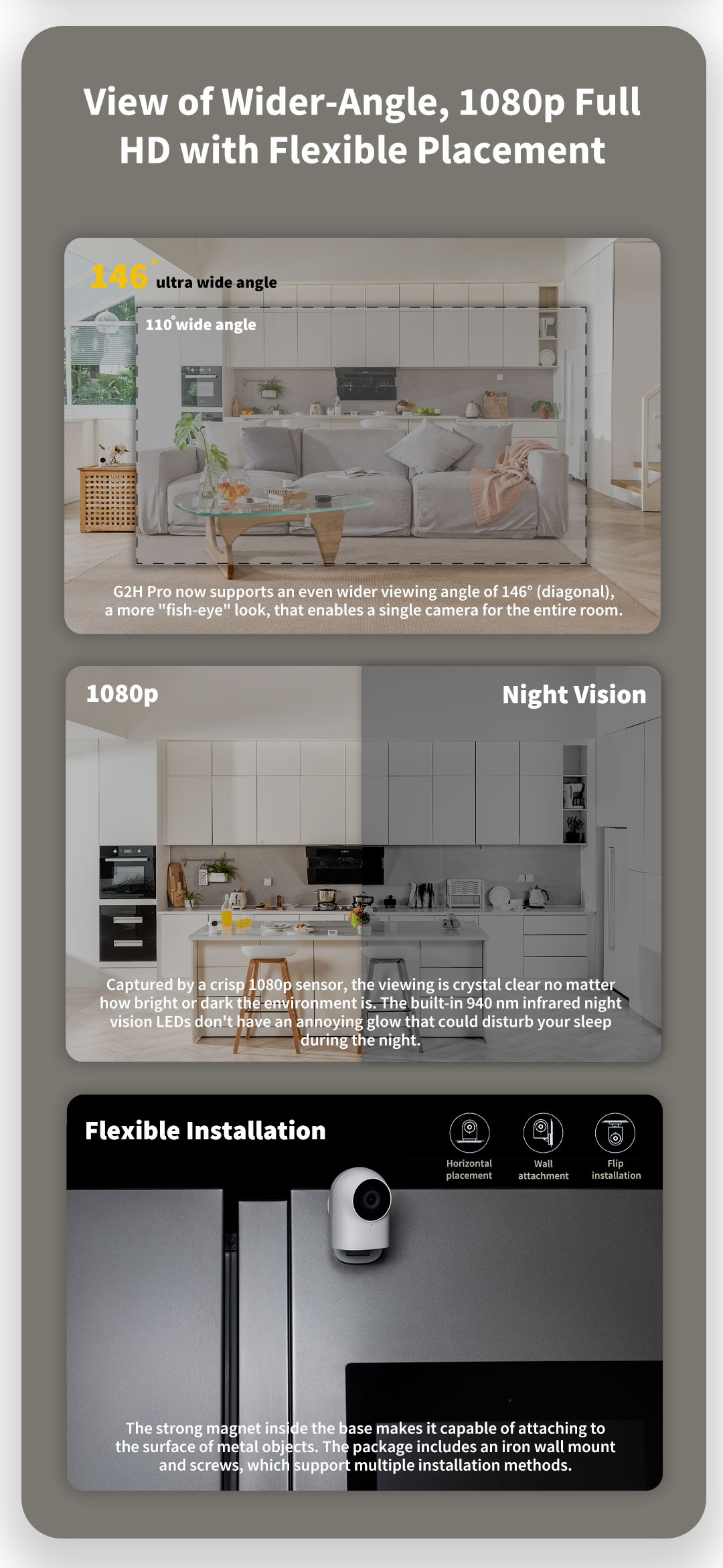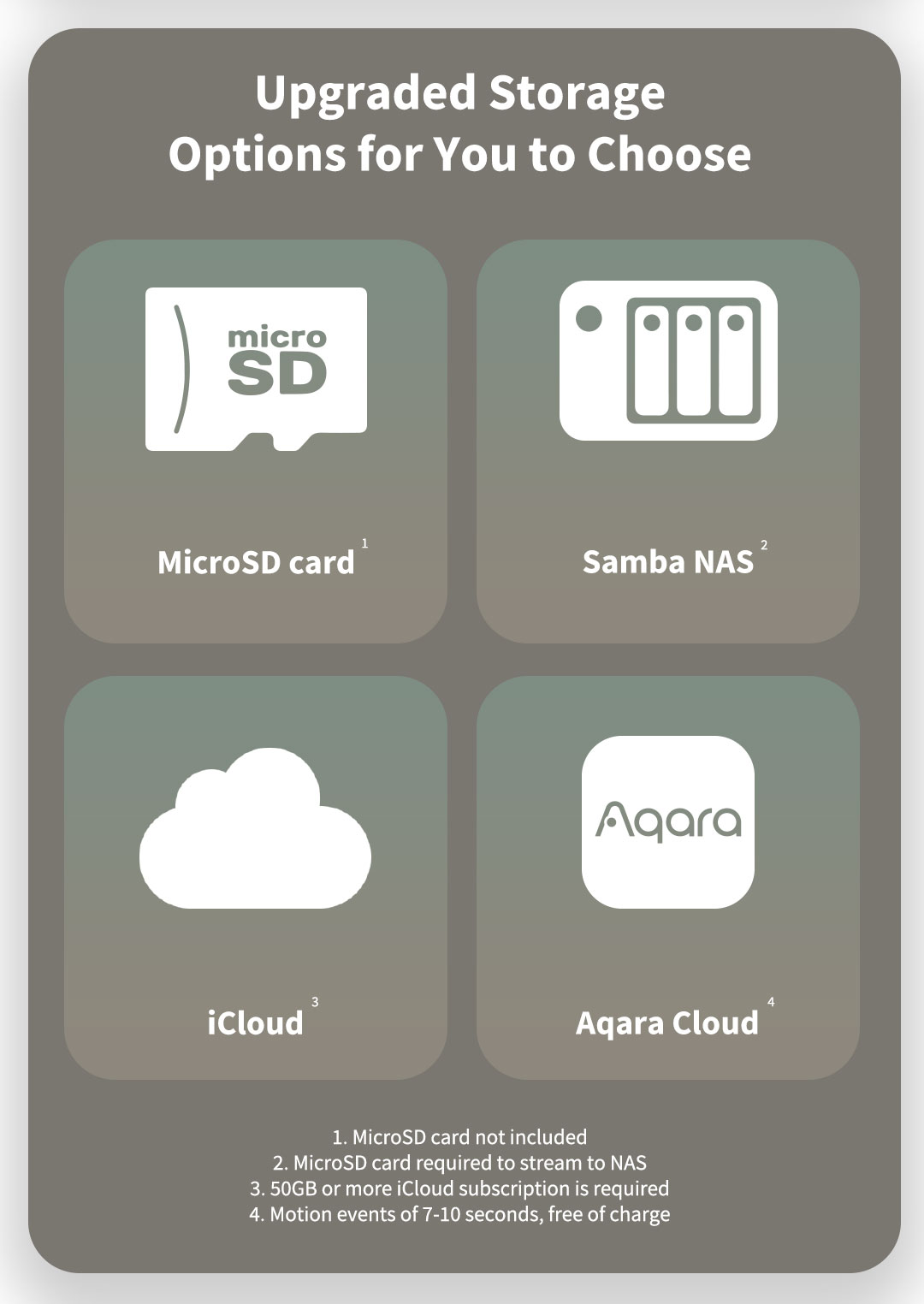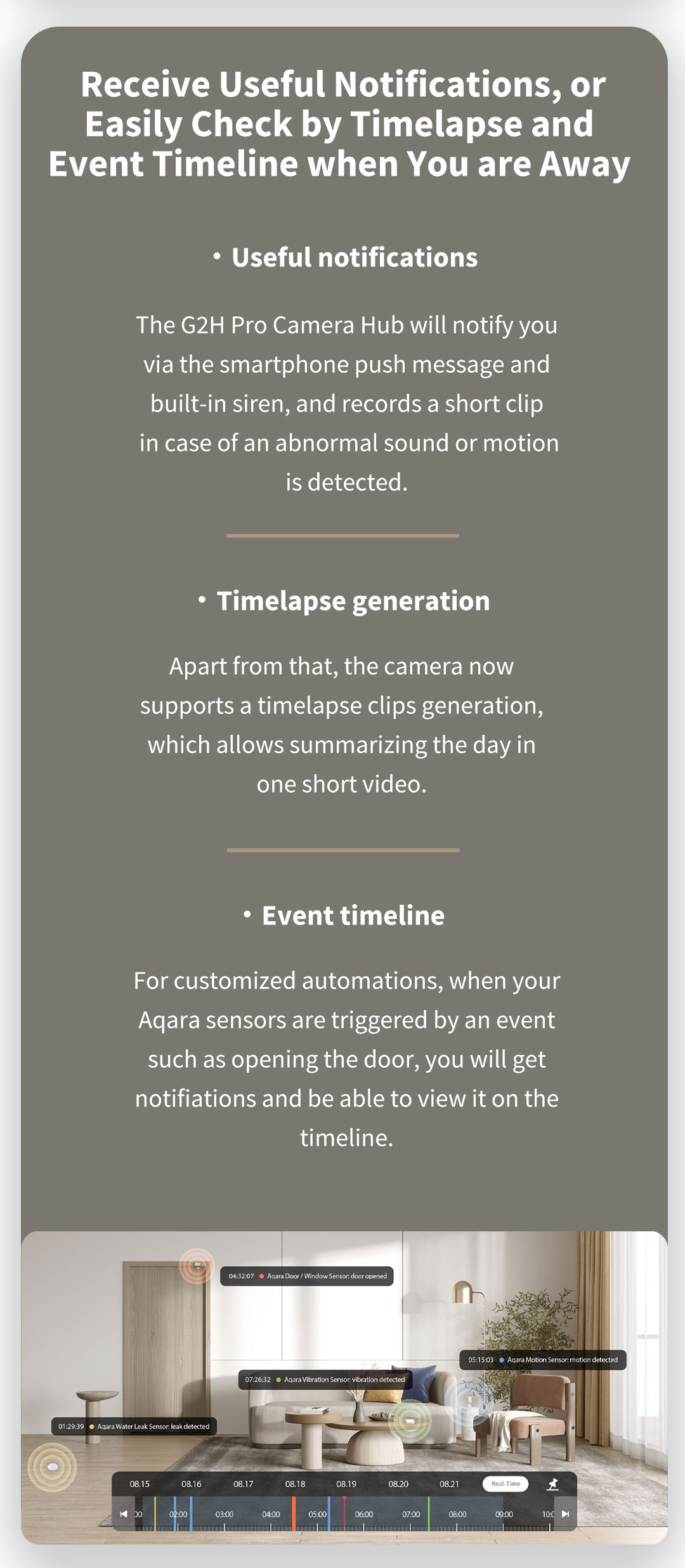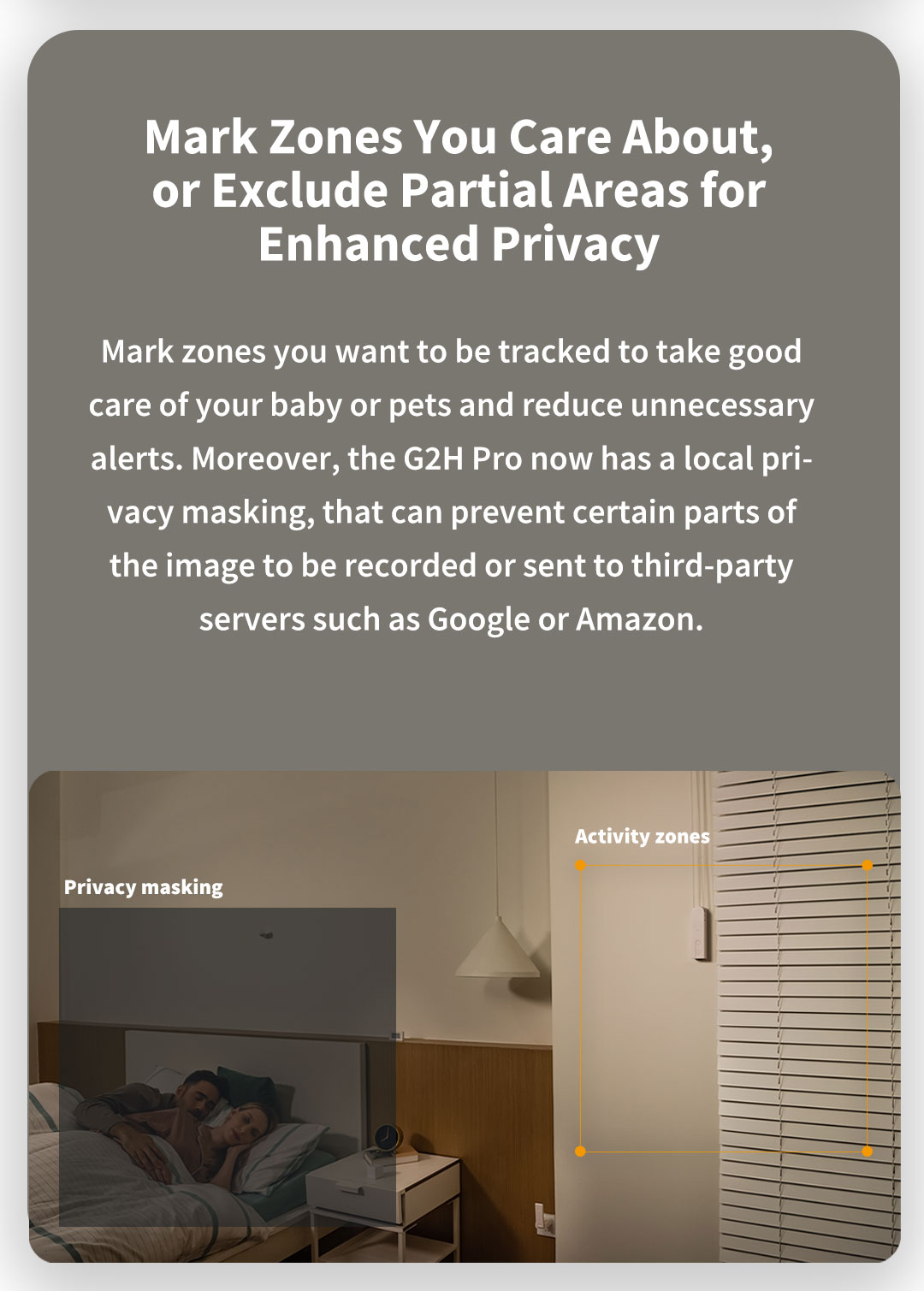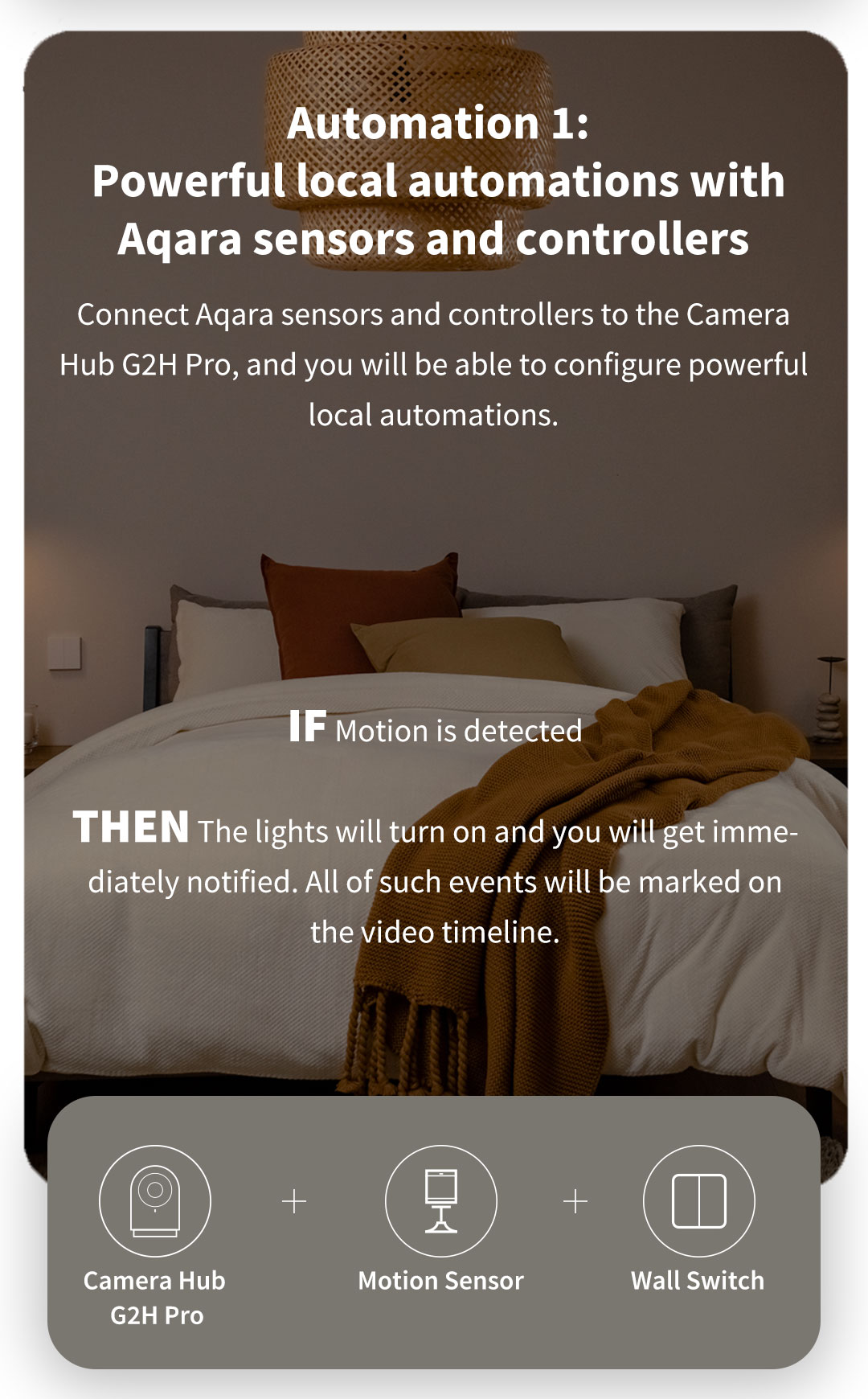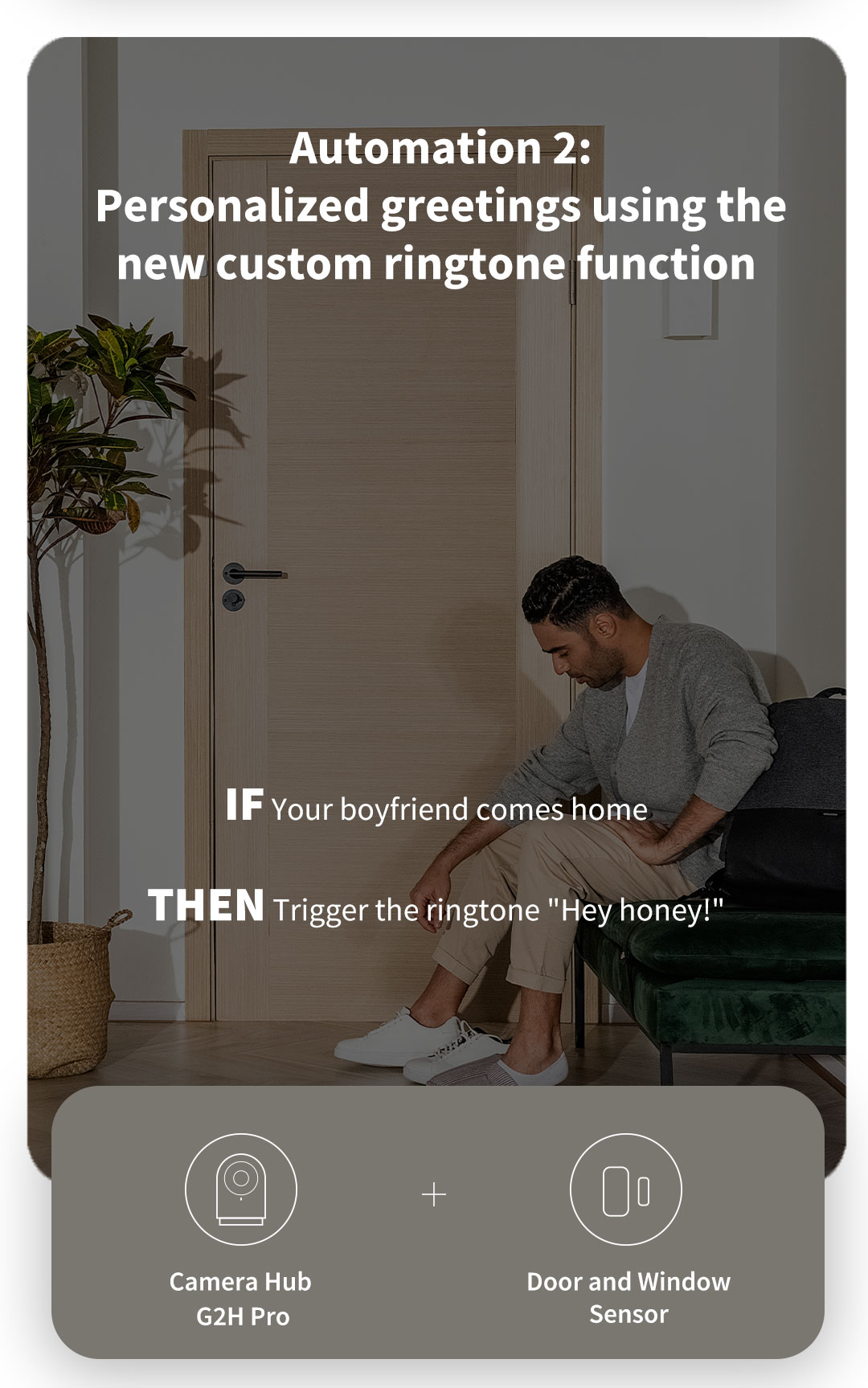Specifications
Color
White
Model
CH-C01
Wireless Protocols
Zigbee 3.0 IEEE 802.15.4, Wi-Fi IEEE 802.11 b/g/n 2.4 GHz
Dimensions
82.4×56.5×50.5 mm (3.24×2.22×1.99 in.)
Operating Temperature
-10°C ~ 40°C (14°F ~ 104°F)
Operating Humidity
15% ~ 85% RH, no condensation
What is in the Box
G2H Pro Camera Hub × 1, User Manual × 1, Screw × 2, Metal Plate × 1, Micro USB to USB-A Cable × 1, Ejector Tool × 1, Sticker × 1
Ports
Micro USB
Input Power
5V⎓1A
Total Power Consumption
5W (MAX)
Local Storage
MicroSD card (not included). CLASS 4 or above is supported, up to 512 GB storage
Video Resolution
2MP 1920×1080p
Viewing Angle
146° (diagonal)
Specifications
Color
White
Model
CH-C01
Wireless Protocols
Zigbee 3.0 IEEE 802.15.4, Wi-Fi IEEE 802.11 b/g/n 2.4 GHz
Dimensions
82.4×56.5×50.5 mm (3.24×2.22×1.99 in.)
Operating Temperature
-10°C ~ 40°C (14°F ~ 104°F)
Operating Humidity
15% ~ 85% RH, no condensation
What is in the Box
G2H Pro Camera Hub × 1, User Manual × 1, Screw × 2, Metal Plate × 1, Micro USB to USB-A Cable × 1, Ejector Tool × 1, Sticker × 1
Ports
Micro USB
Input Power
5V⎓1A
Total Power Consumption
5W (MAX)
Local Storage
MicroSD card (not included). CLASS 4 or above is supported, up to 512 GB storage
Video Resolution
2MP 1920×1080p
Viewing Angle
146° (diagonal)