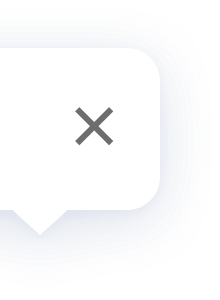Wireless Mini Switch
FAQ
It supports single press, double press, and long press. It can control other Aqara devices with different actions.
The Aqara Wireless Mini Switch can either be attached to the wall or placed on a table. Installation on a metal door is not recommended because metal surfaces affect the signal. When being used as a doorbell, the wireless switch can be installed on the wall next to a metal door. Please refer to the quick start guide for more details.
The indoor environment varies, and maximum signal strength between the Aqara Hub and the Aqara Wireless Mini Switch is different. There should not be more than two walls between them.
1. Check to see if the hub's firmware version is up to date.
2. Check if the hub is already in the pairing mode.
3. Check if the switch is reset successfully, and the LED indicator is blinking as expected.
4. Keep the switch as close as possible to the hub and keep trying.
5. Try with another child device to see if there is something wrong with the switch itself.
6. Try with another hub and see if there is something wrong with the previous hub.
7. Please be aware that we can add no more than 32 child devices to a hub at the same time.
2. Check if the hub is already in the pairing mode.
3. Check if the switch is reset successfully, and the LED indicator is blinking as expected.
4. Keep the switch as close as possible to the hub and keep trying.
5. Try with another child device to see if there is something wrong with the switch itself.
6. Try with another hub and see if there is something wrong with the previous hub.
7. Please be aware that we can add no more than 32 child devices to a hub at the same time.
Possible reasons:
1. The accessory is too far from the hub. Please install it closer to the hub.
2. The battery is dead. Please replace the battery.
3. The accessory has been installed on metal and the signal has been interfered with. The accessory should be installed away from metal.
1. The accessory is too far from the hub. Please install it closer to the hub.
2. The battery is dead. Please replace the battery.
3. The accessory has been installed on metal and the signal has been interfered with. The accessory should be installed away from metal.
1. Single press the reset button of the switch, the hub will prompt with the voice message "normal link confirmed" which means the connection between the switch and the hub is normal. If the hub gives no response, please move the switch closer to the hub and try again. If the hub remains silent, the switch might have been removed from the hub or run out of power. Please follow the instructions to add the switch or replace the battery.
2. Single-click/double-click/long press the Aqara Wireless Mini Switch several times, enter the homepage of the switch in app, then check the log . The switch is working properly if the corresponding event has been updated in the log.
2. Single-click/double-click/long press the Aqara Wireless Mini Switch several times, enter the homepage of the switch in app, then check the log . The switch is working properly if the corresponding event has been updated in the log.
1. Press and hold the reset button on the device for 5 seconds. The indicator will flash 3 times before resetting to factory settings.
2. If a device needs to be paired with another Aqara Hub, it will need to be reset before the new pairing will succeed.
2. If a device needs to be paired with another Aqara Hub, it will need to be reset before the new pairing will succeed.
1. Use a coin to to rotate the battery cover counter clockwise until the cover loosens.
2. Remove the existing battery. Place the new CR2032 battery in the battery compartment and make sure that the positive side of the battery faces upwards.
3. Align the battery cover with the bottom of the Aqara Temperature and Humidity Sensor. Use a coin to rotate the battery cover clockwise until you hear a click. The battery cover is successfully replaced.
2. Remove the existing battery. Place the new CR2032 battery in the battery compartment and make sure that the positive side of the battery faces upwards.
3. Align the battery cover with the bottom of the Aqara Temperature and Humidity Sensor. Use a coin to rotate the battery cover clockwise until you hear a click. The battery cover is successfully replaced.
Product Videos