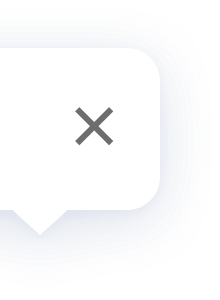Temperature and Humidity Sensor
FAQ
Move the Aqara Temperature and Humidity Sensor close to the hub, open the app, tap "Home" and the tap "+" on the upper right corner to enter the "Add Accessory" page. Select "Temperature and Humidity Sensor" and add it according to instructions. When the hub makes a voice prompt, it indicates that it has been added successfully.
1. Check to see if the hub's firmware version is up to date.
2. Check if the hub is already in the pairing mode.
3. Check if the sensor is reset successfully, and the LED indicator is blinking as expected.
4. Keep the sensor as close as possible to the hub and keep trying.
5. Try with another child device to see if there is something wrong with the sensor itself.
6. Try with another hub and see if there is something wrong with the previous hub.
7. Please be aware that we can add no more than 32 child devices to a hub at the same time.
2. Check if the hub is already in the pairing mode.
3. Check if the sensor is reset successfully, and the LED indicator is blinking as expected.
4. Keep the sensor as close as possible to the hub and keep trying.
5. Try with another child device to see if there is something wrong with the sensor itself.
6. Try with another hub and see if there is something wrong with the previous hub.
7. Please be aware that we can add no more than 32 child devices to a hub at the same time.
After the Aqara Temperature and Humidity Sensor is connected successfully, press the button of the sensor before it is installed. If the Aqara Hub makes a voice prompt "Normal link confirmed", the current location is Ok. If the Aqara Hub doesn't make a voice prompt, move the sensor closer to the hub and try again.
Possible reasons:
1. The accessory is too far from the hub. Please install it closer to the hub.
2. The battery is dead. Please replace the battery.
3. The accessory has been installed on metal and the signal has been interfered with. The accessory should be installed away from metal.
1. The accessory is too far from the hub. Please install it closer to the hub.
2. The battery is dead. Please replace the battery.
3. The accessory has been installed on metal and the signal has been interfered with. The accessory should be installed away from metal.
If you don't want to use it or you want to add it to another hub, long press the reset button for more than 5 seconds until the LED indicator blinks three times. Then the Aqara Hub will make a voice prompt "device deleted". You can also remove it from the app.
Single-click to check the connectivity with the Aqara Hub. It will report the temperature and humidity data to the Aqara Hub. Long press the reset button for more than 5 seconds until the LED indicator blinks three times to add or reset accessories. The Aqara Hub will then make a voice prompt "device deleted".
The Aqara Temperature and Humidity Sensor cannot be connected to the mobile phone directly.
An Aqara Hub is required, please connect the Aqara Hub with the mobile phone, and then connect the Aqara Temperature and Humidity Sensor to the hub.
An Aqara Hub is required, please connect the Aqara Hub with the mobile phone, and then connect the Aqara Temperature and Humidity Sensor to the hub.
The Aqara Temperature and Humidity Sensor is suitable for indoor use.
Normal operating temperature:-20 to 50°C (-4 to122°F); humidity: 0~100%, non-condensing environment.
Do not expose the sensor to rain or vapor. Do not install the sensor in the refrigerator, kitchen or bathroom.
Normal operating temperature:-20 to 50°C (-4 to122°F); humidity: 0~100%, non-condensing environment.
Do not expose the sensor to rain or vapor. Do not install the sensor in the refrigerator, kitchen or bathroom.
Temperature precision: ±0.3℃ (0.54℉); Humidity precision: ±3%; Atmospheric pressure precision: ±0.12kPa
If the temperature, humidity and atmospheric pressure vary only a bit, data will be reported once an hour.
If the temperature variation exceeds 0.5℃ (1℉), the humidity variation exceeds 6% and the atmospheric pressure is no less than 25hPa, data will be reported instantly.
If the temperature variation exceeds 0.5℃ (1℉), the humidity variation exceeds 6% and the atmospheric pressure is no less than 25hPa, data will be reported instantly.
When the Aqara Temperature and Humidity Sensor detects that current environment is out of the selected comfort zone, it will push notifications to the mobile phone. This function can be disabled in the app.
The Aqara Temperature and Humidity Sensor can work with other Aqara accessories. For example, when the temperature is higher than the set value, the Aqara Temperature and Humidity Sensor will work with the Aqara Smart Plug to turn on the electric fan; when the humidity is lower than the set value, the Aqara Temperature and Humidity Sensor will work with the Aqara Smart Plug to turn on the humidifier.
Indoor responsive distance is about 7-10 meters (23-33 feet). Walls are permissible.
If the external network is down, the app control function will no longer be available. But the local control for the sensor will not be affected and its connection with other smart devices will function normally. The sensor can still be triggered, and after being triggered, the sensor will execute corresponding function according to the previous setting in the app. For example, if the Aqara Hub has entered security mode before the connection is down, the Aqara Hub will play an alarm once the sensor is triggered.
Please ensure that the distance between the Aqara Hub and the sensor doesn't exceed 7-10 meters (23-33 feet). Walls are permissible. In this case, it is best to install the sensor at a location closer to the Aqara Hub.
1. Use a coin to to rotate the battery cover counter clockwise until the cover loosens.
2. Remove the existing battery. Place the new CR2032 battery in the battery compartment and make sure that the positive side of the battery faces upwards.
3. Align the battery cover with the bottom of the Aqara Temperature and Humidity Sensor. Use a coin to rotate the battery cover clockwise until you hear a click. The battery cover is successfully replaced.
2. Remove the existing battery. Place the new CR2032 battery in the battery compartment and make sure that the positive side of the battery faces upwards.
3. Align the battery cover with the bottom of the Aqara Temperature and Humidity Sensor. Use a coin to rotate the battery cover clockwise until you hear a click. The battery cover is successfully replaced.
Product Videos