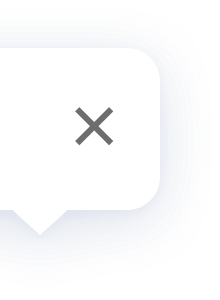-US%20Version.png)
Smart Wall Switch (With Neutral)
FAQ
The Aqara Smart Wall Switch can control the lights by controlling the power switch. After pairing with the Aqara Hub, the Aqara Smart Wall Switch can realize remote control, timer control and automation connection with other smart devices.
The Aqara Smart Wall Switch can control the lights by controlling the power switch. After pairing with the Aqara Hub, the Aqara Smart Wall Switch can realize remote control, timer control and automation connection with other smart devices.
Aqara Smart Wall Switch can not connect to Wi-Fi directly. The Aqara Smart Wall Switch is a device based on the Zigbee communication protocol. It needs to connect to the Aqara Hub to be controlled by the app.
Aqara Smart Wall Switch can not connect to Wi-Fi directly. The Aqara Smart Wall Switch is a device based on the Zigbee communication protocol. It needs to connect to the Aqara Hub to be controlled by the app.
First, make sure the power is cut off and there is no current going through the wire. Use the wiring nuts included in the package, wire according to the manual and check whether the wiring is correct. When you finish the above steps, turn on the power and add the Aqara Smart Wall Switch according to the instructions on the app.
First, make sure the power is cut off and there is no current going through the wire. Use the wiring nuts included in the package, wire according to the manual and check whether the wiring is correct. When you finish the above steps, turn on the power and add the Aqara Smart Wall Switch according to the instructions on the app.
If the device is not connected with the network or is offline, long press the button of the Aqara Smart Wall Switch for more than 5 seconds to reset.
If the connection between Aqara Smart Wall Switch and the hub is working normally, in order to prevent users from deleting it by mistake, it is required to double press the button and then long press for more than 5 second to finish resetting. After the red indicator light is on for 1 second, it turns blue and flashes fast, which indicates the Aqara Smart Wall Switch has been reset successfully.
If the connection between Aqara Smart Wall Switch and the hub is working normally, in order to prevent users from deleting it by mistake, it is required to double press the button and then long press for more than 5 second to finish resetting. After the red indicator light is on for 1 second, it turns blue and flashes fast, which indicates the Aqara Smart Wall Switch has been reset successfully.
If the device is not connected with the network or is offline, long press the button of the Aqara Smart Wall Switch for more than 5 seconds to reset.
If the connection between Aqara Smart Wall Switch and the hub is working normally, in order to prevent users from deleting it by mistake, it is required to double press the button and then long press for more than 5 second to finish resetting. After the red indicator light is on for 1 second, it turns blue and flashes fast, which indicates the Aqara Smart Wall Switch has been reset successfully.
If the connection between Aqara Smart Wall Switch and the hub is working normally, in order to prevent users from deleting it by mistake, it is required to double press the button and then long press for more than 5 second to finish resetting. After the red indicator light is on for 1 second, it turns blue and flashes fast, which indicates the Aqara Smart Wall Switch has been reset successfully.
If the external network is down, the Aqara Smart Wall Switch can’t be controlled by the Aqara Home App, but the local automation will not be affected. If the power for the Aqara Hub is working properly, the connected automation between the Aqara Smart Wall Switch and other smart devices will work normally too.
If the external network is down, the Aqara Smart Wall Switch can’t be controlled by the Aqara Home App, but the local automation will not be affected. If the power for the Aqara Hub is working properly, the connected automation between the Aqara Smart Wall Switch and other smart devices will work normally too.
The power for the Aqara Smart Wall Switch is set to be off on default when power comes back again after a power outage. The power off memory in the settings of the Aqara Smart Wall Switch normally is off. Users can choose to enable it. If enabled, when power comes back, the Aqara Smart Wall Switch will resume the previous power status from before the last power outage.
The power for the Aqara Smart Wall Switch is set to be off on default when power comes back again after a power outage. The power off memory in the settings of the Aqara Smart Wall Switch normally is off. Users can choose to enable it. If enabled, when power comes back, the Aqara Smart Wall Switch will resume the previous power status from before the last power outage.
For the specific instructions, please refer to the "Effective Range Test” in the manual for detailed instructions. If the hub indicates "normal link confirmed" then it means the smart wall switch and hub are connected effectively. If there is no indication, please move the hub closer to the smart wall switch and try again.
For the specific instructions, please refer to the "Effective Range Test” in the manual for detailed instructions. If the hub indicates "normal link confirmed" then it means the smart wall switch and hub are connected effectively. If there is no indication, please move the hub closer to the smart wall switch and try again.
Please check if the Wi-Fi and power to the hub is working normally. If both of them are working normally, please reset the Aqara Smart Wall Switch and connect it to the hub again according to the manual. If it fails to connect, please move the hub closer to the wall switch.
Please check if the Wi-Fi and power to the hub is working normally. If both of them are working normally, please reset the Aqara Smart Wall Switch and connect it to the hub again according to the manual. If it fails to connect, please move the hub closer to the wall switch.
The choice between the Aqara Smart Wall Switch (No Neutral) and the Aqara Smart Wall Switch (With Neutral) mainly depends on whether there is neutral wire in the electrical box. If there is, it is recommended to choose the Aqara Smart Wall Switch (With Neutral) which will be more stable.
The choice between the Aqara Smart Wall Switch (No Neutral) and the Aqara Smart Wall Switch (With Neutral) mainly depends on whether there is neutral wire in the electrical box. If there is, it is recommended to choose the Aqara Smart Wall Switch (With Neutral) which will be more stable.
Product Videos
-US%20Version.png)
Updated Info
What's New:
Fix the offline problem of device
Fix the offline problem of device