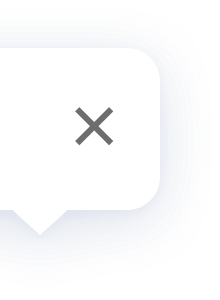Motion Sensor P1
FAQ
1. Install in the area that needs to be monitored, for example in the living room or bedroom (during installation, please refer to the detection range in the quick start guide).
2. A coffee table, shoe cabinet or desk can be used, but ensure that it is installed close to the edge (recommended height is 1.2m/3.94ft to 2.0m/6.56ft);
3. Do not place it on a metal surface or allow something to block the motion sensor P1.
2. A coffee table, shoe cabinet or desk can be used, but ensure that it is installed close to the edge (recommended height is 1.2m/3.94ft to 2.0m/6.56ft);
3. Do not place it on a metal surface or allow something to block the motion sensor P1.
1. Install in the area that needs to be monitored, for example in the living room or bedroom (during installation, please refer to the detection range in the quick start guide).
2. A coffee table, shoe cabinet or desk can be used, but ensure that it is installed close to the edge (recommended height is 1.2m/3.94ft to 2.0m/6.56ft);
3. Do not place it on a metal surface or allow something to block the motion sensor P1.
2. A coffee table, shoe cabinet or desk can be used, but ensure that it is installed close to the edge (recommended height is 1.2m/3.94ft to 2.0m/6.56ft);
3. Do not place it on a metal surface or allow something to block the motion sensor P1.
1. Do not install the sensor on tile, glass, marble and other smooth and moist surfaces, so that the adhesive will not come off.
2. Do not install the sensor on the surface of high-temperature and heat objects such as lighting tubes, so that the adhesive will not come off.
3. Do not install the sensor on rough and uneven surfaces such as wall coverings, so that the adhesive will not come off.
4. Do not put the senor towards hot objects such as electrical appliances when installing to avoid false triggering caused by infrared interference.
2. Do not install the sensor on the surface of high-temperature and heat objects such as lighting tubes, so that the adhesive will not come off.
3. Do not install the sensor on rough and uneven surfaces such as wall coverings, so that the adhesive will not come off.
4. Do not put the senor towards hot objects such as electrical appliances when installing to avoid false triggering caused by infrared interference.
1. Do not install the sensor on tile, glass, marble and other smooth and moist surfaces, so that the adhesive will not come off.
2. Do not install the sensor on the surface of high-temperature and heat objects such as lighting tubes, so that the adhesive will not come off.
3. Do not install the sensor on rough and uneven surfaces such as wall coverings, so that the adhesive will not come off.
4. Do not put the senor towards hot objects such as electrical appliances when installing to avoid false triggering caused by infrared interference.
2. Do not install the sensor on the surface of high-temperature and heat objects such as lighting tubes, so that the adhesive will not come off.
3. Do not install the sensor on rough and uneven surfaces such as wall coverings, so that the adhesive will not come off.
4. Do not put the senor towards hot objects such as electrical appliances when installing to avoid false triggering caused by infrared interference.
1. Press the reset button on the accessory for 5 seconds. The indicator will flash 3 times before resetting to factory defaults.
2. If a connected sensor needs to be connected to another Hub, it has to be reset first.
2. If a connected sensor needs to be connected to another Hub, it has to be reset first.
1. Press the reset button on the accessory for 5 seconds. The indicator will flash 3 times before resetting to factory defaults.
2. If a connected sensor needs to be connected to another Hub, it has to be reset first.
2. If a connected sensor needs to be connected to another Hub, it has to be reset first.
Possible reasons:
1. Operation error. Please add the accessory according to Add Accessory method again.
2. The accessory is too far away from the Hub. Please move the accessory closer to the Hub.
3. There are more than 32 accessories under this Hub.
1. Operation error. Please add the accessory according to Add Accessory method again.
2. The accessory is too far away from the Hub. Please move the accessory closer to the Hub.
3. There are more than 32 accessories under this Hub.
Possible reasons:
1. Operation error. Please add the accessory according to Add Accessory method again.
2. The accessory is too far away from the Hub. Please move the accessory closer to the Hub.
3. There are more than 32 accessories under this Hub.
1. Operation error. Please add the accessory according to Add Accessory method again.
2. The accessory is too far away from the Hub. Please move the accessory closer to the Hub.
3. There are more than 32 accessories under this Hub.
1. The Motion Sensor P1 will flash blue once when it detects motion within the first 5 minutes after joining the network.
2. When the "trigger indicator" is set, a blue light will flash once when motion is detected.
2. When the "trigger indicator" is set, a blue light will flash once when motion is detected.
1. The Motion Sensor P1 will flash blue once when it detects motion within the first 5 minutes after joining the network.
2. When the "trigger indicator" is set, a blue light will flash once when motion is detected.
2. When the "trigger indicator" is set, a blue light will flash once when motion is detected.
1. The indicator does not flash when the reset button is pressed: the device is not bound to the hub, or the battery is exhausted, or the device is damaged.
2. The indicator flashes once when the reset button is pressed: the device is bound to the hub, but the device is offline.
3. The indicator flashes twice when the reset button is pressed: the device is connected to the hub normally
2. The indicator flashes once when the reset button is pressed: the device is bound to the hub, but the device is offline.
3. The indicator flashes twice when the reset button is pressed: the device is connected to the hub normally
1. The indicator does not flash when the reset button is pressed: the device is not bound to the hub, or the battery is exhausted, or the device is damaged.
2. The indicator flashes once when the reset button is pressed: the device is bound to the hub, but the device is offline.
3. The indicator flashes twice when the reset button is pressed: the device is connected to the hub normally
2. The indicator flashes once when the reset button is pressed: the device is bound to the hub, but the device is offline.
3. The indicator flashes twice when the reset button is pressed: the device is connected to the hub normally
Yes. If you do not want a pet to trigger the sensor. Please refer to the detection diagram in the quick start guide and place the motion sensor P1 in a higher location. This way, a pet will not trigger the sensor when it moves on the floor. (Please refer to the quick start guide regarding the installation options).
Yes. If you do not want a pet to trigger the sensor. Please refer to the detection diagram in the quick start guide and place the motion sensor P1 in a higher location. This way, a pet will not trigger the sensor when it moves on the floor. (Please refer to the quick start guide regarding the installation options).
1. There may be some objects with heat in the detection area of the Motion Sensor P1, which interfere with infrared detection.
2. Hot and cold air flow with a large temperature difference may appear in the detection area of the Motion Sensor P1.
2. Hot and cold air flow with a large temperature difference may appear in the detection area of the Motion Sensor P1.
1. There may be some objects with heat in the detection area of the Motion Sensor P1, which interfere with infrared detection.
2. Hot and cold air flow with a large temperature difference may appear in the detection area of the Motion Sensor P1.
2. Hot and cold air flow with a large temperature difference may appear in the detection area of the Motion Sensor P1.
Click the reset button of the Motion Sensor P1. If the Hub makes voice prompts, "Normal link confirmed", it indicates that the Hub and the Motion Sensor communicates properly; If there is no voice prompt, please move the sensor closer to the Hub and try again. If there is still no voice prompt, the sensor might be deleted or it might run out of battery. Please refer to the accessory adding methods to add the accessory or replace the battery.
Click the reset button of the Motion Sensor P1. If the Hub makes voice prompts, "Normal link confirmed", it indicates that the Hub and the Motion Sensor communicates properly; If there is no voice prompt, please move the sensor closer to the Hub and try again. If there is still no voice prompt, the sensor might be deleted or it might run out of battery. Please refer to the accessory adding methods to add the accessory or replace the battery.
Possible reasons:
1. The accessory is too far away from the Hub, please try to install the accessory closer to the Hub.
2. Low battery or dead battery. Please replace the battery.
3. The accessory is installed on the metal surface and the signal is interfered. Please avoid metal surface.
1. The accessory is too far away from the Hub, please try to install the accessory closer to the Hub.
2. Low battery or dead battery. Please replace the battery.
3. The accessory is installed on the metal surface and the signal is interfered. Please avoid metal surface.
Possible reasons:
1. The accessory is too far away from the Hub, please try to install the accessory closer to the Hub.
2. Low battery or dead battery. Please replace the battery.
3. The accessory is installed on the metal surface and the signal is interfered. Please avoid metal surface.
1. The accessory is too far away from the Hub, please try to install the accessory closer to the Hub.
2. Low battery or dead battery. Please replace the battery.
3. The accessory is installed on the metal surface and the signal is interfered. Please avoid metal surface.
The "Detection Interval" is to set the shortest time interval from the previous time of "motion detected" to the next one. For example, the default interval is 10 seconds, then after the motion is detected, no other motion will be detected within 10 seconds.
The "Detection Interval" is to set the shortest time interval from the previous time of "motion detected" to the next one. For example, the default interval is 10 seconds, then after the motion is detected, no other motion will be detected within 10 seconds.
Possible causes:
1. PIR probe or lens has been damaged;
2. The device is in the trigger interval;
3. The device is offline, please confirm whether the device and the hub are connected properly.
1. PIR probe or lens has been damaged;
2. The device is in the trigger interval;
3. The device is offline, please confirm whether the device and the hub are connected properly.
Possible causes:
1. PIR probe or lens has been damaged;
2. The device is in the trigger interval;
3. The device is offline, please confirm whether the device and the hub are connected properly.
1. PIR probe or lens has been damaged;
2. The device is in the trigger interval;
3. The device is offline, please confirm whether the device and the hub are connected properly.
Product Videos

Updated Info
What's New:
Change the network joining time from 30 seconds to 180 seconds.
Change the network joining time from 30 seconds to 180 seconds.