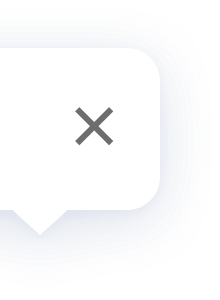Hub E1
FAQ
1. Bring your mobile phone closer to the Hub when connecting to Wi-Fi.
2. Connect your phone to Wi-Fi.
3. The phone is required to be connected to the Wi-Fi in the 2.4GHz band.
4. In case of the prompt of Hub connection failure on the mobile phone app, please reset the Hub: Press and hold the button on the Hub for 10s until the orange indicating light is flashing.
2. Connect your phone to Wi-Fi.
3. The phone is required to be connected to the Wi-Fi in the 2.4GHz band.
4. In case of the prompt of Hub connection failure on the mobile phone app, please reset the Hub: Press and hold the button on the Hub for 10s until the orange indicating light is flashing.
Aqara Hub E1 can be applied to the standard USB interface with the output power higher than 2.5W (5V/0.5A), such as sockets, plugs, power adapters and appliances with the USB power supply interface.
1. Wi-Fi relay means that Aqara Hub E1 will generate new WLAN hotspots after being connected to the home wireless router to enlarge the signal cover for other Wi-Fi-appliable devices to connect, which can be used in places with poor Wi-Fi signal including hallway and entry door, and supports up to two accessories.
2. The Wi-Fi relay function can be enabled in the “Settings” - “Wi-Fi Relay” of the app. The device has default hotspot name and password, which can be changed by users.
2. The Wi-Fi relay function can be enabled in the “Settings” - “Wi-Fi Relay” of the app. The device has default hotspot name and password, which can be changed by users.
The connectable distance between the accessory and the Hub varies for different indoor environment. When it is applied in the home environment, it is recommended that the distance between the accessory and the Hub should be no more than 10m, with at most two walls.
The Hub has no built-in loudspeaker and buzzer, so it does not support the local audio alarm, however, it can work with other alarm device on the local area network or in the cloud through automation to achieve alarm function.
1. The accessory may be too far from the Hub, or have a metal shade in between. Please shorten the distance between the accessory and the Hub, and avoid the metal shade.
2. The battery may run down and need to be replaced.
Tips: For a better experience, please upgrade the device firmware in time to ensure the compatibility and stable communications.
2. The battery may run down and need to be replaced.
Tips: For a better experience, please upgrade the device firmware in time to ensure the compatibility and stable communications.
Please check the log information of the device to recognize devices; When adding a new device, it is suggested to mark the device by the installation location or usage, and rename the new device.
1. The “Preventing accidental deletion” of the Hub is provided for the purpose to avoid the network disconnection of the device due to the misoperation of the function buttons (for example, press and hold a function button for 10s). After enabling this function, the device can only be unbound through the app (when the device is connected to the network normally).
2. The function can be enabled by selecting " Preventing accidental deletion settings" in the Setting in the app.
2. The function can be enabled by selecting " Preventing accidental deletion settings" in the Setting in the app.
1. The execution mode of the smart scenes can be divided into cloud execution and local execution. The manual smart scenes are executed via the cloud, and the execution modes of automatic smart scenes can be viewed in the More Settings.
2. For the smart scenes executed via the cloud, it uploads the signal sensed by the trigger device to the cloud via network, which then sends the corresponding control commands to the executing device. In this way, the smart scenes cannot be executed in case of disconnection between the Hub and the network.
3. For the smart scenes executed locally, the trigger device will send the signal sensed to the Hub, which will send the corresponding control commands to the device through Bluetooth, Zigbee or local area network. In this way, the smart scenes can be executed when the Hub is connected to the actuating device normally, even if the router cannot connect to the external network.
2. For the smart scenes executed via the cloud, it uploads the signal sensed by the trigger device to the cloud via network, which then sends the corresponding control commands to the executing device. In this way, the smart scenes cannot be executed in case of disconnection between the Hub and the network.
3. For the smart scenes executed locally, the trigger device will send the signal sensed to the Hub, which will send the corresponding control commands to the device through Bluetooth, Zigbee or local area network. In this way, the smart scenes can be executed when the Hub is connected to the actuating device normally, even if the router cannot connect to the external network.
1. Zigbee accessories can connect the Aqara Hom APP via the Hub. When connecting the Aqara Home APP, please select the Hub to bind according to the prompt in the app.
2. If you want to change the Hub bound to a Zigbee accessory, please firstly delete the Zigbee accessory from the app homepage and add it again, then re-add the Hub to be bound.
3. You can view the list of accessories bound to the Hub in the app.
2. If you want to change the Hub bound to a Zigbee accessory, please firstly delete the Zigbee accessory from the app homepage and add it again, then re-add the Hub to be bound.
3. You can view the list of accessories bound to the Hub in the app.
The device does not support adding accessories via Bluetooth.
1. The Wi-Fi-connectable devices connected the Aqara Home APP enable communication via the router-oriented local area network and Hub, to achieve the smart automations within the local area network; or connect to the cloud via the router, and the cloud sends the executive command to corresponding Wi-Fi-connectable actuating device based on the smart scenarios.
2. According to the working principle, the Wi-Fi-connectable devices can be interconnected through the above two methods, so it does not require or is unable to connect to the Hub.
2. According to the working principle, the Wi-Fi-connectable devices can be interconnected through the above two methods, so it does not require or is unable to connect to the Hub.
When the Wi-Fi repeater function is enabled, the IP address is still assigned by the router. 1) When some brands of wireless routers receive frequent connection requests, they may refuse to assign IP addresses, resulting in Wi-Fi repeater unable to connect. It is recommended to restart the route or try to connect again after waiting for a period of time. 2) in some scenarios, the hub may switch back and forth to connect different routers when multiple routers in the same WLAN share SSID but use different channels (such as office environment) , once the channel is changed, the devices under repeater can not establish the corresponding IP relationship with the new route, resulting in the Wi-Fi repeater unable to communicate. It is recommended to experience the Wi-Fi repeater function only in a single router environment.
After adding the device to the Apple Home APP, a HomePod or Apple TV (tvOS 11.0 or above) or an iPad (iOS 12.0 or above) that has been set up as the household pivot is required to achieve remote control. Refer to the prompts of Apple Home APP for specific operation.
When adding the Hub to the Home APP, only the accessories supporting HomeKit function can be displayed on the Home APP; The devices without the authorization of "Works with Apple HomeKit" cannot be connected to the HomeKit.
When some mobile phones add the second device to the repeater, possible appear the mobile phone connects to the repeater first, which leads to the maximum number of two devices allowed to access reached. When the APP“Add device”page show "message send to device",then disconnect the mobile phone from the repeater manually, which can ensure that the second device can successfully connect to the repeater
Product Videos

Updated Info
What's New:
1.Optimize device related functions; 2.Fix known issues;
1.Optimize device related functions; 2.Fix known issues;