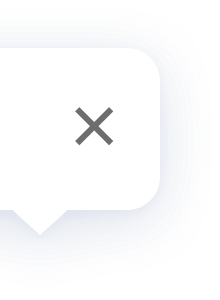Cube
FAQ
The Aqara Cube can be operated in 7 ways:
Flip 90°, Flip 180°, Shake, Rotate, Tap Twice, Push, and Motion detected after a minute. You can set up automations in the Aqara Home app that will allow you to control all of your smart devices.
For example: Shaking to control the night light on the Aqara Hub; Flip 90° to turn on/off the Aqara Smart Plug; Flip 180° to control the Aqara Smart Wall Switch.
Flip 90°, Flip 180°, Shake, Rotate, Tap Twice, Push, and Motion detected after a minute. You can set up automations in the Aqara Home app that will allow you to control all of your smart devices.
For example: Shaking to control the night light on the Aqara Hub; Flip 90° to turn on/off the Aqara Smart Plug; Flip 180° to control the Aqara Smart Wall Switch.
The Aqara Cube can be operated in 7 ways:
Flip 90°, Flip 180°, Shake, Rotate, Tap Twice, Push, and Motion detected after a minute. You can set up automations in the Aqara Home app that will allow you to control all of your smart devices.
For example: Shaking to control the night light on the Aqara Hub; Flip 90° to turn on/off the Aqara Smart Plug; Flip 180° to control the Aqara Smart Wall Switch.
Flip 90°, Flip 180°, Shake, Rotate, Tap Twice, Push, and Motion detected after a minute. You can set up automations in the Aqara Home app that will allow you to control all of your smart devices.
For example: Shaking to control the night light on the Aqara Hub; Flip 90° to turn on/off the Aqara Smart Plug; Flip 180° to control the Aqara Smart Wall Switch.
1. Check to see if the hub's firmware version is up to date.
2. Check if the hub is already in the pairing mode.
3. Check if the cube is reset successfully, and the LED indicator is blinking as expected.
4. Keep the cube as close as possible to the hub and keep trying.
5. Try with another child device to see if there is something wrong with the sensor itself.
6. Try with another hub and see if there is something wrong with the previous hub.
7. Please be aware that we can add no more than 32 child devices to a hub at the same time.
2. Check if the hub is already in the pairing mode.
3. Check if the cube is reset successfully, and the LED indicator is blinking as expected.
4. Keep the cube as close as possible to the hub and keep trying.
5. Try with another child device to see if there is something wrong with the sensor itself.
6. Try with another hub and see if there is something wrong with the previous hub.
7. Please be aware that we can add no more than 32 child devices to a hub at the same time.
1. Check to see if the hub's firmware version is up to date.
2. Check if the hub is already in the pairing mode.
3. Check if the cube is reset successfully, and the LED indicator is blinking as expected.
4. Keep the cube as close as possible to the hub and keep trying.
5. Try with another child device to see if there is something wrong with the sensor itself.
6. Try with another hub and see if there is something wrong with the previous hub.
7. Please be aware that we can add no more than 32 child devices to a hub at the same time.
2. Check if the hub is already in the pairing mode.
3. Check if the cube is reset successfully, and the LED indicator is blinking as expected.
4. Keep the cube as close as possible to the hub and keep trying.
5. Try with another child device to see if there is something wrong with the sensor itself.
6. Try with another hub and see if there is something wrong with the previous hub.
7. Please be aware that we can add no more than 32 child devices to a hub at the same time.
Possible reasons:
1. The accessory is too far away from the hub. Please try to install the accessory closer to the hub.
2. Low battery or dead battery. Please replace the battery.
3. The accessory is installed on a metal surface and the signal is interfered with. Please avoid metal surfaces.
1. The accessory is too far away from the hub. Please try to install the accessory closer to the hub.
2. Low battery or dead battery. Please replace the battery.
3. The accessory is installed on a metal surface and the signal is interfered with. Please avoid metal surfaces.
Possible reasons:
1. The accessory is too far away from the hub. Please try to install the accessory closer to the hub.
2. Low battery or dead battery. Please replace the battery.
3. The accessory is installed on a metal surface and the signal is interfered with. Please avoid metal surfaces.
1. The accessory is too far away from the hub. Please try to install the accessory closer to the hub.
2. Low battery or dead battery. Please replace the battery.
3. The accessory is installed on a metal surface and the signal is interfered with. Please avoid metal surfaces.
The Aqara Cube uses a gyroscope sensor and you can operate the designated action in any direction.
The Aqara Cube uses a gyroscope sensor and you can operate the designated action in any direction.
The Aqara Cube cannot be connected to the mobile phone directly.
An Aqara Hub is required, please connect the Aqara Hub with the mobile phone, and then connect the Aqara Cube to the hub.
An Aqara Hub is required, please connect the Aqara Hub with the mobile phone, and then connect the Aqara Cube to the hub.
The Aqara Cube cannot be connected to the mobile phone directly.
An Aqara Hub is required, please connect the Aqara Hub with the mobile phone, and then connect the Aqara Cube to the hub.
An Aqara Hub is required, please connect the Aqara Hub with the mobile phone, and then connect the Aqara Cube to the hub.
Please place the Aqara Cube on a flat surface to operate. If you operate it on a soft surface, such as a sofa or pillow, the Aqara Cube might not respond normally.
Please place the Aqara Cube on a flat surface to operate. If you operate it on a soft surface, such as a sofa or pillow, the Aqara Cube might not respond normally.
The maximum communication distance between the Aqara Cube and the about Hub is about 10 meters(30 ft), including barriers, such as, walls.
The maximum communication distance between the Aqara Cube and the about Hub is about 10 meters(30 ft), including barriers, such as, walls.
If the external network is down, the app control function for the Aqara Cube will no longer be available. But the local control automation for the Aqara Cube will not be affected and its connection with other smart devices will function normally.
If the external network is down, the app control function for the Aqara Cube will no longer be available. But the local control automation for the Aqara Cube will not be affected and its connection with other smart devices will function normally.
You can rename the Aqara Cubes to distinguish them. After the Aqara Cube connects to the Aqara Hub successfully, you will be given an option to rename it. You can also rename it on the settings page for the Aqara Cube.
You can rename the Aqara Cubes to distinguish them. After the Aqara Cube connects to the Aqara Hub successfully, you will be given an option to rename it. You can also rename it on the settings page for the Aqara Cube.
Please follow the steps below:
Aqara Home App>Accessory>"+">select Aqara Cube>select hub> Open the lid with the metal strip which comes with the package, long press the reset button for 5 seconds until the LED indicator blinks 2 times.(For the first time using, just shake the Aqara Cube hard).
Aqara Home App>Accessory>"+">select Aqara Cube>select hub> Open the lid with the metal strip which comes with the package, long press the reset button for 5 seconds until the LED indicator blinks 2 times.(For the first time using, just shake the Aqara Cube hard).
Please follow the steps below:
Aqara Home App>Accessory>"+">select Aqara Cube>select hub> Open the lid with the metal strip which comes with the package, long press the reset button for 5 seconds until the LED indicator blinks 2 times.(For the first time using, just shake the Aqara Cube hard).
Aqara Home App>Accessory>"+">select Aqara Cube>select hub> Open the lid with the metal strip which comes with the package, long press the reset button for 5 seconds until the LED indicator blinks 2 times.(For the first time using, just shake the Aqara Cube hard).
No, Apple Home does not have an interface that supports the Aqara Cube control operations, so the Aqara Cube cannot connect to HomeKit. Please download the Aqara Home app for use.
No, Apple Home does not have an interface that supports the Aqara Cube control operations, so the Aqara Cube cannot connect to HomeKit. Please download the Aqara Home app for use.
Product Videos