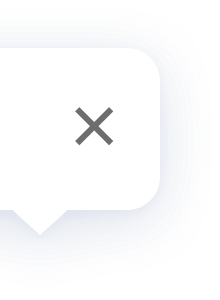Cube T1 Pro
FAQ
1. To use this device, a Hub that supports Zigbee3.0 is required. Please add the Hub to the APP first according to the instructions. Please open the battery cover with the provided opening pick.
2. Open the app, click "+" in the upper right corner of the homepage, enter the "Add Accessories" page, select "Cube T1 Pro",
3. Select the Hub to be connected, and follow the instructions on the APP. Press and hold the reset button for 5 seconds and wait for the voice prompt of the Hub that indicates the connection is successful.
2. Open the app, click "+" in the upper right corner of the homepage, enter the "Add Accessories" page, select "Cube T1 Pro",
3. Select the Hub to be connected, and follow the instructions on the APP. Press and hold the reset button for 5 seconds and wait for the voice prompt of the Hub that indicates the connection is successful.
1. To use this device, a Hub that supports Zigbee3.0 is required. Please add the Hub to the APP first according to the instructions. Please open the battery cover with the provided opening pick.
2. Open the app, click "+" in the upper right corner of the homepage, enter the "Add Accessories" page, select "Cube T1 Pro",
3. Select the Hub to be connected, and follow the instructions on the APP. Press and hold the reset button for 5 seconds and wait for the voice prompt of the Hub that indicates the connection is successful.
2. Open the app, click "+" in the upper right corner of the homepage, enter the "Add Accessories" page, select "Cube T1 Pro",
3. Select the Hub to be connected, and follow the instructions on the APP. Press and hold the reset button for 5 seconds and wait for the voice prompt of the Hub that indicates the connection is successful.
Take the Cube and shake it or press the reset button of the Cube. If you hear a voice prompt from the Hub, it indicates that the device and the Hub can communicate effectively.
Take the Cube and shake it or press the reset button of the Cube. If you hear a voice prompt from the Hub, it indicates that the device and the Hub can communicate effectively.
Enter the device homepage, click the "..." icon in the upper right corner, enter the device settings page, click "More Settings", click "Mode Switching", and select the corresponding mode to switch.
Enter the device homepage, click the "..." icon in the upper right corner, enter the device settings page, click "More Settings", click "Mode Switching", and select the corresponding mode to switch.
Open the battery cover of the Cube T1 Pro with the opening pick, take out the battery, replace it with a new CR2450 battery (please note that the battery must be put with the positive side facing up), and put the battery cover back.
Open the battery cover of the Cube T1 Pro with the opening pick, take out the battery, replace it with a new CR2450 battery (please note that the battery must be put with the positive side facing up), and put the battery cover back.
1. Flip 90°: Take the Cube and flip 90°
2. Flip 180°: Take the Cube and flip 180°
3. Tap Twice: Take the Cube and tap twice
4. Push: Push the Cube on a flat surface
5. Rotate: Rotate the Cube on a flat surface
6. Shake: Take the Cube and shake it back and forth twice quickly
7. Triggered after one minute of inactivity: the cube is moved after one minute of inactivity
2. Flip 180°: Take the Cube and flip 180°
3. Tap Twice: Take the Cube and tap twice
4. Push: Push the Cube on a flat surface
5. Rotate: Rotate the Cube on a flat surface
6. Shake: Take the Cube and shake it back and forth twice quickly
7. Triggered after one minute of inactivity: the cube is moved after one minute of inactivity
1. Flip 90°: Take the Cube and flip 90°
2. Flip 180°: Take the Cube and flip 180°
3. Tap Twice: Take the Cube and tap twice
4. Push: Push the Cube on a flat surface
5. Rotate: Rotate the Cube on a flat surface
6. Shake: Take the Cube and shake it back and forth twice quickly
7. Triggered after one minute of inactivity: the cube is moved after one minute of inactivity
2. Flip 180°: Take the Cube and flip 180°
3. Tap Twice: Take the Cube and tap twice
4. Push: Push the Cube on a flat surface
5. Rotate: Rotate the Cube on a flat surface
6. Shake: Take the Cube and shake it back and forth twice quickly
7. Triggered after one minute of inactivity: the cube is moved after one minute of inactivity
1. Face X is up: Put the face X (1~6/any) of the Cube up
2. Shake: Take the Cube and shake it back and forth twice quickly
3. Pick up and hold: pick up the Cube and keep it still
4. When the face X of the Cube is up: face X of the Cube is now facing upwards.
5. Triggered after one minute of inactivity: the cube is moved after one minute of inactivity
2. Shake: Take the Cube and shake it back and forth twice quickly
3. Pick up and hold: pick up the Cube and keep it still
4. When the face X of the Cube is up: face X of the Cube is now facing upwards.
5. Triggered after one minute of inactivity: the cube is moved after one minute of inactivity
1. Face X is up: Put the face X (1~6/any) of the Cube up
2. Shake: Take the Cube and shake it back and forth twice quickly
3. Pick up and hold: pick up the Cube and keep it still
4. When the face X of the Cube is up: face X of the Cube is now facing upwards.
5. Triggered after one minute of inactivity: the cube is moved after one minute of inactivity
2. Shake: Take the Cube and shake it back and forth twice quickly
3. Pick up and hold: pick up the Cube and keep it still
4. When the face X of the Cube is up: face X of the Cube is now facing upwards.
5. Triggered after one minute of inactivity: the cube is moved after one minute of inactivity
1. It may be too far away from the Hub. Please try to put it closer to the Hub.
2. Wireless network interruption or other reasons may cause the Hub to be offline.
3. The battery may be dead. Please replace the battery and try again.
2. Wireless network interruption or other reasons may cause the Hub to be offline.
3. The battery may be dead. Please replace the battery and try again.
1. It may be too far away from the Hub. Please try to put it closer to the Hub.
2. Wireless network interruption or other reasons may cause the Hub to be offline.
3. The battery may be dead. Please replace the battery and try again.
2. Wireless network interruption or other reasons may cause the Hub to be offline.
3. The battery may be dead. Please replace the battery and try again.
The Cube T1 Pro cannot be connected to the mobile phone directly.
An Aqara Hub is required, please connect the Aqara Hub with the mobile phone, and then connect the Aqara Cube to the hub.
An Aqara Hub is required, please connect the Aqara Hub with the mobile phone, and then connect the Aqara Cube to the hub.
The Cube T1 Pro cannot be connected to the mobile phone directly.
An Aqara Hub is required, please connect the Aqara Hub with the mobile phone, and then connect the Aqara Cube to the hub.
An Aqara Hub is required, please connect the Aqara Hub with the mobile phone, and then connect the Aqara Cube to the hub.
Product Videos

Updated Info
What's New:
test
test